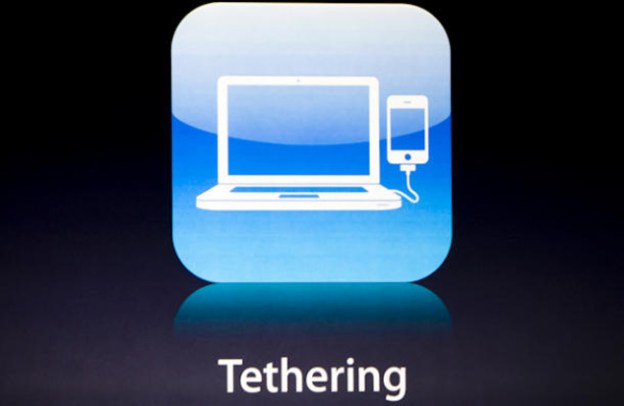
UPDATE: And now, it’s gone. As expected, Apple has removed iTether from the App Store. Oh well…
Original text:
Skip your iPhone carrier’s expensive tethering plan — Apple has (inexplicably) allowed a tethering app into the App Store. The app, iTether, lets users connect to the Internet on their laptop using their iPhone’s wireless connection.
At a cost of $14.99, iTether is one of the more expensive apps out there — but the cost is a fraction of what you’ll spend by subscribing to a tethering plan through your carrier. Verizon and AT&T both charge $20 a month for tethering, while Sprint’s tethering plan is a whopping $30 a month extra.
iTether works very simply: Download the app, then install the appropriate software on the computer you wish to tether. Available for both Mac and PC, the accompanying software can be downloaded from Tether.com. The website has been periodically inaccessible this morning, likely due to the massive flood of people trying to snag the software.
It appears highly likely that Apple will be forced to remove iTether from the App Store sometime soon, as all three iPhone carriers forbid the use of tethering without subscribing to their over-priced service. So if you want to give it a go, we suggest moving as quickly as possible.
Even if you are able to download iTether, it’s not entirely clear that you’ll get away with tethering your device. AT&T has reportedly been automatically upgrading users who they found were tethering their (jailbroken) iPhones to the DataPro plan, which adds an addition 2GB of data usage, as well as tethering, for $45 a month.
We haven’t had a chance to use iTether yet, but reviews have so far been mixed, with many users saying it works perfectly, while others have had difficulty getting the app to work. If you try iTether, let us know what you think of it in the comments.
Download iTether here (iTunes link).
(via 9to5Mac)
Editors' Recommendations
- An Apple insider just revealed how iOS 18’s AI features will work
- 5 phones you should buy instead of the iPhone 15
- iPhone 16: news, rumored price, release date, and more
- iPhone SE 4: news, rumored price, release date, and more
- 3 reasons why I’ll actually use Anker’s new iPhone power bank


