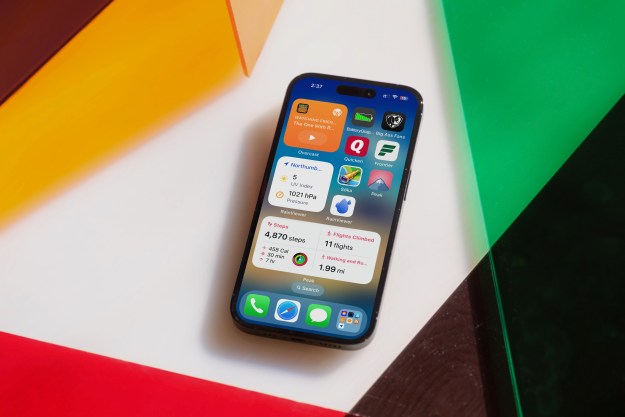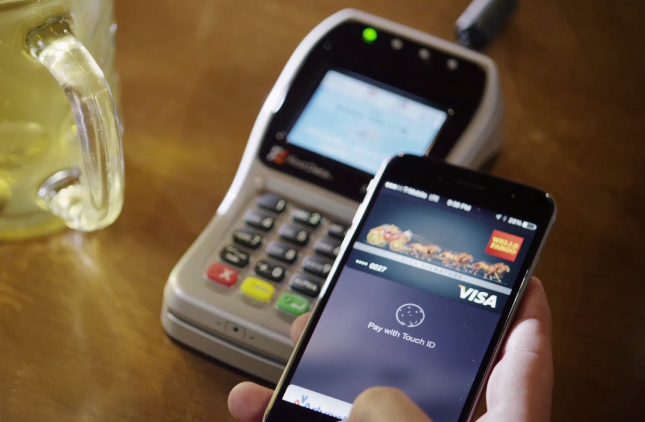
However, scanning stores to see which ones support Apple Pay’s tap-to-pay function isn’t the app’s only feature. Chameleon also lets you search for certain brand name products in stores. If the app finds the product in question, it even lets you know which aisle it’s located in. Chameleon can check real-time inventory levels when you’re not sure if a product is in stores yet, or if demand for it is high. Additionally, you can scan barcodes to perform a price check, and then the app lets you know where there are better deals for the same product.
Chameleon manages to give you such highly specific results thanks to partnerships with over 30 major U.S. retailers, including Macy’s, Target, Petco, and Toys “R” Us. The partnership goes beyond simply letting you locate products, as you can earn points to redeem toward gift cards just by entering a participating store. However, if the store you’re shopping at doesn’t partner with Chameleon, many of its features won’t work.
Unfortunately for Android fans, Chameleon is an iOS-exclusive, but if you do have an iPhone, it’s a free download on the App Store.
Editors' Recommendations
- An Apple insider just revealed how iOS 18’s AI features will work
- How to add a different home screen wallpaper on iOS 17
- The 7 biggest features we expect to see in iOS 18
- How to change your iPhone’s notification sound in iOS 17
- iOS 18 could add a customization feature I’ve waited years for