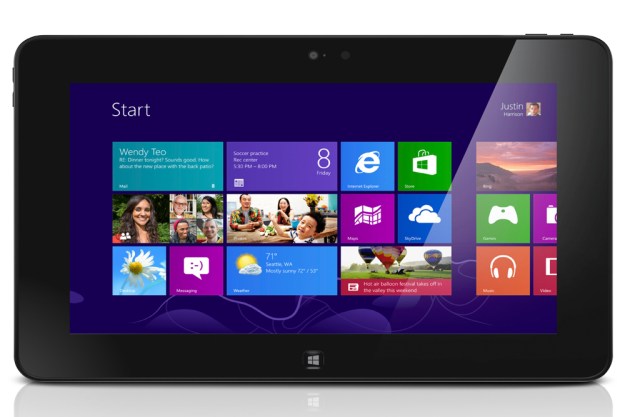
“The Dell Latitude 10 is a capable Windows 8 tablet that's hindered by slow internal components and a design that isn't in balance.”
- Full size USB and SD card slot
- Crisp display with wide viewing angles
- Good quality cameras
- Long battery life
- A little too wide for comfortable use
- Few ports
- Unimpressive performance
- No portable keyboard/docking solution
Ever since the company announced the Latitude 10 back in September, Dell’s been touting the tablet’s business prowess on both the hardware and software side. However, the business-focused extras such as a higher port count and WACOM stylus are only available at the high end of the spectrum. Down at the starting price of $500, the Latitude 10 is a more modest tablet with fewer options. Dubbed the Essentials Configuration, these models are more for mainstream buyers.
The Latitude 10 still retains some business class – even at lower prices. Is it a good choice for consumers and independent professionals who don’t have a big budget but still want portable power?
Button down design
Almost any device designed for the business crowd usually comes with comfort in lieu of frills that have no practical purpose. The Latitude 10 is no exception, but there’s nothing wrong with function over form now and again. Still, Lenovo’s ThinkPad Tablet 2, also for the enterprise set, is sleeker and more attractive with a port for the included stylus. The Latitude is bulky in comparison and the design feels less like less thought was put into it.

We do like the soft-touch back and tapered edges that make holding the tablet comfortable. The weight doesn’t feel as balanced as it should, and – even though it’s a modest 1.6 pounds – the Latitude comes off as heavy for its size. Plus, the 10.8-inch width is a little too wide for comfortable two-handed use.
The Latitude comes with the standard keyboard for Windows 8. Even in split screen mode, we had to stretch our hands to reach the keys closer to the middle. This wasn’t the case with the ThinkPad Tablet 2, which is just 10.1 inches wide. (And that tablet has a matching physical keyboard; this one doesn’t.) The keyboard in portrait mode isn’t very well designed, meaning that on-screen input is not the best in any orientation. This would be a problem for any tablet, but it’s a big one for a Windows 8 tablet.
The Essentials Configuration of the Latitude 10 has fewer options and fewer ports. You get a full USB and full SD card slot, which are both important with Windows 8 (even for tablets), plus the docking connector on the bottom. The docking connector is the only means of charging this configuration; so keep a close eye on the included power cord. If you misplace it, you can’t just use another micro- or mini-USB charger you have lying around.
An average, if accurate, display

Edge-to-edge Gorilla Glass 2 dominates the front of the tablet, and a thick bezel surrounds the 10.1-inch display. We’re not impressed with the fingerprint repellent on the glass. It succumbs to smudges relatively fast, though it does take some time for said smudges to affect the touchscreen’s sensitivity or visibility. We found the Latitude’s touch performance very satisfying. How well a tablet reacts to touch is critical in desktop mode where elements are made for smaller fingers. We were able to navigate most programs and menus well enough. Windows 8 still needs some help in this area, and that hampers the hardware made to run it.
A glossy display usually means trouble, and there are times when the screen felt more like a mirror, like when watching dark scenes in a sunlit room for instance. Aside from this, colors are bright and complex and blacks are deep (when they’re not reflecting back at you). Surprisingly, viewing angles are wide despite the glossiness. The 1366 x 768 resolution is crisp and pixel density is enough for a tablet in this class. It won’t wow you, but it also won’t make you feel like the Latitude came from the bargain bin.
HD video (720p) played smooth and we didn’t note any hitching or pixilation. Unfortunately, watching streaming video was less of a treat since the tablet doesn’t much like Flash (more below). That’s too bad since the speakers on the back pump decent volume. Sound doesn’t get fully muffled if you set the Latitude on a hard, flat surface, but the quality is on the tinny side and not well-rounded.
Cameras

The 8-megapixel camera on the back of the Latitude 10 takes pretty good pictures for a tablet. Photos are more detailed at full zoom than many smartphones can boast. The camera app itself has few software tools to help enhance photos, so you won’t find great balance in difficult lighting situations. Still, the images it captures are good enough for Web sharing.
The 2-megapixel camera in front is better than average as well. Stills also suffer from a lack of contrast balance but are otherwise crisp. During video chats, our friends noted accurate skin tones and minimal pixilation over good connections.
Windows 8 is still not our favorite
Like the VivoTab Smart and the ThinkPad Tablet 2, the Latitude 10 comes with full Windows 8 and not the limited Windows RT (for that you’ll want to look at the Dell XPS 10 … or not). We have the same issues with Windows 8 on the Latitude as we do with similar tablets. Stick to the touch-friendly mode formerly known as Metro and things aren’t so bad. At least, not in terms of the user interface and touch friendliness. Finding apps for this mode is difficult because the Windows Store is (still) a mess.
Mainstream consumers and independent professionals don’t need all of those options, though we do think that the HDMI port should come with the Essentials Configuration.
Dell sells a separate docking station for an extra $119 to make the tablet more like a traditional computer, which is a plus. However, by not making a portable keyboard specifically for the Latitude 10, Dell may be trying to suggest that Windows 8 is a better all-around OS for tablets. Unfortunately, it isn’t (yet), which is a problem for the Latitude 10.
Light on the apps
Business-centric tablets and computers are often the lightest on pre-loaded apps. The Latitude does nothing to break this mold. In fact, there are only a couple of on-board apps beyond the ones that come with every Windows 8 install. You don’t even get Microsoft Office pre-bundled at the base price.
What you lose when keeping it to essentials
The Latitude 10 comes in four different configurations with some customization options available via Dell.com. Our review unit represents the Essentials configuration, which starts off at the lowest price point of $500. Though it still has some business aspects at this price point, the Essentials configuration is the one that mainstream consumers and independent professionals will likely find attractive. What do you give up if you go for the least expensive option?
The first is ports, as we mentioned. There’s no micro HDMI, microUSB as a second charging option, or micro SIM card slot for optional mobile broadband connectivity. Another biggie: no WACOM stylus support. The configurations that start at $650 adds the ability to work with an active digitizer stylus (sold separately for $38) like the one that comes with the ThinkPad Tablet 2. You’ll also get the benefit of a flash to back up the rear camera at higher prices. The enhanced security configuration adds more goodies better suited to more corporate environments, such as a built-in fingerprint reader and hardware TPM.
Mainstream consumers and independent professionals don’t need all of those options, though we do think that the HDMI port should come with the Essentials configuration.
Using this as a real computer will cost you
One of the main advantages to Windows 8 tablets is that they can be both portable, on-the-go machines and then get down to business when you’re stationary. To this end, as we mentioned, Dell sells a dock for the Latitude 10 that adds more ports for connecting an external monitor, mouse, and keyboard. The accessory will set you back $119 (currently down from it’s list price of $169), and that’s not counting the monitor, keyboard, and mouse you’ll need to use this tablet like a PC. Using a tablet like this is a reasonable setup … except when you consider the tablet’s performance.
Even when you add a larger monitor plus a real mouse and keyboard, you won’t necessarily get a computer that you can do serious work with.
On our PCMark 7 benchmark test, the Latitude scored 1,442, which is about average for Windows 8 tablets in this class. It’s slightly higher than the ThinkPad Tablet 2 and the ASUS VivoTab Smart, but not by a huge margin. SiSoft Sandra’s Processor Arithmetic test turned in a combined score of 8.2 GOPS and 7-Zip recorded a total of 2,742, which is, again, right in line with other Atom tablets.
In real world use, the Latitude fared better in overall performance than the ASUS VivoTab because we didn’t experience constant lag and sluggishness. As with the ThinkPad, the tablet is decent enough when performing basic tasks like Web surfing, working with documents, and playing simple games. The system slows down when you try to play Adobe Flash content (such as YouTube videos), load processor-intense programs like iTunes, or multitask across too many windows and tabs.
Even when you add a larger monitor plus a real mouse and keyboard, you won’t necessarily get a computer that you can do serious work with. That’s a drawback for the business-focused Latitude –Essentials version or not.
Little heat and long life
There are some aspects of the Intel Atom processor we like. The small, efficient chip doesn’t generate a lot of heat, so the tablet only got up to 85 degrees at its warmest point during testing; and there’s no fan noise. The battery lasted for 6 hours and 43 minutes on the Peacekeeper test, which tests the battery if you were to use it nonstop. In reality, most people use a tablet on and off throughout the day. It should last around an hour longer than that with normal use. We were able to get a full day out of the battery when using the Latitude with moderate use.
Conclusion
The Dell Latitude 10 is a capable Windows 8 tablet that’s hindered by slow internal components and a design that isn’t in balance. Among the growing crop of Atom-based tablets, the Latitude is among the better devices we’ve tested. There are still too many drawbacks to fully recommend it over the ThinkPad Tablet 2, and even that didn’t get a definite thumbs-up. We’re still searching for our dream Windows 8 tablet.
Highs
- Full size USB and SD card slot
- Crisp display with wide viewing angles
- Good quality cameras
- Long battery life
Lows
- A little too wide for comfortable use
- Few ports
- Unimpressive performance
- No portable keyboard/docking solution
Editors' Recommendations
- Amazon’s kid-friendly Fire HD 10 tablets bring AI-powered games
- The best cases for the 10.2-inch iPad (2019)
- Amazon Fire HD Tablet 8 vs. Fire HD Tablet 10: A pair of fire-fighters
- Dell’s Mobile Connect update will allow iPhone screen mirroring
- Amazon Fire HD 10 (2019) vs. Fire HD 10 (2017): Big, budget tablet gets better




