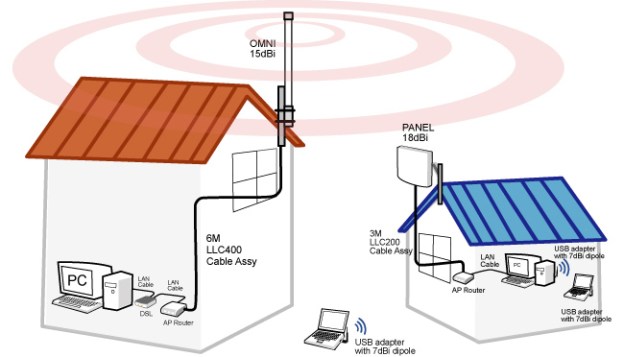
There are few things more dreadful than going through the trouble of buying a cell phone only to find out that you have no service in your home or business. To combat this issue, millions of Americans have been using signal boosters to give their phones an edge where they need it. Not anymore, though. The Federal Communications Commission (FCC) is saying no more to signal boosters unless you get the written consent of your mobile carrier.
In an updated notice and FAQ, the FCC has made a statement with new rules regarding the usage of consumer wireless signal boosters in homes, RVs, boats, and other places where wireless signals can often be weak. In the new rules, the FCC explicitly requires you to register your device, get the consent of your wireless carrier to use a wireless signal booster, and use only approved antennas and other equipment. Before these new rules, any average Joe could set up his own signal booster without any consent from carriers or registration requirements. At this point, anyone using a signal booster with consent or registration is also being asked to turn it off until you receive such consent. If you don’t turn it off, the FCC or your wireless carrier may be giving you a call in the near future.
The FCC says the reason for such new strict rules is to ensure that signal boosters in place already will not interfere too much with current wireless coverage, as signal boosters can interfere with other signals from getting through. It makes sense, as you wouldn’t want entire network deployments by major carriers to be affected negatively by individual homes and their signal boosters. However, the new policies were certainly not written in favor of consumers, as carriers are now the new gatekeepers for signal boosters, and instead may ask customers to opt for “Air Raves” signal boosters and other pay-per-month services carriers sell to enhance your wireless signal.
The new rules do not seem to apply for Wi-Fi signal boosters, only those related to wireless carriers.
Editors' Recommendations
- The FCC will hit phone carriers with a $200 million fine over location sharing
- T-Mobile-Sprint merger jumps another hurdle with official FCC approval


