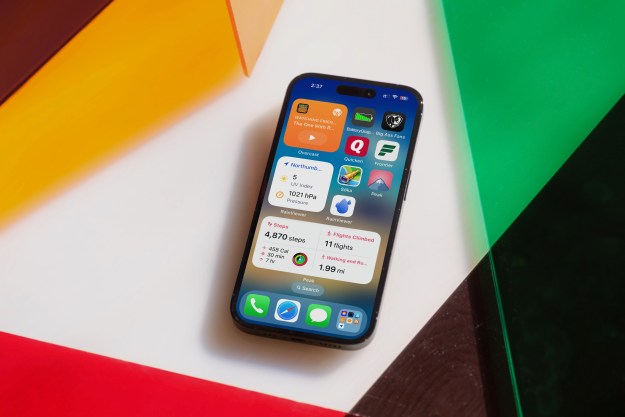As a refresher, Google’s iOS keyboard is a whole lot more than a keyboard. The app lets you run Google searches directly through the keyboard, eliminating the need to leave the app you’re in. You can share this content immediately with the person you’re messaging. Gboard supports Glide Typing, lets you share YouTube videos, flight details, and lets you search images and GIFs as well.
Multilanguage support is one of the features that was requested immediately when the app launched in May, and now Gboard is hitting global availability with the option to type in Spanish (Spain), Portuguese (Brazil and Portugal), German, Italian, and French.
“Gboard will default to your device language, so as long as it’s set to one of these six languages you’re good to go,” writes Rajan Patel, principal engineer on Gboard. “If your phone uses a different language, Gboard will default to U.S. English. You can change the language in your Gboard settings.”

That’s not the only feature Gboard is introducing — you’ll now get Smart GIF suggestions for certain things you type. For example, if you say “let’s party,” the keyboard will suggest searching for relevant GIFs with one tap. This has been previously available for search and emoji suggestions.
Gboard also now shares a similar feature with the Google Keyboard app on Android — you can customize its look with an image of your choice, or you can opt for the new dark theme. Google Keyboard 5.1 recently added an option to set an image as the background for the keyboard.
The update is available on the App Store, and more languages are on the way.
Editors' Recommendations
- An Apple insider just revealed how iOS 18’s AI features will work
- There’s a big problem with the iPhone’s Photos app
- When will Apple release iOS 18? Here’s what we know
- This could be our first look at iOS 18’s huge redesign
- We now know when Apple is adding RCS to the iPhone