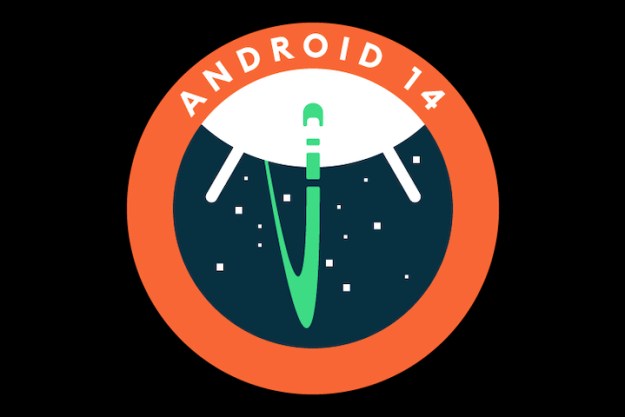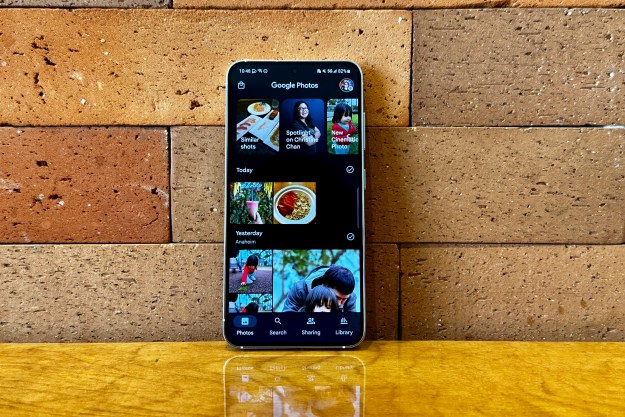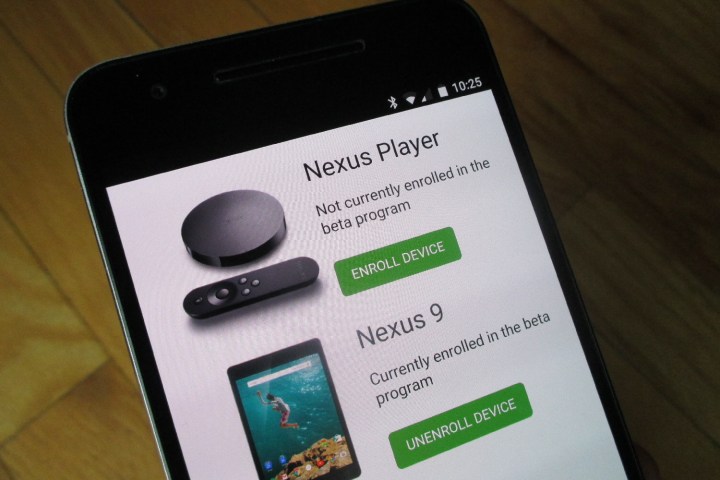
With the release of the Android N Developer Preview, Google is finally making it easier to try out the latest and greatest version of Android on your Nexus device.
Before today, you needed to manually flash the factory image, but a new Android Beta Program allows you to receive
Before we explain everything you need to know about the Android Beta Program, we need to stress that the
You can always revert back to the most recent stable version of Android Marshmallow, but unfortunately that process will require a factory reset (see below).
Eligible devices
If you want to try out Android N, you must have one of the following devices:
- Nexus 5X
- Nexus 6
- Nexus 6P
- Nexus 9 Wi-Fi
- Nexus 9 LTE
- Pixel C
- Nexus Player
- General Mobile 4G (Android One)
It’s unclear whether the final version of Android N will be available on other Nexus devices, but these are the only ones for now.
Enroll in the Android Beta Program
This process is for those who didn’t manually flash the Android N Developer Preview previously. If you did, your device cannot receive updates over-the-air. If you’re running
- Head over the Android Beta Site on either your device (other than Nexus Player) or desktop.
- Log into your Gmail account, and scroll down to your eligible devices.
- Click on Enroll Device and agree to the Terms of the Agreement.
That’s it. Within 24 hours, your device will then receive a notification that an update is ready to download and install, which will be the most recent version of the Android N Developer Preview. It will install like any other
Provide feedback to Google
Since this is a beta program, it’s imperative that Google gets as much feedback as possible to ensure the final release has minimal bugs. There are a few ways to do this:
- On your device (other than Nexus Player): Tap on the Android N Quick Settings tile or open Settings > About > Send feedback about this device.
- Post your comments within the Android Beta Program Google+ community.
- Report bugs to the Android Open Source Project Issue Tracker (developers only).
Unenroll from the Android Beta Program
If you find that Android N is too buggy, you can always revert back to
- Head over the Android Beta Site on either your device (other than Nexus Player) or desktop.
- Log into your Gmail account, and scroll down to your eligible devices.
- Click on Unenroll Device and accept the factory reset when prompted.
Within 24 hours, your device will get a notification that an update is ready to download and install, which will be the most recent stable version of Android Marshmallow. This update will take a little longer than normal since everything on your device will be erased.
And that’s it! If you have any comments or questions, sound off below.
Editors' Recommendations
- Android 15 might add a new way to charge your gadgets
- Google is launching a powerful new AI app for your Android phone
- Your Android phone is getting lots of fun new features this month
- Have the Android 14 beta on your Pixel? You need to download this update now
- Bing’s AI chatbot is now on your Android phone’s keyboard — here’s how to get it