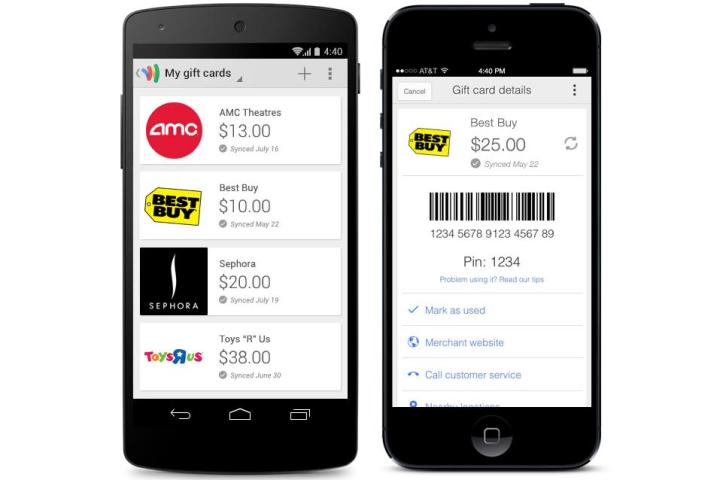
After the card is saved in the app, all the user has to do is pull up the card information in the store and the cashier should be able to scan the barcode on the screen. In case the scan doesn’t work, the full gift card number is listed out along with the additional pin number. In addition, users will be able to check their gift card balance at any time assuming the merchant participates in that specific feature. Some of the current participating merchants include Best Buy, Toys R Us, Whole Foods and Nike. Besides physical gift cards, users are also able to store electronic gift cards in the application for later use.

In addition to the new gift card feature, Google has added the ability to request money from friends. As pointed out in the post, this could be ideal as a reminder for a friend who owes you money for a previous meal or some other type of debt. To use this feature, the user has to be at least 18 years old and living in the United States. The two other features included within this app update are Spanish language support as well as the ability to send money in Google Wallet for free using a debit card. Prior to this point, Google charged a 2.9 percent transaction fee for all debit related transfers.
Editors' Recommendations
- How to add your ID or driver’s license to Google Wallet
- How to add coupons, gift cards, loyalty cards to Apple Wallet
- In 2023, it’s time to finally ditch your real wallet for Apple Pay
- Your shiny new Apple Card could get discolored if you have a leather wallet
- Google Maps will let you enter Incognito Mode, and it won’t store your data


