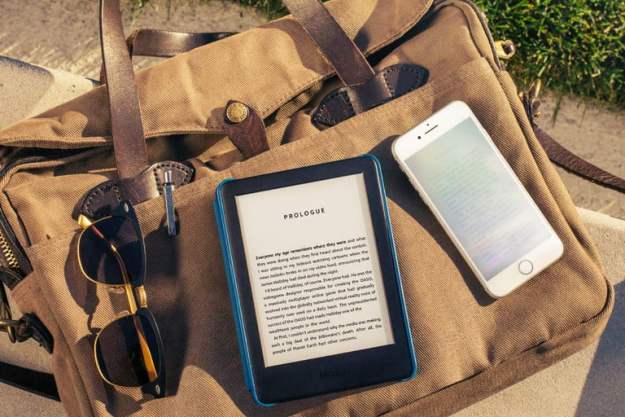MySpace is the social networking gorilla everyone is trying to beat. The number of features available for MySpace users to add to their pages so they can connect with others is awesome. One of those which can make for a great MySpace personal page experience is adding music. To enable the ability for visitors to listening to a tune from your favorite band, follow the steps outlined in this tutorial:
1) If you have not already done so, create a MySpace login.
Create a MySpace Profile
2) After you are done creating your user profile and have invited others to check out your page, you should now see your basic MySpace page. Select “edit profile” from this page.
Your Profile is Created!
3) Once on the edit profile page, select “song & video on profile.”
Profile Edit Page
4) From this page, read the “profile song” line and select “find a band in MySpace Music”.
Profile Screenshot
5) From the MySpace Music page you can either browse for your favorite artist or search if you know criteria like genre or band name.
Search for Bands
6) Assuming you’ve found the band you are looking for, you should now be on that artist’s MySpace page. Find the music playing box and you should see a list of songs the artist has posted. Choose the one you want by clicking “add”.
Find the Band you Want to Put on your Page
7) You should now see a page which asks you to confirm you want to add this song to your profile. Select “add song to profile” to continue.
Add a Song to your Profile
8) After getting a confirmation page, you should return to the edit profile page you were at in step 4. Select “account settings – music settings” so you can control the way your music player works on your MySpace page.
Music Profile Screenshot
9) On this music settings page you can do things like disable your music player from automatically starting. Go ahead and enable it if you so desire.
Music Settings Screenshot
10) If you’ve done everything correctly music should now be playing on your MySpace page. Enjoy!
You’ve Done it!
Editors' Recommendations
- How to mirror your smartphone or tablet on your TV
- How to change your Zoom background on Mac and Windows
- How to fix a dead pixel on your monitor or smartphone
- How to get developer options on your Android phone
- How to remove location data from your iPhone photos