Advertisements are nearly inescapable online and not every ad is appropriate for every audience. Luckily, YouTube has expanded its restrictive ad settings to give account owners the option to avoid ads that might be harmful to them. The company launched the feature in 2020 to limit ads for alcohol and gambling, but now it's extended the setting to allow users to limit ads for weight loss products, dating sites, and pregnancy/parenting products.
There are many reasons why someone would want to block ads for the categories listed above, but YouTube points out it may not be able to completely protect users from seeing undesired content. In the two examples the company provides, something like alcohol might be included in an ad for a sports bar or airline as the alcohol is not the thing being explicitly sold.
How to access Ad Settings via the YouTube app
Accessing YouTube's Ad Settings feature is simple and can be done on both mobile devices and computers. If you're using the YouTube app on your smartphone, follow the steps below.
Step 1: Open the YouTube app and make sure you're logged into your Google Account. If you're logged in, you should see your profile picture in the top right corner.
Step 2: Select your account in the top right corner and then select Manage your Google Account underneath your name and picture at the top of the screen.
Step 3: Select the Data & privacy tab to the right of Personal info.
Step 4: Scroll down to Ad settings and select it to view the ad personalization screen. Here, you can get a little more granular with the types of ads you're able to see on your Google Account, but we'll be focusing on the YouTube settings.
Step 5: Scroll to the very bottom of the page where you'll find the header for "Sensitive ad categories on YouTube." The five categories you can alter are listed here as Alcohol, Dating, Gambling, Pregnancy and Parenting, and Weight Loss.
Step 6: Select See fewer for the undesired ad content and then confirm by selecting Continue. You can disable as many or as few of the categories as you want and can re-allow them by selecting Allow in the same place that See fewer was.
How to access YouTube Ad Settings via web browser
The way to access YouTube's restrictive Ad Settings through your browser is essentially the exact same as how it's done via the YouTube app.
Step 1: Go to YouTube.com and make sure you're logged into your Google Account.
Step 2: Select your profile picture in the top right corner of the screen and then select "Manage your Google Account directly below your name and picture.
Step 3: Either select the Data & privacy tab on the left side of the screen or select Manage your data & privacy in the center.

Step 4: Scroll down midway through the page and select Ad personalization.

Step 5: Scroll all the way to the bottom of the page. You'll find the list of restrictable content under the "Sensitive ad categories on YouTube" header.
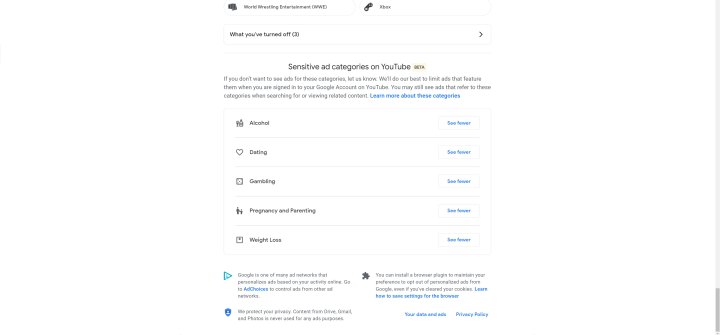
Step 6: Select See fewer for the undesired ad content and then confirm by selecting Continue. You can disable as many or as few of the categories as you want and can re-allow them by selecting Allow in the same place that See fewer was.
As noted above, YouTube can't guarantee that adjusting these settings will completely shelter your account from ads that feature products related to the categories, but it should greatly reduce the number of ads directly selling them.
Editors' Recommendations
- How to download YouTube videos for offline viewing
- YouTube TV just got even better on iPhones and iPads
- How to use Video Boost on the Google Pixel 8 Pro (and why you should)
- How to save your data from Google’s purge of inactive accounts
- YouTube rolling out some three-dozen new features this fall








