
If you’re seeing remnants of shadowy or ghost-like images on your smartphone or tablet, your device may have become a victim of screen burn-in. It’s a relatively rare phenomenon among modern electronic devices where either all or part of an image remains faintly, but persistently on your screen, even when it’s either off or supposed to be showing you something entirely different.
While display technology has constantly improved over the years to reduce the prevalence of screen burn-in, it’s still something that can happen from time to time, depending on how you use your
What is screen burn-in?

The term screen burn-in goes back to the cathode-ray tube (CRT) displays of yesteryear — the larger “picture tube” television and computer displays that predate modern flat screens. CRT displays used a phosphor layer on the glass that lit up when exposed to electron beams emitted by a “gun” at the back of the tube, and over time these phosphors would wear unevenly, resulting in a persistent, “burned-in” image on the front of the screen. This was especially common in the “green screen” (and amber) monochrome displays used in the early computing era.
Sadly, the move to newer technology didn’t entirely eliminate the issue of screen burn-in. Although the physics changed slightly with the move to plasma and, later, OLED technology, both of these are still susceptible to some level of burn-in. LCD panels can also experience burn-in, although that’s significantly less common, and when it does happen, it’s usually temporary image persistence that will resolve itself over time.
What causes screen burn-in on phones?
As the name suggests, screen burn-in only occurs when you leave a static image on your screen for an extended time. This makes it far more common on televisions, especially those that are left turned to news or sports networks that have persistent logos or graphics fixed on the screen. It’s also the reason that many newer TVs have screen savers that automatically kick in with changing or moving images. However, since most people don’t leave the same app running on their
Some common scenarios where screen burn-in often occurs are tablets used as home hubs, in-store point-of-sale terminals, or smartphones that are frequently used on long daily commutes with apps like Waze or
Which Apple and Android devices can get screen burn-in?

As we mentioned earlier, LCD screens aren’t really subject to burn-in — at least not unless you’re really trying hard to damage your screen. This means that among smartphones and tablets, it’s only newer devices that sport OLED-based technology, including AMOLED, that can be prone to burn-in.
Apple switched the iPhone to OLED panels in 2017 with the
On the Android side, you’ll find many more devices that have embraced OLED, both on tablets and smartphones. For example, Samsung has been using AMOLED screens on its tablets since the first Galaxy Tab S came along in 2014, and it’s been using OLED in its smartphones for even longer. In fact, you’ll have a hard time finding an
How to prevent screen burn-in

Once you get screen burn-in, it cannot be fixed. Thankfully, with OLED panels, most of what looks like screen burn-in usually isn’t. Rather, what you’ll often see is image retention — a temporary ghosting of a prior image that should go away on its own as you view other content.
Image retention can eventually lead to permanent screen burn-in, but if you’re using your
This means that the probability of your
Shut down your device

Since image retention is a temporary condition based on the OLED pixels not losing their luminescence, the simplest solution is to just shut down your device and let it rest. You don’t even need to power it down fully unless it has an always-on display. Just leave the screen off for an hour or two, and the image should fade over time.
If you do have an always-on display, you can try powering it off entirely overnight or just switch off the always-on display for a few hours.
Get a corrective app
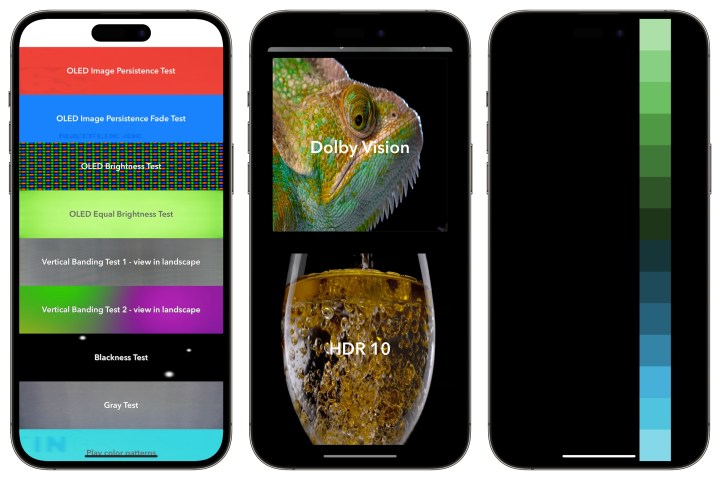
In most cases, turning off your screen for several hours should resolve any image retention, but if you’re still having problems, there are some corrective apps you can download that will pulse through a variety of images to light up all the OLED pixels evenly and try and get things back into balance. For
Just keep in mind that while these solutions are great for fixing persistent image retention, none will fix actual screen burn-in, as that’s a permanent condition where some of the OLED pixels on your screen have lost their brightness prematurely. Once those pixels start to burn out, there’s nothing you can do to get them back except to replace the screen — or the device entirely.
Lower your screen brightness
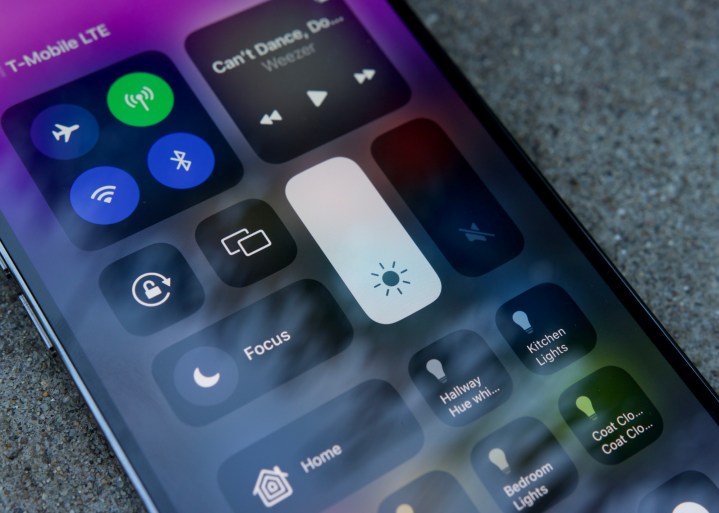
Since image retention and screen burn-in on OLED screens are both caused by running the pixels too hot, toning down the brightness of your screen can make a huge difference, and that’s especially true if you’re using a single app for a long time, such as navigating while on a road trip.
On an iPhone, you can tweak your screen brightness by going into the Settings app and selecting Display & Brightness. You’ll find options here to enable automatic brightness, which lowers the illumination when you don’t need it, plus True Tone and Night Shift settings that can help prevent image retention and burn-in by changing up the colors more regularly. If you’re using an iPhone 14 Pro or iPhone 14 Pro Max, you’ll also find settings here to switch off the always-on display. That’s not something you should need to worry about leaving on since it operates at a very low light level and automatically shuts off during sleep mode or when your iPhone is in your pocket or facedown, but you can toggle it off if you feel you need to let your screen rest for a while to get rid of some image persistence.
On most
Turn on dark mode

One of the great things about OLED displays is that black pixels are actually turned off entirely. This is why using dark mode on your phone actually consumes less power, and it also helps avoid image retention since you’re lighting up fewer pixels.
How well this works will depend on the apps you use regularly. Those that properly implement a “true black” background will leave the OLED pixels off, which not only looks stunning, but also reduces screen wear and power consumption. Sadly, some apps still prefer to show an almost-black background instead. This lights up the OLED pixels, although it’s still better than bright white.
You can find the dark mode settings on an iPhone under Settings > Display & Brightness, while on most
Use screen timeout settings

Since image retention and screen burn-in are caused by leaving the same image on your screen for a long period of time, one of the best ways to prevent this is to make sure you don’t leave your screen on needlessly. Both iOS and
There’s no timeout for the
Does my warranty cover screen burn-in?

Image retention and screen burn-in are expected behavior with OLED displays rather than manufacturing defects. Therefore, they’re not typically covered under warranty. While we’re aware of some anecdotal reports where customers have received screen replacements via a warranty due to early burn-in problems, that’s likely more of a courtesy than a policy and not something we’d recommend counting on.
You may have a better chance of getting screen burn-in fixed if you subscribe to extended device protection plans like AppleCare+ or Samsung Care, which cover accidental damages from handling. However, it’s ultimately better to take the necessary precautions to avoid this problem in the first place. While persistent image retention does happen on many OLED screens, this can usually be fixed by following the steps we described above — letting your screen rest or getting a corrective app. If you take action when you first notice ghosted images appearing on your screen, you should easily be able to prevent it from reaching the point of permanent burn-in damage.
Editors' Recommendations
- iPhone 16: news, rumored price, release date, and more
- iPhone SE 4: news, rumored price, release date, and more
- There’s a big problem with the iPhone’s Photos app
- How to use iMessage on an Android phone or tablet
- 10 iPhone productivity apps you need to download right now




