Every once in a while, you’ll need to reset your iPhone 12. Whether the phone has frozen or developed a software problem, or whether you simply want to boot it up from scratch, resetting the iPhone 12 is a simple and effective way of getting the most out of it. We therefore explain how to reset an iPhone 12, with this guide covering the standard iPhone 12, and also the iPhone 12 Mini, iPhone 12 Pro, and iPhone 12 Pro Max. We also explain how to perform a force restart and a factory reset, in addition to the normal “soft” reset.
If you want a more general guide on how to reset other iPhone models, check out our previous article on resetting an iPhone.
How to soft reset your iPhone 12
The simplest way to reset your iPhone 12 is by performing a “soft reset,” which is basically the standard reset that doesn’t clear any data from your phone. You should do this when your phone is running a little slower than usual, an app isn’t working properly, or you have some other minor software problem that doesn’t really interfere with the overall functioning of your device.
For the iPhone 12, you can perform a soft reset in the same way you can with the iPhone X, XS, and 11. In contrast to earlier models (e.g.,
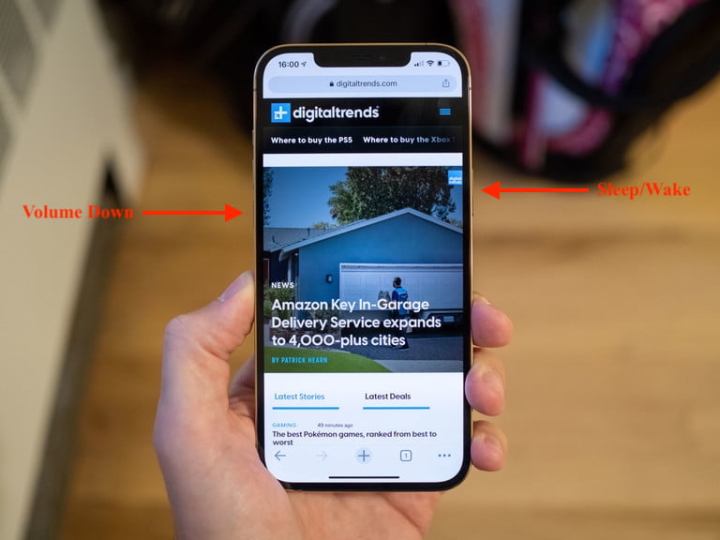
Step 1: Press and hold the Sleep/Wake button and the Volume Down button.
Step 2: Rest your finger on the slider, then swipe to the right.
Step 3: Once there is nothing on the screen and it goes black, hold the Sleep/Wake button again until the Apple logo appears.
There is one other way of performing a soft reset. You can also go to Settings > General and scroll to the bottom where you’ll find Shut Down. When you tap Shut Down, you will see the Slide to Power Off slider. You can then repeat Step 2, as described above.
How to force restart your iPhone
Another way to reset your iPhone 12 is to perform a “hard” reset, or what Apple officially calls a “force restart.” A force restart is recommended when your iPhone is largely or completely unresponsive, such as when the screen freezes or turns black. Once again, no important data will be lost.
Here’s how to perform a hard reset on your iPhone 12:

Step 1: Press and quickly release the Volume Up button.
Step 2: Press and quickly release the Volume Down button.
Step 3: Press and hold the Sleep/Wake button until you see the Apple logo.
What do you do if a restart doesn’t work? Use force restart to enter DFU mode
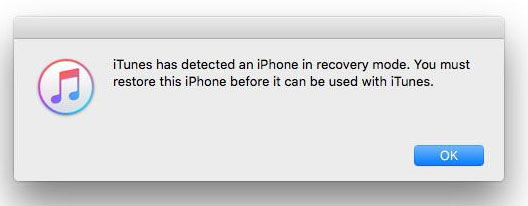
Device Firmware Update (DFU) mode will allow your iPhone 12 to interact with iTunes without needing to boot up iOS. If your iPhone 12’s OS is in a state of failure, where you really can’t do anything with your phone, entering DFU mode will in most cases enable you to restore it.
This process will delete everything you had on your device, but in extreme cases, this is the only way to bring the iPhone 12 back to life. Before going through with this, check out our guides on how to backup your iPhone with or without iTunes, so that you can recover your data after you restore the iPhone 12.
Here’s how to enter DFU mode.
Step 1: Connect your iPhone 12 to your computer and open iTunes.
Step 2: Perform a force restart as described in the section above.
Step 3: Let go of the Sleep/Wake button.
Step 4: Keep holding down the Volume Down button for an additional 10 seconds.
Step 5: Your iPhone 12’s screen should remain black.
Step 6: You will see a message on your computer screen saying, “iTunes has detected an iPhone in recovery mode.”
Step 7: Click OK on this message to begin restoring your iPhone.
What is the difference between a soft reset, a force restart, and a factory reset?
Restarting your iPhone using the software option — a soft reset — will not result in the loss of any data. The same is true of a force restart, which allows you to use the hardware keys to restart your iPhone when the touchscreen isn’t responsive. A factory reset is entirely different, however, and would be better described as “restoring” or “wiping” your iPhone 12. That’s because it restores your iPhone 12 to the way it was when it first came out of the factory: it erases all content, settings, and personal information.
We recommend factory resetting your iPhone as a last resort if you’re having issues that you can’t solve. That said, you should also use it when trading in your iPhone, giving it to a friend, or if the phone has been lost or stolen. It’s not necessarily a permanent process, however, since a previous backup can be used to restore everything that was once on your phone. If you need to perform a factory reset, read our guide on how to factory reset an iPhone, which also includes a breakdown of the reset options found in Settings > General > Reset.
Editors' Recommendations
- Apple is about to do the unthinkable to its iPads
- Best refurbished iPhone deals: Get an iPhone 14 for $513
- Best Verizon new customer deals: Galaxy S24, iPhone and more
- An Apple insider just revealed how iOS 18’s AI features will work
- Best iPhone deals: Save on iPhone 15, iPhone 15 Pro Max and more




