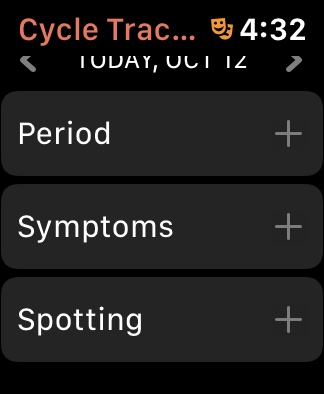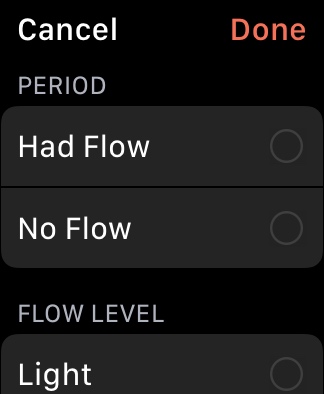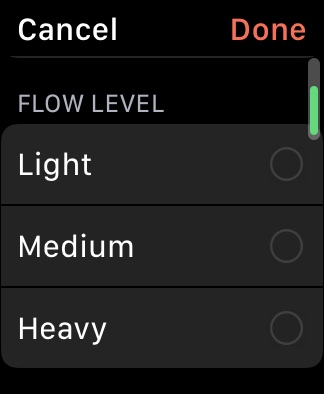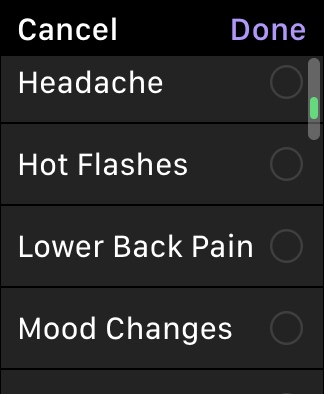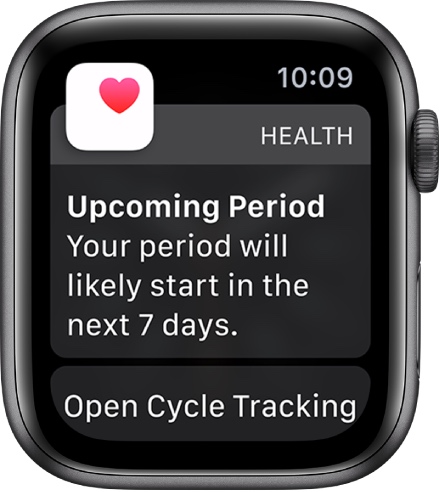Cycle Tracker, an app that helps women keep track of their menstrual cycles, is available now on the Apple Watch. While limited cycle tracking has been part of Apple’s iOS Health app since 2015, Cycle Tracker is available on WatchOS 6 and iPhones running iOS 13 or later. Cycle Tracker is now its own discrete sector within the Health app on the iPhone and a separate app on the Apple Watch.
Designed to offer various health benefits that assist with menstrual cycle tracking, family planning, reproductive health issues, irregularities, and those pesky time-of-the-month symptoms, you can now enter and view data directly on your watch.
For those who think the prospect of an app that tracks your period is foreign, think of it this way: Apps can track your heart rate, what you eat, how many calories you burned lying on the couch reading your phone, and how many steps you forced yourself to walk every day. So, tracking your period is just another health-related metric that may come in handy, even if you’re not someone who typically focuses on details beyond marking an X on the kitchen calendar and breathing a sigh of relief when it’s over. Cycle tracking information, also visible via the redesigned Health app on iOS 13, has on-device encryption, and it’s also encrypted in iCloud. If you are someone who stresses the details, there are plenty of opportunities in Cycle Tracker.

Cycle Tracker is great for tracking fertility, allowing you to record stats like basal body temperature or the results of an ovulation test. The app uses that information to create a fertility window — the few days each month when you’re most likely to get pregnant. The more information you give the app, the more pinpointed the predictions can be. As you use Cycle Tracker continuously, you’ll get increasingly accurate stats and predictions about your cycle, such as the average length and flow of your periods, which can help you recognize a health problem if the results start to change over time. But do heed Apple’s warning not to use its fertile windows as a form of birth control or to diagnose a health condition. It’s great for information gathering and sharing with health professionals, though.
When you set up Cycle Tracker, you can enter data about your cycle history, including the day your last period started, its typical length, and the length of your cycle. You can enter this data manually or you can confirm data that was already present in the Health app or from third-party apps you may already be using, such as Clue, Glow, or a host of others.
The fertile window will be the six days you’re most likely to be fertile, based on your entered data or a positive ovulation test result. The fertile window is based on a traditional calendar and calculated by subtracting 13 days from the estimated start date of the next cycle. If you enter a positive ovulation test result, the fertile window prediction adjusts so that day five of the fertile window coincides with the first positive ovulation test result in a cycle.
Using Cycle Tracker on your watch
When you enter information in Cycle Tracker on your Apple Watch, it will sync with Cycle Tracker on your iPhone within the Health App. Here’s how to enter essential tracking information into the Watch app.
Track your cycle: To track your cycle from your Apple Watch, open the Cycle Tracking app, swipe to the correct date, then tap the oval to log your period.
- Press the Digital Crown on your Apple Watch to see all the watch apps available.
- Tap the Cycle Tracking icon — the one with the circular pattern.
- Tap the Day in the daily tracker at the top.
- Tap Period under the Menstruation section to log the day’s menstruation flow.
- Tap Done.
Track all those obnoxious symptoms you suffer each month within the Cycle Tracker app.
- Tap Symptoms.
- Select all symptoms that apply to you.
- Tap Done.
Check the date for your next and last period: To check the dates from your Apple Watch, open the Cycle Tracking app, then scroll down to Period Prediction or Last Menstrual Period.
Check your period or fertile window via color-coded symbols: A light blue oval marks your six-day fertile window. Red stripes on a circle mark when your period should start. Solid red circles track period days. Purple dots mark days when you logged information.
Set notifications for period and fertility tracking: Predictions are based on data you enter and start after you enter your last period in the app. If you log a period before it’s predicted to begin, you won’t get a prediction notification for that cycle.
If you don’t need the app
Let’s face it, some women find it useful to keep track of this kind of reproductive health information, especially if fertility or irregular cycles are an issue. But many can’t be bothered or are not interested in recording more details than just marking the calendar on the fridge. If that’s you, there’s an option to simply remove Cycle Tracker from your Apple Watch and be done with it. To do that, press and hold on the app icon until all the apps wiggle and tap the X in the upper left-hand corner.
Editors' Recommendations
- Apple issues fix for ‘ghost touch’ problem on older Apple Watches
- Apple may have delayed a critical Apple Watch upgrade
- Best Apple Watch Series 9 deals: Get the smartwatch for $309
- Best Apple Watch deals: Series 9 and Ultra 2 discounted
- Apple just released iOS 17.4. Here’s how it’s going to change your iPhone