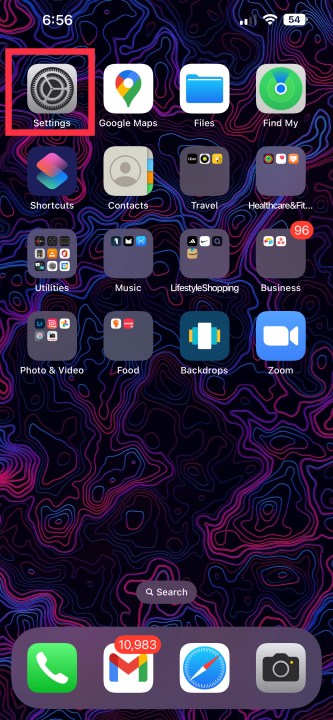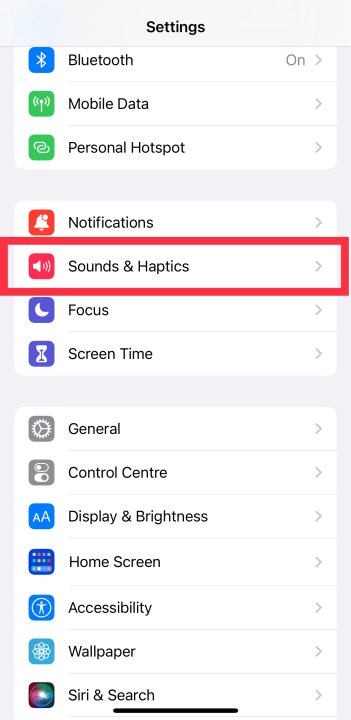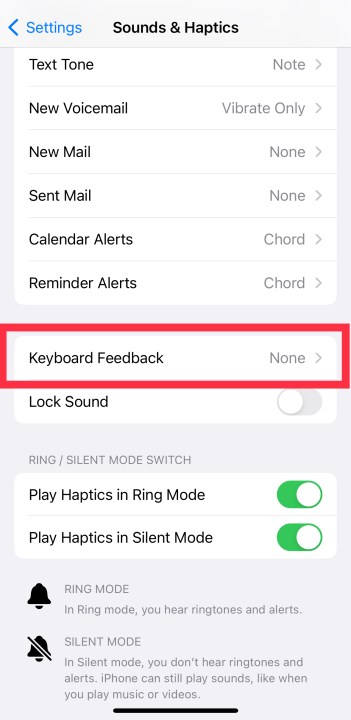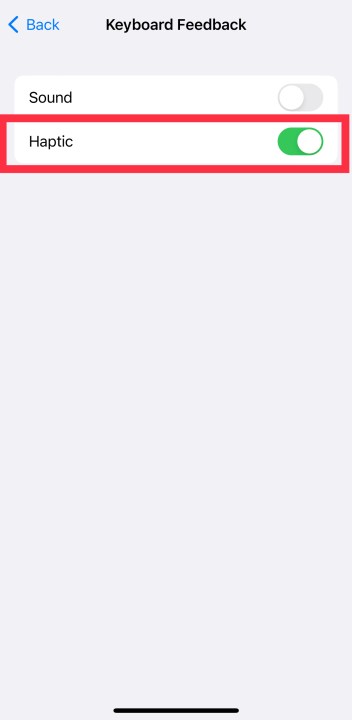iOS 16 brought a bunch of features that users have been requesting for years. For instance, you can now see the battery percentage in the status bar of your iOS 16-running iPhone.
Another such feature is haptic feedback on the iPhone keyboard. It's something that's present in most other keyboard apps for iPhones, including the Google Keyboard app. With the inclusion of haptic feedback on each keypress, there is now one less reason to install a new keyboard app on your iPhone.

How to enable the haptic keyboard on iOS 16
To enable the haptic keyboard on iOS 16, all you need is an iPhone (the one in your hand right now should work) running the latest software. Here's how you can turn on haptics on iOS 16.
Step 1: Open Settings.
Step 2: Go to Sounds & haptics.
Step 3: Scroll down to Keyboad feedback and tap on it.
Step 4: Tap on Haptic to toggle it on.
Step 5: You can also toggle on Sound if you want your each keypress to give you an audio feedback.
What else is new in iOS 16
Apple gave us an all-new lock screen on iOS 16. You can customize it with widgets, your own photos with depth effects, and more. Another super cool feature is removing photo backgrounds with a single tap and hold. All you need to do is tap and hold an image in the Photos app, and iOS 16 will remove the background for you. Combine those with the long-awaited keyboard haptics, and iOS 16 has a lot going for it.
Editors' Recommendations
- How to find your phone number on iPhone or Android
- iPhone SE deals: Refurbished 2nd and 3rd Gen iPhones
- Best refurbished iPhone deals: Get an iPhone 14 for $513
- Nomad’s new iPhone case and Apple Watch band may be its coolest yet
- An Apple insider just revealed how iOS 18’s AI features will work