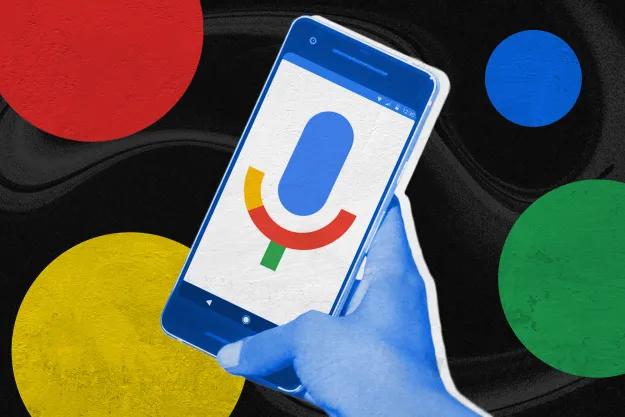Not every major smartphone advance is hardware-based or flashy, and RCS messaging (rich communication services) is a solid example of that. While the initial premise may sound boring, RCS messaging is anything but. A massive upgrade to the outdated SMS-powered text messaging we’ve been enjoying since the 1990s, RCS messaging turns your text messages into a high-powered chat app, complete with read receipts, real-time reply indicators, and interactive media.
RCS has been in the pipeline for some time now, but it’s finally arrived on Android properly. First available as an exploit, Google rolled out RCS support for its Google Messages app in late 2019. However, it’s not turned on by default, so you’ll need to poke around to turn it on properly. While you’ll only get these features if both yourself and your recipient have RCS enabled, it’s still worth turning on, even if it’s only on the off-chance. Here’s how to enable RCS in Google Messages.
How to turn on RCS messaging in Google Messages
You’ll need to complete a few steps to turn on RCS messaging, but it’s important to take note of the specific requirements. RCS will need to be available in your region and your carrier should support it, but most importantly, keep in mind that RCS will need your Wi-Fi or mobile data connection to use the new chat features. Without a data connection, they simply won’t work. If your phone can’t find a connection, it will go back to SMS messaging. It’s not a major issue, but it’s something to keep in mind if you don’t have an unlimited plan.
Before enabling RCS messaging, make sure that your phone’s settings have Google Message as your default messaging app. If you have an Android One or Google Pixel, Google Message is your default. If your settings are something else, easily change it by going to the Settings app, then hitting Apps and notifications > Advanced > Default apps > SMS app. Then, select the Messages app as your default messaging app. If you don’t have it, first download the Messages app from the Play Store. It will ask you to set it as the default messaging app once you launch it.
Okay, so you have Messages set as your primary messaging app. The next thing to do is open the app and go to Settings. Do this by tapping the three vertical dots in the upper-right corner. Select Settings, then tap Chat features. Finally, Enable chat features to turn RCS messaging on. Tapping this option will cause a new bar to appear. It will show the message Setting up (in orange). Wait for setup to complete. Within a few seconds, the message should change to Connected (in green). It may not work the first time, but you can always retry the configuration by selecting Setting up. Of course, if your service provider or region doesn’t allow RCS, you won’t be able to execute the configuration.
RCS messaging isn’t the only way to customize your messaging. You can toggle read receipts and typing indicators from here and learn more about the specific chat features offered by RCS.
Editors' Recommendations
- Android 15 release date: When will my phone get the update?
- Android phones finally have their own version of AirTags
- Can you take a picture of the solar eclipse with your phone? Here’s how to do it
- We now know when Apple is adding RCS to the iPhone
- Have one of these Google Pixel phones? You’re getting Circle to Search