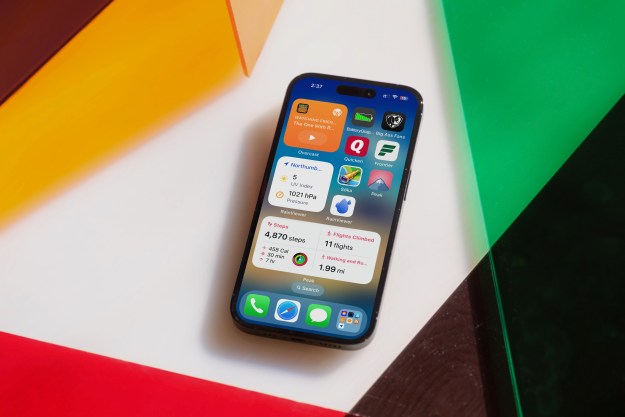LinkedIn’s major app overhaul is live on iOS and Android, bringing with it a few key changes to the business social network.
First previewed in October by chief executive Jeff Weiner, the redesigned app offers a Facebook-like News Feed showing all of the latest news from connections, Pulse, and topics of interest. Compared to the previous iteration of the feed, LinkedIn has added a lot more professional topics and interests, which should offer a wider range of topics to keep you scrolling.
Users will be able to like, comment, and share posts made by connections or companies. The feed is filtered based on what you tend to view most, and will become better the more you use it.
On iOS — the platform we tested the new mobile app — the feed is more accessible to users that don’t regularly use LinkedIn. It offers a much more familiar interface to other social networks, and the app is more responsive than past iterations.
Messaging has been updated to include fun emojis designed by LinkedIn. Search has been updated with 300 percent faster searching, although it still doesn’t split people, companies, and groups into three separate categories, making it hard to quickly find a contact.
My Network is a new area to check for connections and see any major updates from people in your network. From here, you can also accept invitations and remove connections. It is surprising LinkedIn added this to its main app, since it is essentially a copy and paste of the company’s Connected app.
LinkedIn is shooting for a more accessible approach to business networking, and the new update has fixed a lot of the old issues on mobile. The new app should appeal to those that are job hunting or looking to make a business profile, though LinkedIn still doesn’t do enough to direct first time users to build their profiles and get in contact with companies they’re interested in.
It is available now for iOS and Android.
Editors' Recommendations
- An Apple insider just revealed how iOS 18’s AI features will work
- This one thing could make iOS 18 the best iPhone update in years
- The 7 biggest features we expect to see in iOS 18
- iOS 18 could make my iPhone look like Android, and I hate it
- iOS 18 could add a customization feature I’ve waited years for