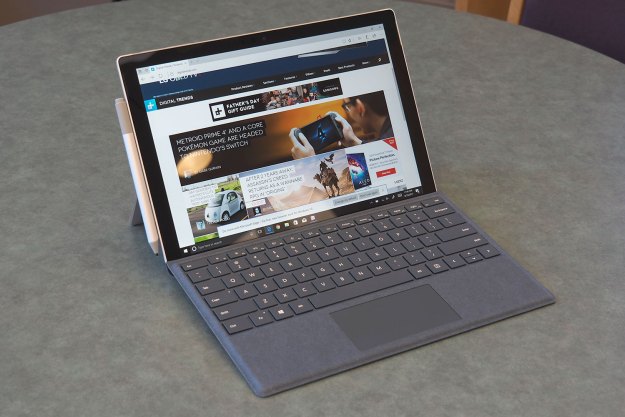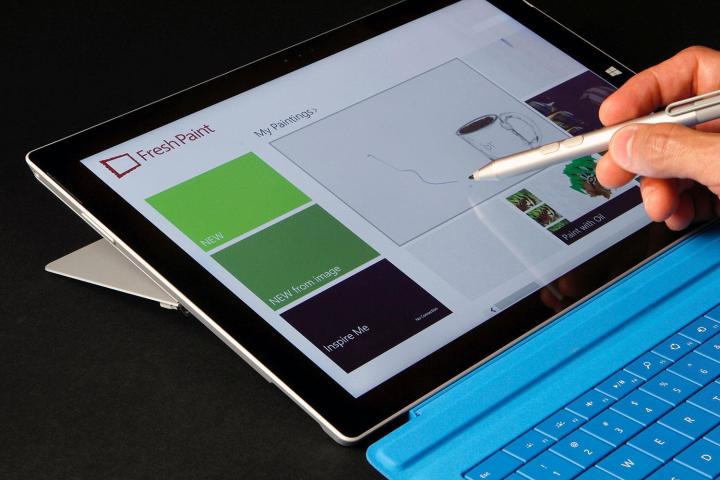
Check out our full written Micosoft Surface Pro 3 review.
We have mixed feelings about Microsoft’s third Surface tablet (read our full review), but if you’re one of the people out there who love to draw or write on your tablet, you should be very excited about its excellent stylus by N-trig. The new pen writes very smoothly and the tablet responds to every line in record time. Luckily, Microsoft’s new stylus comes with the Surface Pro 3, so you won’t have to buy it separately like you do when you have an iPad or just about any other tablet.
When using digital pens, sometimes it seems like the point where the tip touches the screen doesn’t match up with the spot where the ink actually appears on the device. This annoying discrepancy is called parallax. Microsoft boasts that its pen has almost no parallax and is one of the lowest latency styli you’ll find currently on the market. In our experience, this is absolutely true.
When we wrote and drew pictures with the pen, it felt effortless, like using an ink-based pen on a normal sheet of paper.
Microsoft engineer Stevie Bathiche and Chris Whitman, the Surface Pen Program Manager, worked tirelessly to reduce parallax until it wasn’t even noticeable anymore. They enlisted the help of a robot to mark the Surface Pro 3’s display at 2-millimeter intervals, in a grid pattern. Doing so helped them track the accuracy of the cursor as it traveled across the display. After lots of practice and revision, the Surface Pen team managed to get the pen within 0.5 millimeters of perfection 98 percent of the time. That’s pretty impressive. One of the things that helped Microsoft reduce the effect of parallax to that extent was its efforts to make a very thin display stack.
The next step Microsoft took to make the Surface Pro Pen the beautiful stylus it is today, was to limit the latency, or delay time, between the moment when you finish drawing a line and the moment it appears on the screen. The Surface Pro 3 has a great reaction time. In fact, it almost seems like there is no delay at all. The stylus is responsive and quick. When we wrote and drew pictures with the pen, it felt effortless, like using an ink-based pen on a normal sheet of paper.

The new stylus also features pressure sensitivity technology, which means that the harder you press down on the screen, the darker or thicker the line gets. Microsoft boasts that its pen can experience 256 different levels of pressure. In practice, this technology is a bit iffy, though. We tested the Surface Pen in Microsoft’s preinstalled FreshPaint app and found the amount of pressure needed to draw a satisfyingly dark line was ridiculous.
When exerting the same amount of pressure normally used to write a note in OneNote, resulted in a very weak looking line. Any attempt at shading or capturing the darkest darks in a drawing fell flat. To get a solid black line using the pencil tool or a fine-tipped brush was an exercise in frustration. We quickly turned to other drawing apps for satisfaction. In other apps, the pen performed better at solid dark lines, but couldn’t imitate the light sketchy quality found in FreshPaint. So perhaps the stylus itself is not to blame for the problem, but rather the response of apps to those 256 levels of pressure.

Another nice thing about the Surface pro 3 is that it blocks input from your palm, so if you love to rest your palm on the display while writing or drawing, you don’t have to worry about the touchscreen getting confused. It also has two handy buttons: one for erasing and the other for formatting options. The pen features a little clip, too, so you can clip it to your shirt pocket or folder. At the top, it has a purple button that can turn the tablet on and open OneNote with a single click. If you click the button twice, it saves your note to OneDrive. These cool functionalities are just a sweet bonus to an already great stylus.
As far as looks go, the Surface Pen closely resembles a typical click pen. It has a good weight of 20 grams, a substantial diameter of 9.5 millimeters, and a length of 135 millimeters. The stylus comes in silver, takes batteries, and has Bluetooth 4.0.
Overall, the Surface Pro 3 Pen is an excellent tool for note-takers and digital artists looking for a realistic drawing experience on a tablet.
Editors' Recommendations
- Microsoft Surface Laptop 5, Surface Pro 9 heavily discounted today
- Why I’m using the Microsoft Surface Duo in 2022, and why you should too
- The Microsoft Surface Duo 2 is different in all the right ways
- Quick fixes for Surface Pro 7 common problems
- The best Surface Pro accessories you can buy right now