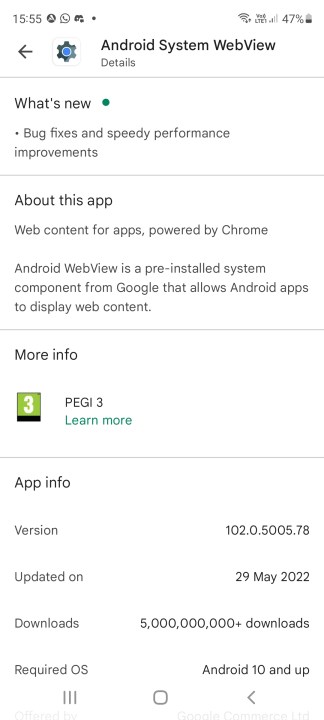You may have come across an app called Android System WebView on your smartphone. It’s a piece of software that enables other apps on your Android device to display web content without having to open a dedicated web browser. However, it’s had a slightly more complex history since Android 7.0 Nougat, which incorporated its functionality into Chrome. This article explains what exactly it does and whether you can safely disable it or not.
Do I need Android System WebView?
The short answer to this question is yes, you do need Android System WebView.
There is one exception to this, however. If you’re running Android 7.0 Nougat,
Assuming you still have those versions of Android running on your phone, here’s what you can do to disable System WebView. First, go to Settings > Apps/Application > More > Show system. Next, scroll down and tap
It’s worth pointing out that you can’t uninstall Android System WebView, since it’s a system app. You can, however, uninstall updates for it. This might be something you’d want to do if you need extra storage space, although it’s worth remembering that updates usually contain important bug fixes, so it’s probably not a great idea from a security standpoint.
If you want to know more, you can also check our guide on how to uninstall Apps in Android.
Assuming that security isn’t a concern for you in this case, you can uninstall System WebView updates by opening Google Play Store on your phone, finding Android System WebView, and then tapping Uninstall. Again, this is advisable only if you’re running the aforementioned versions of
Lastly, Google returned WebView duties to Android System WebView for Android 10, Android 11, and now Android 12. So if you are running any of these systems (or
What exactly is Android System WebView?
To provide a little more detail on what exactly the app does, Android System WebView is a system component for
WebView used to be a core part of the Android operating system, capable of being updated only by updating to a new
Editors' Recommendations
- How to reset default apps on an Android phone or tablet
- Android 10 is here, but how many devices did Android 9.0 Pie reach?