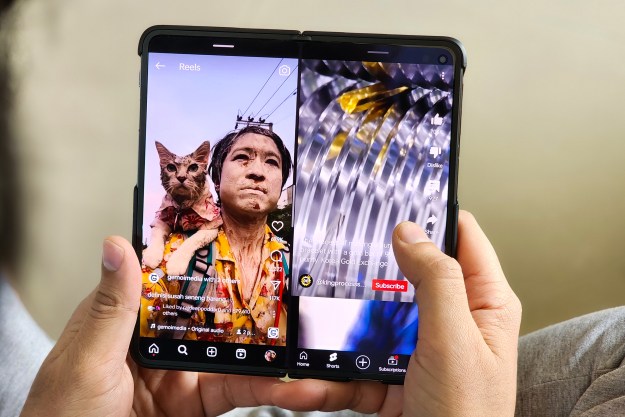The OnePlus 8 and OnePlus 8 Pro are two of the best Android smartphones out right now. Each combines strong battery life, fast charging, a beautiful touchscreen, agile performance, and a great camera into a single package. They also come with some very slick software, with OxygenOS 10.5 providing a fast and user-friendly experience.
- Customize the user interface
- Change the refresh rate and resolution
- Switch on motion graphics smoothing
- Hide the selfie camera
- Enable Night Mode
- Enable Reading Mode
- Use the color filter camera
- Change live motion wallpapers
- Enable Dark Mode
- Hide apps in Hidden Space
- Change the hold function of the power button
- Use optimized charging
- Schedule power on and off times
- Limit your screen time for individual apps
- Add extra fingerprints
Of course, a seamless operating system doesn’t mean all that much if you don’t know how to use it. For that reason, we’re running through 15 of the best OnePlus 8 and 8 Pro tips and tricks. From using Dark Mode and optimized charging to enabling live motion wallpapers and the 120Hz refresh rate, they’ll help you make the most of your new OnePlus device.
Customize the user interface

OxygenOS lets you customize various aspects of its user interface, giving your OnePlus 8 or 8 Pro a personalized touch. Go to Settings > Customization to see and use the options on offer. These include changing the clock style, fingerprint sensor animation, the shape of quick setting tiles, the color of horizon light notifications, and accent colors, among others.
Change the refresh rate and resolution
The OnePlus 8 and 8 Pro both let you change the display’s refresh rate. In the case of the 8 Pro, a super-smooth 120Hz refresh rate is available. The 8 only goes as high as 90Hz, but you can still toggle between this and a more economical 60Hz rate.
To change the refresh rate, go to Settings > Display > Advanced. In Advanced you’ll find the Refresh rate section, where you can tap the refresh rate of your choice.
The OnePlus 8 Pro also lets you change the display’s resolution. Its default setting is FHD+ (2,376 x 1,080). However, if you go to Settings > Display > Advanced again, you can select Resolution and then tap QHD+ (3,168 x 1,440). Needless to say, the higher resolution will drain the 8 Pro’s battery life quicker. You can select Auto power saving to make the phone automatically switch back to the lower resolution when your battery gets a little dry.
Switch on motion graphics smoothing
Motion graphics smoothing is a OnePlus 8 Pro-only feature. It allows your phone to upscale the refresh rate of any content you may watch through YouTube or Netflix, for example, so that it runs more smoothly with the 8 Pro’s 120Hz refresh rate. To turn it on, go to Settings > Display, and then tap Motion graphics smoothing.
Hide the selfie camera

The OnePlus 8 and 8 Pro feature a punch-hole selfie camera at the top of their displays. It’s quite discreet, but if you want to hide it, the ability to switch on a virtual bezel lets you do just that. Simply go to Settings > Display > Advanced > Front camera display area. Select Hide the front camera, which places a black bar across the top of the display, making the selfie camera effectively disappear.
Enable Night Mode
Night mode isn’t new for OnePlus, but it remains a useful feature for anyone who doesn’t want blue light from their smartphones spoiling their sleep. To turn it on, go to Settings > Display > Night Mode. You can use the toggle to turn it on manually, or you can tap Turn on automatically to choose a time for it to come on each day.
Enable Reading Mode
If you read often on your OnePlus 8 or 8 Pro, you may be interested in enabling Reading Mode, which makes the display easier on the eyes by desaturating colors. You can do this by swiping down from the top of the touchscreen to open the notification/quick settings shade, which will let you tap on the Reading Mode button. You can also go to Settings > Display > Reading Mode. Here, you can either activate it manually, or you can tap Add apps for Reading Mode so that whenever you open pre-selected apps, Reading Mode will turn on automatically.
Use the color filter camera

The OnePlus 8 Pro boasts a color filter as one of its more unusual special features. We were a little skeptical of this in our review, but it may be of interest to anyone who likes a little novelty when taking photographs. To use the color filter, open the Camera app and then tap the filters icon in the top-right corner (while in Photo mode). Next, swipe all the way to the end of the filters and tap Photocrom.
Change live motion wallpapers
New to OxygenOS 10.5 is the ability to choose different live motion wallpapers, something that other phones have been offering for a while now. A default live wallpaper will be set when you first boot up the phone. To change it, you just need to tap and hold on a blank area of the Home screen. This will give you the option to change the live wallpaper, with the OnePlus 8 and 8 Pro offering five Live Motion options available by default. These are identifiable by a little mountain icon in the top corner.
Enable Dark Mode
Dark Mode is a little-advertised feature with the OnePlus 8 and 8 Pro, being buried in the Settings menu where many may miss it. It not only eases some of the strain on your eyes when using your phone, but it also helps to conserve battery power. To switch it on, go to Settings > Customization > Tone > Dark.
Hide apps in Hidden Space
Your OnePlus 8 and 8 Pro come with Hidden Space, a recurring OnePlus feature that lets you put apps in a less-easily-accessed folder. You can access it by pinching the Home screen with your thumb and a finger and then by spreading them outward. You can also swipe right from the app drawer. To add particular apps, tap the Plus symbol. Also, if you’re especially keen on keeping people out of your Hidden Space, you can set a password by tapping the More icon in the top-right corner.
Change the hold function of the power button
Rather than actually powering down your phone, holding the OnePlus 8 and 8 Pro’s power button summons Google Assistant by default. If you’d prefer it to act like an actual power button, you can change its function by going to Settings > Buttons & gestures > Press and hold the power button.
Also, if you’d prefer to use Amazon Alexa with the power button, you can change its settings so that holding it summons Alexa, rather Google Assistant. First download the
Use optimized charging

The OnePlus 8 and 8 Pro both offer optimized charging, which allows for more efficient charging of your phone and helps preserve long-term battery life. Switch it on by going to Settings > Battery and then toggling Optimized charging. Once activated, it learns from your charging routine, beginning an overnight charge so that it fills the battery up to 100% just before you wake up.
Schedule power on and off times
One nice touch with the OnePlus 8 and 8 Pro is the ability to schedule power on and off times. This is handy if you don’t want to leave your phone on overnight but generally forget to switch it off yourself. To set up a schedule, go to Settings > Utilities > Scheduled power on/off. Tap Power on and then set the power-on time, before tapping Power off to set when the phone will shut down.
Limit your screen time for individual apps
Smartphones are great, but sometimes you may want to reduce the amount of time you spend on them. The OnePlus 8 and 8 Pro let you do this by setting limits for how much time you can spend each day using particular apps. Just go to Settings > Apps & notifications > Screen time. This will bring up a list of apps on your smartphone. Tap the hourglass icon next to the apps you wish to limit, before setting the desired time limit.
Add extra fingerprints
You may find yourself wanting to use more than one finger with the OnePlus 8 and 8 Pro’s fingerprint sensor. You can’t do this by default, but there’s a very convenient option to add extra fingerprints, just in case you have a tendency to pick up your phone in different positions or with both hands. Simply go to Settings > Security & lock screen > Fingerprint Unlock. Next, tap Add fingerprint, which invites you to scan the additional fingers you want to use.
Editors' Recommendations
- OnePlus’ next foldable phone may get a huge camera upgrade
- The best iPhone 15 Pro Max cases in 2024: the 20 best ones
- The best Motorola phones in 2024: which one should you buy?
- Does the OnePlus 12 have a curved screen?
- Is the OnePlus Watch 2 waterproof?