HBO Max subscribers will never lack something to watch. With plans starting at $10 a month, users have access to hundreds of movies, TV shows, HBO Max exclusives, and more, along with offerings from the likes of Cartoon Network, CNN, The Criterion Collection, and more. Closed captions are available for those with accessibility requirements, but if you have no need for the feature and it accidentally turns on, you may want to switch it off. Here’s how to turn off subtitles in HBO Max across a variety of different platforms.
Having trouble with subtitles elsewhere? Check out our guides for disabling subtitles on Disney Plus and Netflix.
Further reading
Closed captions vs. subtitles
First, we need to establish the difference between closed captions and subtitles. Closed captions are text translations of the audio that you hear. These are typically provided for individuals who are hard of hearing. Subtitles, on the other hand, are designed for audiences who can hear but may need additional information, such as text translations from a foreign language. Subtitles cannot be manipulated, but closed captions can be turned on or off when needed.
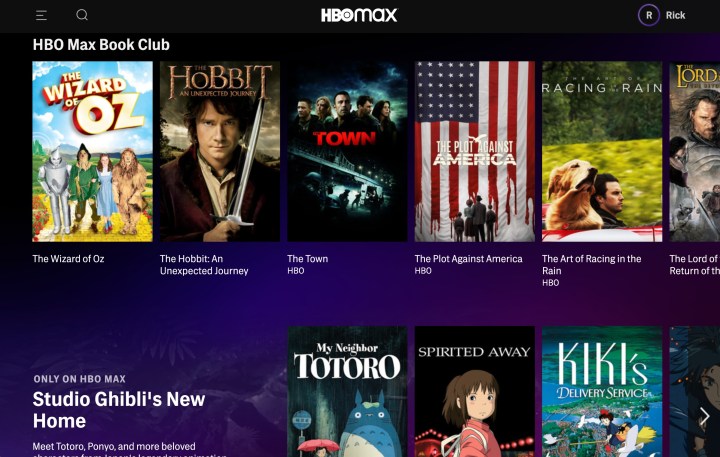
Adjust closed captions in HBO Max
You can access HBO Max on numerous platforms, including Amazon Fire TV, Roku, Samsung smart TVs, mobile tablets, and the HBO website. Find your device below, and follow the provided instructions to enable or disable closed captioning.
iOS and Android devices
Step 1: While watching a video, tap the screen.
Step 2: Tap the Audio & Subtitles button, located in the upper-right-hand corner of the screen.
Step 3: Tap the CC button
Step 4: Select to turn closed captions on or off. Tap X to save your changes.
HBO website
Step 1: While watching a video, hover your mouse over it.
Step 2: Click the Audio & Subtitles button, located in the bottom-right-hand-corner of the screen.
Step 2: Click the CC button.
Step 3: Select either On or Off. Click X to save your changes.
Amazon Fire TV
Step 1: While a video is playing, press the Menu button on your remote or in the Fire TV app.
Step 2: Select Subtitles from the listed options. Then, select Off.
Roku TV
Step 1: While a video is playing, press the Star button on your remote.
Step 2: Go to Settings, then Closed Captioning.
Step 3: Select Off to turn captions off or select one of the On options.
Note: On options include On Always for captions to always appear, On Replay for captions to only appear after pressing the replay button, and On Mute for captions to only appear when the volume is muted.
Apple TV
Step 1: While a video is playing, swipe down on the remote’s touch surface.
Step 2: Select Subtitles after swiping right.
Step 3: Select to turn the captions On or Off.
Samsung smart TVs
Step 1: When a video is playing, grab your remote and press the Down button.
Step 2: Several options should then pop up. Highlight the CC option. From there, you can decide whether to enable closed captioning or turn the function off.

LG and Vizio smart TVs
Step 1: While watching something, press the Select button on your remote.
Step 2: Move down and select the Audio & Subtitles option.
Step 3: Select Off and then press the back button to save your changes.
Xbox console
Step 1: While watching something, press the A button on your Xbox controller.
Step 2: Move down and select the Audio & Subtitles option from the settings menu.
Step 3: Toggle subtitles off and then press the B button to save your changes.
Customizing closed captions
You can quickly customize captions to your specific preferences through size or font for viewers who need closed captions to comprehend or enjoy videos fully. Unfortunately, only some platforms offer this caption customization feature. To see if it’s available on your streaming service, navigate to Settings and then the Subtitles menu. If it’s eligible, you’ll find a modification option on your dropdown list.
Depending on which device you’re streaming from, you can modify closed captions in a few additional ways. Certain apps allow users to alter the text size to larger or smaller options, but other platforms could have more advanced customizations to choose from. For example, users may change background colors on captions to make the text easier to read or modify the text color or opacity itself. Some services even allow users to swap out fonts to find an option that works best for them.
Editors' Recommendations
- The best new shows to stream on Netflix, Hulu, Max (HBO), and more
- If you have to watch one (HBO) Max movie in April 2024, stream this one
- The best shows on Max (formerly HBO Max) right now
- The 10 most popular shows on Max right now
- The best sci-fi movies on Max right now


