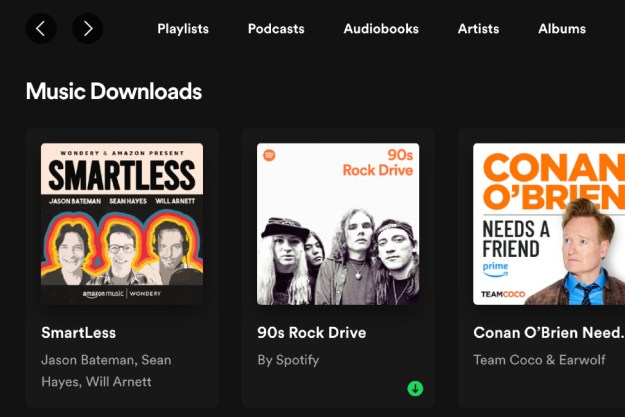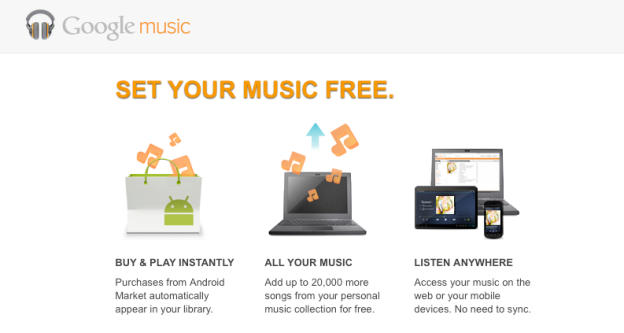
Google announced late Wednesday the public release of Google Music, a cloud-based service that allows users to upload up to 20,000 songs to the cloud, giving them access to their library from any PC or Android handset. In addition, the Android Market now carries music. Obviously, Google Music takes direct aim at Apple’s iTunes, which has dominated the digital music market since it was released in mid-2001, and has only recently begun to loose its prominence to streaming services like Pandora, Spotify, MOG and Grooveshark.
Google Music is completely free, and has some interesting sharing features. But is this where you want to plant down your musical roots? We’ve gone hands-on with the beta version of Google Music before, but we dove in yet again to give its final, polished form a fair shake, and browse the store. Check out our quick hands-on run-through with the Web-based version of Google Music to find out.
Getting started
First, simply visit music.google.com, where you’ll be asked to sign in and download Google’s Music Manager. The download is quick and straightforward — nothing remarkable to see here. Once downloaded, sign in (again) using your Google account, and Music Manager will scan your computer (you have to specify which folder for it to scan). You can then begin uploading your music files to your Google Music cloud.
Uploading music
I wasn’t able to pick and choose which songs I wanted individually — I could only upload all the songs it detected in the folder I selected it to scan. Music Manager also gives you the ability to have new music placed in a specified folder automatically uploaded to your Google Music account. I chose “Yes.” Why not? You can also have a Music Manager icon installed in your task bar for easy access to your controls.
This whole process went OK — Music Manager spent about five minutes “preparing” my music for upload. Then, at 99 percent complete, it said that an error had occurred for no apparent reason. Still, it managed to upload two of the 160 or so songs I selected it to upload. And I was quickly able to resume the uploading process.
Unfortunately, uploading songs to Google Music is very slow. Part of this is because it uploads two songs at a time. But it’s still significantly slower than I’ve experienced with other cloud services, like Amazon Cloud, and much, much slower than uploading tracks to Spotify. DT’s Jeffrey Van Camp, who has been using Google Music since it launched in beta months ago, said he’s experienced the same sluggish upload time. In fact, to date, he only has 7,000 songs from his library uploaded because it takes so frustratingly long.
As I write this, only 22 of the 159 songs I chose to upload are still making their way into my Google Music account, and I started this process about an hour ago. I’m counting my lucky stars right now that I only choose a few tracks to upload. I’d recommend doing this process in small batches, unless you’ve really got nothing to do for the next, oh, three months.
Google Music Web interface
Fortunately, you don’t have to wait until all your music is uploaded to start listening. As each song is uploaded, it instantly appears (along with album cover art) in your Google Music dashboard, which can be accessed online through your browser. Right now, I am using two computers — one Mac, one PC — and I can see new albums showing up on my Mac while they are being uploaded from my PC — pretty cool.
The Web-based UI is surprisingly snappy. Click an album, and you can view each song. Double-click a song, and it plays. The next song in the album will automatically play, unless you press pause. All controls, including progress bar, shuffle, loop and volume are accessible via a control panel that sits at the bottom of your browser screen. With this, you can pause, skip and adjust the volume of the currently-playing song from any screen within the Google Music interface.
You can view your music organized on the “home” screen, which shows all your music organized by either album or playlist. Or, as with iTunes, you can view it organized by song, artist, album or genre, all of which is determined automatically by Google Music, by selecting from options on the left-hand sidebar.
Listening
I was able to listen to music and upload at the same time (something I only did this for a short period) without experiencing any interruption to either playback or upload. I could also browse all over the Web, and visit data-hungry sites without interruption. The music sounded great, too.
In short: All good here.
Playlists
Song titles and lengths are all clearly displayed. Each song can be given a thumbs up or thumbs down. All songs you upvote are automatically added to a “Thumbs up” playlist, which is accessible from the sidebar menu. This is nice, useful feature, since it will automatically put all your favorite songs in one place. Other “auto playlists” include “last added” and “free and purchased.”
“Instant Mixes” is one unique feature of Google Music. Just click on a song, the click the “+” button next to “instant mixes” on the left, and Google Music will automatically assemble a playlist with similar music. Unfortunately, I hadn’t yet uploaded enough music when I tried this for it to work — I’m not sure how much music it takes — so we’ll have to wait for Google to kick its servers into gear before that becomes an option.
Of course, you can make playlists in the normal way. Just click the “+” button next to “playlists” on the left. You can then give your new playlist a name. To add tracks, simply click the drop-down menu on the left of the track name, and click “add to playlist.” (This menu also allows you to edit album info, buy more music from that particular artist from the Android Market, or delete the entire album.)
You can also just click and drag a track onto the appropriate playlist. Clicking the name also allows you to edit the playlist name, play the playlist, or delete it.
Android Market
As of Wednesday, Google has a selection of 8 million songs available from the Android Market, thanks to partnerships with “more than 1,000” labels, which include the likes of Sony, Universal, EMI, and a slew of indie labels. Google made a big deal during the Google Music announcement about the music tastes of its staffers, and “Staff Picks” displays prominently on the music section of the Android Market.
Users can buy individual tracks for 99 cents or $1.29. (Some tracks you can get for free, too, but probably not the ones you’re looking for.) Google gives 90 seconds of sample listening time for each song. To purchase, just click on the price of the song, and it is automatically downloaded to your Google Music account.
Obviously, if you don’t already have a Google Wallet account, you’ll have to go through setting up payment before you can purchase a song. Google makes this as easy as possible, though, allowing you to enter credit card info via a pop-up screen. I had to update my account, and it only took about two minutes from start to download.
To test things out, I went with a track from Florence + The Machine for $1.29. You have the option to either download the song straight to your Android device, which allows for offline listening, or to add it to your Google Music account. Since I’m testing Google Music on the Web here, I went with the Google Music-only option.
Once the music you purchase on the Android Market is in your Google Music account, you can download it to your computer, as well. It’s also possible to share the song or album with your Google+ friends straight from the Android Market, or from within your Google Music dashboard. Which brings us to…
 Sharing
Sharing
One of the most significant updates from beta to full release of Google Music is the addition of sharing features. Users can share music they buy from the Android Market with their friends on Google+, who can then listen to entire single tracks or full albums for free (but only once).
Like I said, sharing only works with music you’ve downloaded from the Android Market. You cannot share music you upload from your computer. Lame.
Sharing purchased music on Google+ is exactly as simple as it is to share articles using the +1 Button — click the drop-down menu, click on “share song” under “purchase options,” and a screen pops up that allows you to add a comment to go with the song, and edit who you share the song with. The song or album then appears on your Google+ stream, and everyone you shared with can listen to the music — but just once, remember.
Despite the limitations set on sharing — which, as far as I can tell, are done simply for greedy reasons, since the real purpose of sharing is to get people to buy more music via Android Market — I can see how this could have real benefits for music discovery. After all, we all trust our friends’ taste in music more than strangers (like Google’s staffers, for instance). Also, the sharing process is about as simply and straightforward as you can get.
Conclusion
Google Music is most similar to Amazon Cloud, but with greater storage space, and far more polish. In fact, the UI for Google Music is so buffed, you can see yourself in it. Overall, everything worked as advertised, and it’s a solid cloud music service — one of the best available, functionality-wise.
That said, there are a number of obnoxious limitations, like the fact that you can’t share your own music to your Google+ friends that you didn’t buy through Android Market. That’s a major Apple move right there, and one Google should backtrack on. (It won’t, I’m guessing.) Another major downfall: Once your music is uploaded to Google Music, it’s difficult to get it out again; you have to do it one track at a time. That basically eliminates the usefulness of Google Music as a cloud storage locker, which you can use if you computer crashes and you lose your entire music collection.
Lastly, I don’t really see any reason to switch to Google Music if you’re already devoted to another service. If you mostly use Apple iDevices, the combination of iTunes and now iCloud have you fully covered. And if you’re already neck-deep into Spotify, well, you might as well just stay there. You’re not going to have to buy music to discover something new, either.
That is all very shortsighted, however. Google is obviously working hard to build its infrastructure, especially on the social front. And Google Music takes that an important step forward. Will Google Music become the next iTunes? Not likely. At this early stage, I don’t see it becoming the next Spotify or MOG, either. But it’s useful, and works well. And if you’re bored, looking for something to do online, you might as well give it a go.
Editors' Recommendations
- How to access the iTunes Store in MacOS
- The best iTunes alternatives for Mac
- YouTube Music replaces Google Play Music as default app for tunes in Android 10