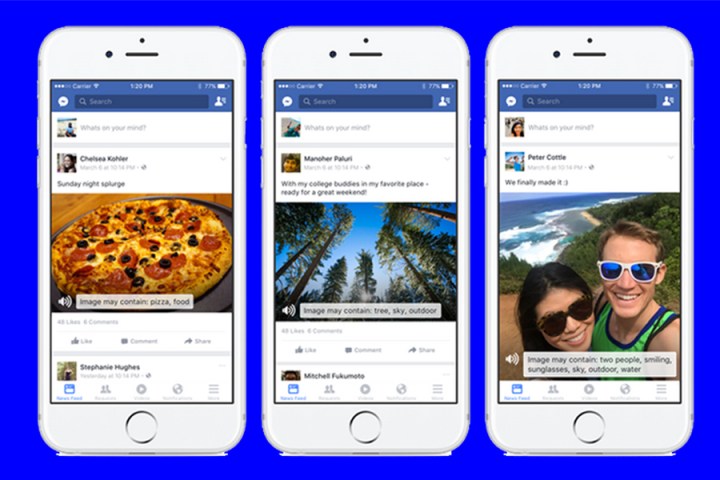
There are more than 246 million people around the world with severe visual impairments and 39 million who are blind, according to Facebook. More than 2 billion photos are shared daily on Facebook, Instagram, Messenger, and WhatsApp. Automatic alternate text can help social media be more inclusive.
Facebook’s automatic alternate text introduction follows Twitter’s announcement last week of a 420 image character description field also intended for visually impaired people who use screen readers with mobile devices. With the Twitter app the person who composes the Tweet also writes the description. The
Facebook’s automatic alternate text feature is available now for people who use iOS devices in English in the U.S., U.K., Canada, Australia, and New Zealand. The company plans to support more platforms, languages, and market in the near future.
The accuracy of Facebook’s automatic alternate text feature matters and will likely improve over time.
We imagine that facial recognition is already on the planning board. On the other hand, perhaps it’s better not to attempt to identify people in photos Until the tech is flawless. Imagine if a Facebook screen reader misidentified and called out the wrong names. In some circumstances that could be pretty embarrassing.
Editors' Recommendations
- An Apple insider just revealed how iOS 18’s AI features will work
- The best ChatGPT plug-ins you can use
- YouTube tells creators to start labeling ‘realistic’ AI content
- GPTZero: how to use the ChatGPT detection tool
- Qualcomm wants to add these crazy AI tools to your Android phone




