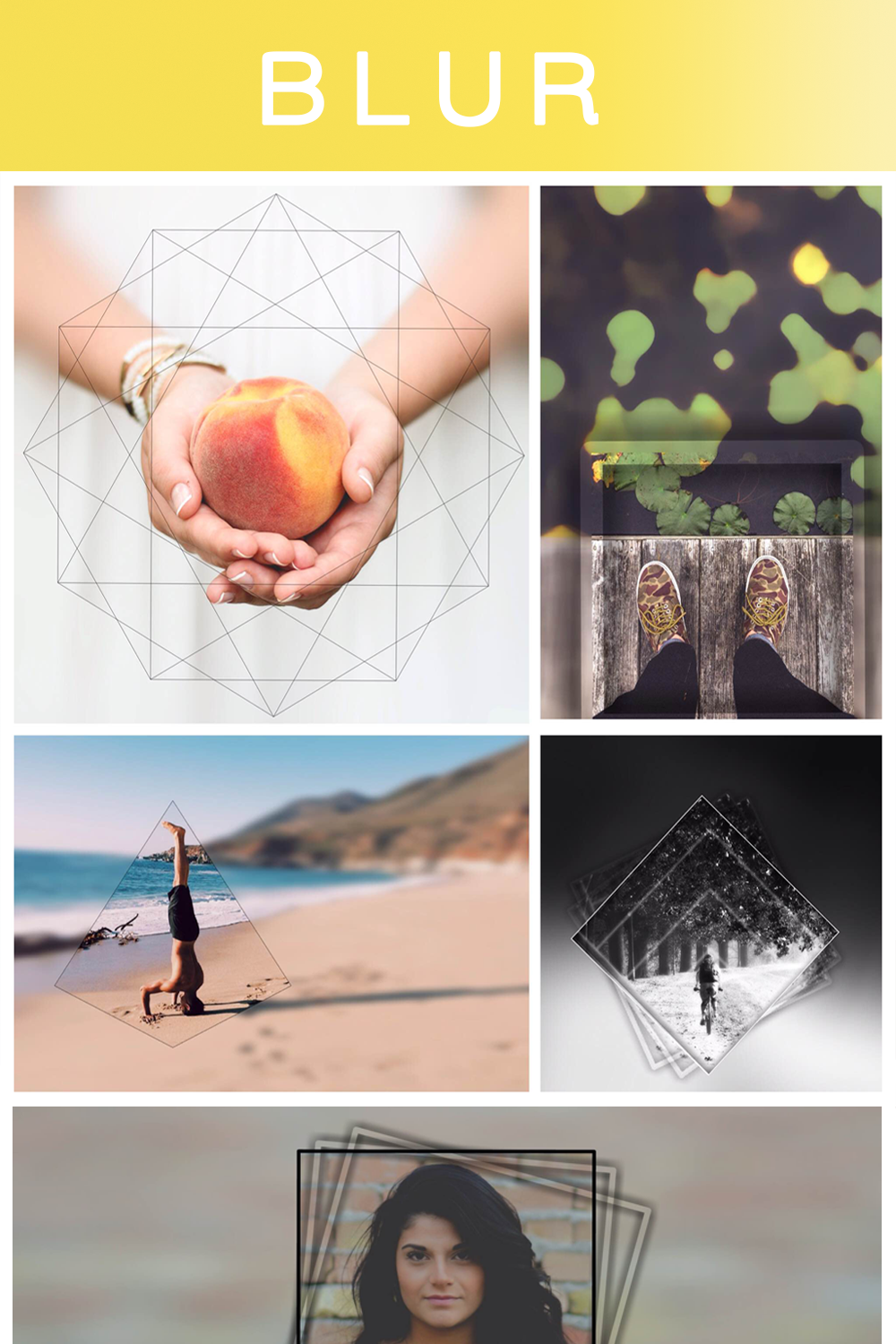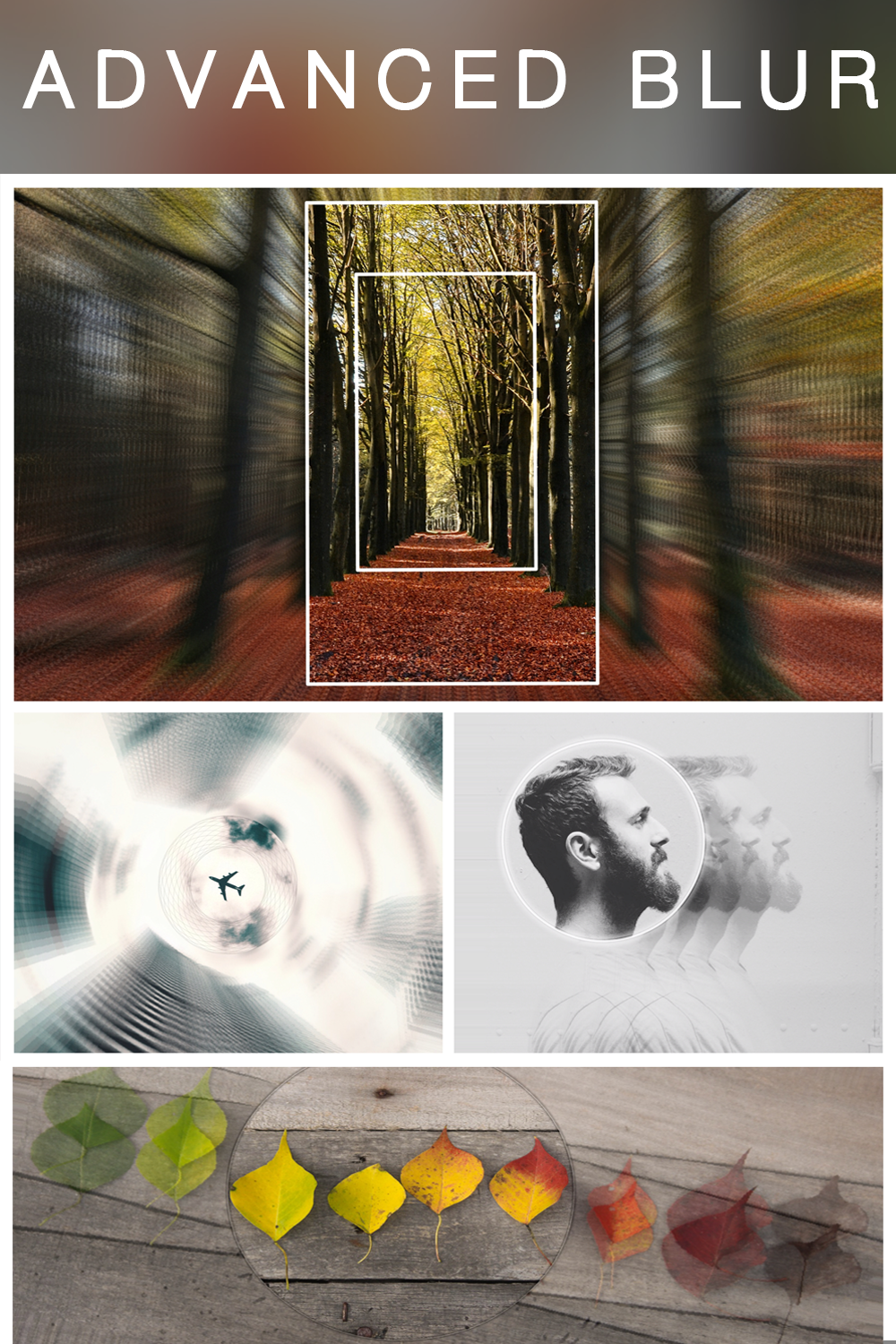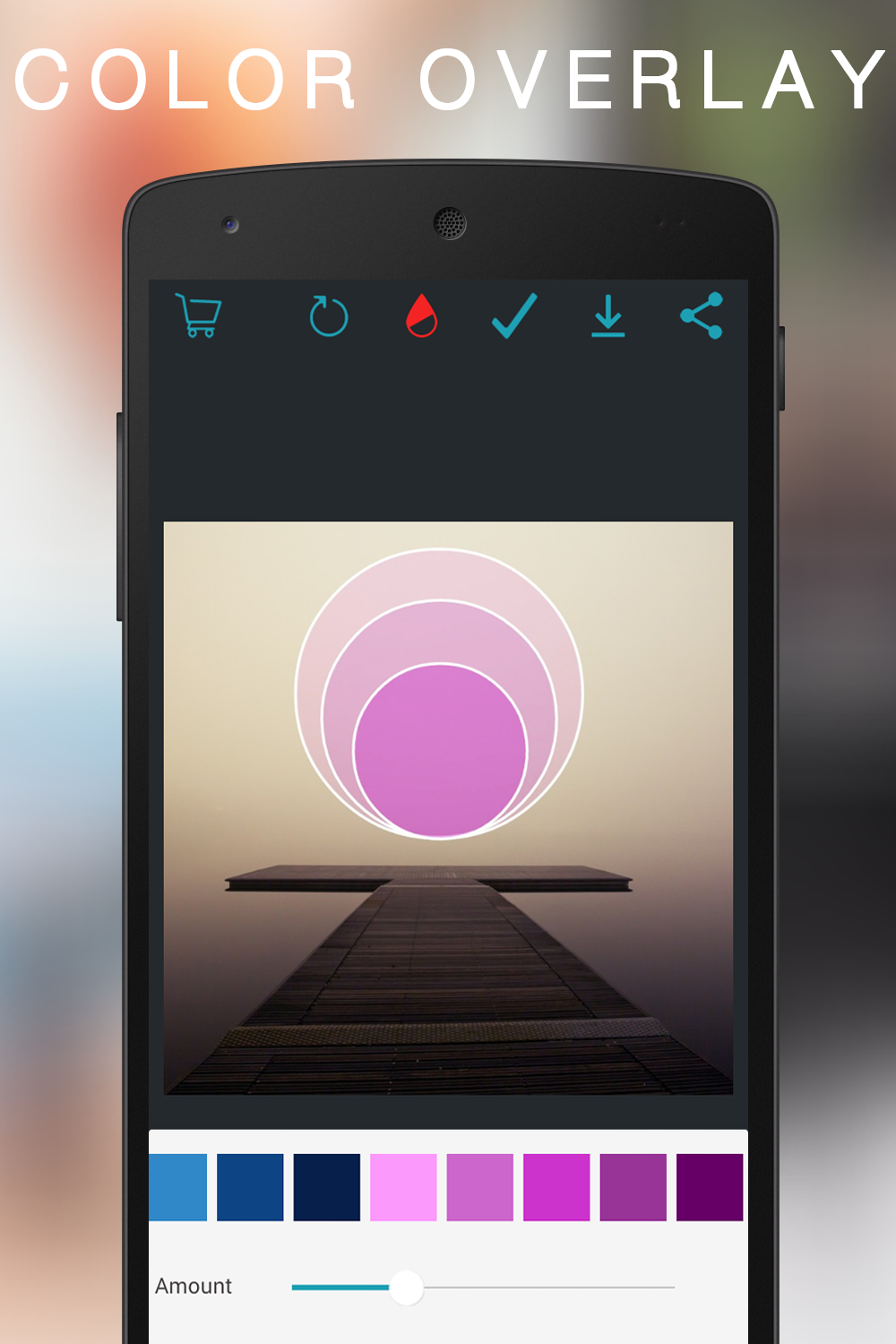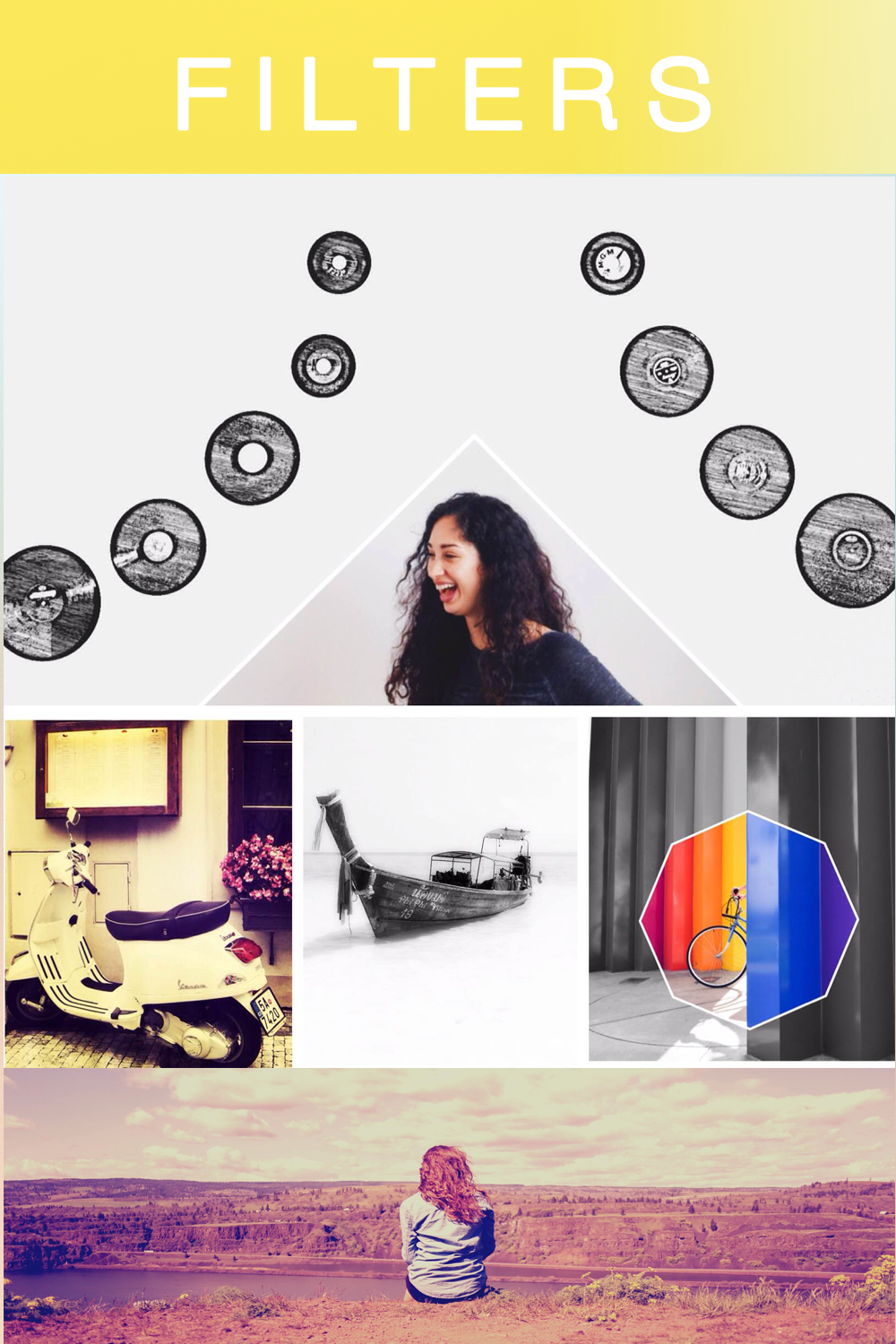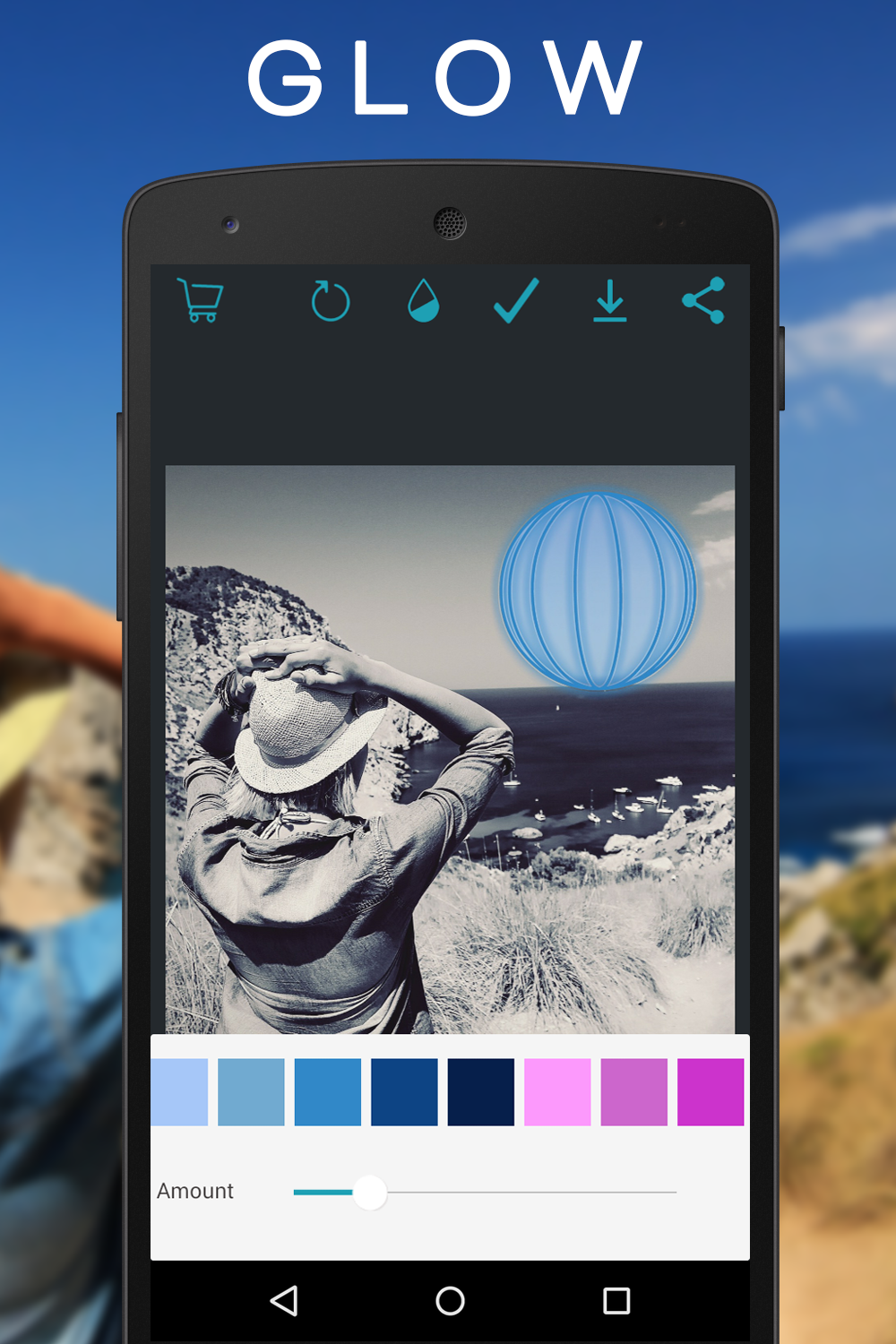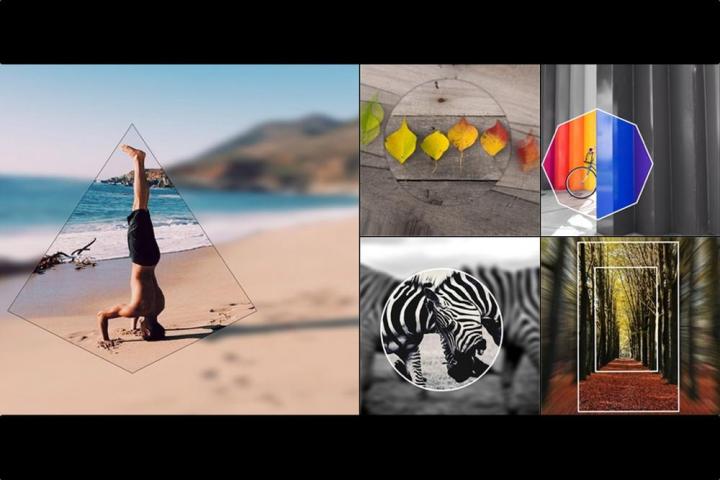
So, what’s this business of geometry, you ask? While you could call Overam a photo-editing app, it’s actually a content creation tool. Overam lets you use more than 200 shapes that can be overlaid on top of a photo, either before taking a photo or when editing one from a camera roll. It gives a photo a fresh perspective, Overam says, and it changes the focal point (or multiple points) when you “draw,” say, a triangle or circle, around objects and subjects.
All around those shapes, a user can edit by using five blurring modes, including Radial, Zoom, and Motion. In addition, you can overlay colors, add filters, and put a “glow” effect. You can place multiple shapes onto one photo, and the shapes can be as basic as a square or as elaborate as a dodecagram (time to whip out that old geometry math book). Once you’re done, you can share it to your favorite social networks, naturally.
“Different characteristics of our geometric shapes convey different moods and meanings, making that Overam feature a powerful way to communicate,” says Overam CEO Himanshu Kohli. “From an editing perspective, the geometric outline can be applied to enclose specific sections of the image, allowing the user to creatively blur, alter the color, or even rotate the photo without affecting the enclosed area. Our dynamic shapes can be scaled, rotated, altered in color, thickness, and much more.”
Overam isn’t your typical photo-editing app. Rather than simply editing to improve picture quality, the app is about being creative. Overam says most apps utilize the same SDKs, so they all feature a cookie-cutter user experience. Overam knows because it actually made one, before developing this new version.
“We started browsing through photography apps on different platforms and found a similar pattern,” Kohli says. “It took us about two weeks to develop an app similar to the majority we see on (Google) Play Store (called PhotoSoft). [It was never promoted], but it was for us to analyze the cause behind the redundancy in apps here. And what we felt was, since it was easy to build a (photo) app, developers are taking an easy way out and flooding the market, offering the same style of filters, stickers, frames, and overlays, but adding almost nothing to the skill and art of photography. They just promote the same parameters and give users little room to be creative.
“Hence, we took it upon us, and our mission became to expand the creative horizon of photography and photo editing, something that cannot be achieved with other photography tools in the Android market today,” Kohli adds. “In this series of new apps, Overam is our first step.”
The name Overam is sort of a portmanteau of “overlay” and “frame.” Kohli came up with the name when he used to take a photographer friend’s images and changed their composition by overlaying geometric shapes on where he wanted to shift the focus. The former Samsung employee got together with photo enthusiasts he used to work with – some with image-processing research backgrounds –and formed a team.
While most app developers build for iOS first, Overam’s creators want to focus strictly on Android. For
“We aim to expand the creative horizon of mobile photography and photo editing, something that cannot be achieved with other photography tools in the Android market today,” Kohli tells us. “In the coming future, instead of switching to iOS, we would prefer to focus more on the videography prospects on
Using the app
We tried out an early build of Overam on a Google Nexus 6 smartphone. The app crashed every time we exited out of it, requiring a reinstall, but users shouldn’t have that issue when using the final version (Overam confirmed this is happening with some Android devices, but it says the final version is stable).
You start off in a landing page where you can choose to take a new photo, pick a photo from your library, or head over to Overam’s Instagram page. The app is fairly intuitive from a navigation standpoint, and while you won’t need instructions, it will take some playing around to get used to what the app is all about, and what it’s trying to achieve. It shouldn’t take more than 15 minutes to get the gist of this.
Once you’re in camera mode or you have a previously shot image onscreen, you can start playing around with shapes. Along the bottom are menu icons for Shape, Stroke Width, Blur Type, and Color Overlay. First, you start off with a shape. There are plenty to choose from, including everything from a basic octagon to multi-pointed stars and three-dimensional pyramids. What you pick is really up to your creative eye: Examine your photo or what you’re shooting, and pick out one or two focal points. Then, look through the various shapes to see what could make things interesting. Again, there’s no wrong way to do it, as art is subjective. (Check out this photo we edited to bring attention to the building in the center.)

Once you pick a shape, you can change the position, size, and rotation. Moving to the Stroke Width, you can choose the color, width, and opacity (how transparent you want it). Next is the blur type: You can keep the entire image clean, or add a blur effect (you can control how much blurring there is, too). Note that everything inside a shape stays clear. Lastly, you can overlay a color on top of the entire photo; you can also adjust the amount.
In camera mode, a magic wand at the top left lets you pick three different filters. If you’re editing a photo, there are a few more options that include effects (filters) and a glow option that creates a halo-like effect around the shape.

Because this is more of content creation app than a traditional photo editor, it involves you playing around. One thing we noticed is that once you place a shape on the screen, there’s no way to remove it. In photo-editing mode, you could hit the redo icon, but when you’re framing and taking a photo, you essentially have to start over. The best thing to do is to take a photo first, and then edit in Overam later.
Editors' Recommendations
- Android 15 might add a new way to charge your gadgets
- I used a new type of smartphone that could replace Android
- Discord is making its Android app more like iOS, and in a good way
- Apple finally makes it harder to stalk Android users with its new Tracker Detect app
- Google unwraps several new and festive holiday features for Android