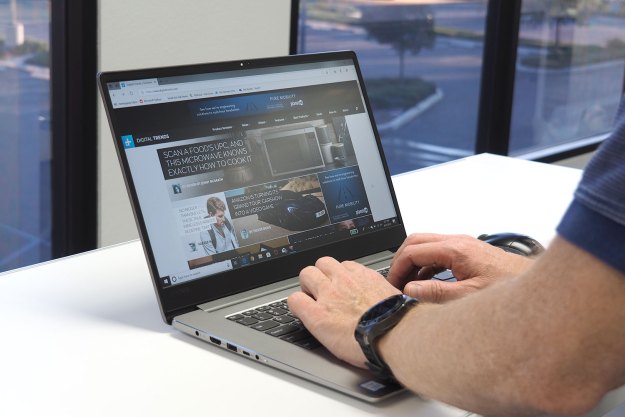“This good looking all-in-one photo printer will meet the printing needs of most home users. It outputs great-looking images – as long as you use Canon’s recommended paper, that is.”
- Terrific and accurate color – when using Canon photo paper
- Easy-to-use touch panel
- Automatic duplexing
- Ink cartridges seem to run out quickly
- No USB port for flash drives
- Mediocre quality on non-Canon premium paper
Like most peripherals, you wouldn’t usually put the words “beautiful” and “printer” in the same sentence. But there is a recent movement toward making home printers look as good as they print. While you won’t mistake Canon’s Pixma MG6320 ($200) for a home entertainment console like HP’s Envy 120, its sleek, good looks make the device fit in with any home decor. For everyday printing needs, the MG6320 will satisfy most home users. However, if you want to achieve the highest quality prints for presentation, you’ll have to invest in some Canon paper.
Features and design
The PIXMA MG6320 ($200) is a three-function device providing printing, copying, and scanning – no faxing. It also doesn’t come with an ADF. The lack of these two features is common in AIOs targeted toward the home user, rather than the business market, so we don’t see this as a minus. The unit itself is moderately large, measuring 18.4 x 14.6 x 5.9 inches and weighing 18.4 pounds. The scanner platen is located beneath a pull-up lid that’s unobtrusive. There is a touch-button power switch, but all other controls are accessed via a 3.5-inch color touchscreen LCD.
When powered up, the screen displays three choices – copy, photo, and scan. Other functions, including Wi-Fi setup, are accessed by swiping your finger right or left across the screen. The device has slots for flash memory cards such as SD (the “Photo” icon on the control screen lets you print directly from a card), but lacks a USB port for thumb drives.
Two paper trays are provided, underneath a panel that tilts outward. The bottom tray is for letter- or legal-sized paper and has a capacity of 125 sheets. That’s not a lot, but unless you are making a lot of copies, it should be sufficient. To save paper, it does have a duplexer that allows for two-sided printing.
A second tray, located directly above the letter/legal tray, accommodates up to 20 sheets of small 4 x 6-inch photo paper. Canon also includes a separate tray for printing on CD or DVDs. The included installation disc contains software utilities for performing this action, as well as providing image editing and other features.
Similar to HP’s Envy 120, when you start printing or copying, an output support automatically extends to catch the printed material. This support can handle about 30 sheets, after which paper starts to drop onto the table or floor. The output support has a pull-out extender to accommodate longer paper.
The printer uses more than the standard CYMK (cyan, magenta, yellow, black) cartridges. Canon supplements these with two additional colors – photo black and photo gray. Each color is contained in separate ink tank cartridges, and the cartridges are available in standard and XL formats. Canon does not provide cartridge yields for either.
The MG6320 is available in a typical black casing or a unique white. Canon doesn’t charge more for the white model, but you may need to special order it, as not every will stock the white version
What’s in the box
In addition to the printer, you’ll find a software installation disc, power cord, and a starter set of ink cartridges. The two paper trays are installed in the printer, while the third CD/DVD tray is packed separately. Canon also includes two sheets of matte photo paper for head alignment, which Canon recommends be done before printing anything (other than a driver test page to verify the install).
Setup and performance
The Pixma MG6320 offers very good connectivity options. You can connect it via Wi-Fi, wired Ethernet, or USB. If your Wi-Fi access point supports Wi-Fi Protected Setup (WPS), you can perform the wireless setup by simply pressing the WPS setup button on the router/access point. If it doesn’t support WPS, the Wi-Fi setup requires a few steps.
For everyday printing needs, the MG6320 will satisfy most home users. However, if you want to achieve the highest quality prints for presentation, you’ll have to invest in some Canon paper.
We generally use a USB setup, as connecting over a network – especially wirelessly – can affect the print-time tests we perform. The MG6320 also supports several other connection modes including Apple AirPrint and Google CloudPrint.
Canon provides a “quick start” poster, and following this, our installation of drivers and utility software went without a problem. Complete setup took about 10 minutes. Canon provides scanning and optical character recognition (OCR) software as part of the utility suite, but a TWAIN driver can be installed to use the scanner with any TWAIN-compliant application. (We were able to scan into Picaso using Picaso’s Import function with no problems.) After setup, the first thing you have to do is align the print head.
One thing we disliked is that the MG6320’s user manuals are, for the most part, available only as online HTML files. This makes them less than convenient to use in many cases. The Image Garden utility software manual is available on Canon’s website as a downloadable PDF, but it would have been nice if Canon offered the same option for the main User’s Guide.
The print driver for the MG6320 has three settings. The default is “Standard,” “Fast” is essentially draft mode, and “High” is the highest quality. We tested the device using both the “Standard” and “Fast” settings, and we did not see much of a difference in output speeds. Canon rates the MG6320 at 15 pages per minutes (ppm) in black and 10 ppm in color. We only test in color mode, and in our testing we achieved output speeds of about 15ppm in both the “Standard” and “Fast” settings.

We were much less satisfied with printing the same test files on the paper we use for “everyday” printing – Hammermill Premium Inkjet & Laser. Keep in mind that this is not standard copier paper, but a premium paper that costs about $10 a ream, probably more than most casual users would be willing to spend. Images printed on the Hammermill paper were completely under-saturated and dull. Colors were accurate, but very dull. Output might be acceptable for some reports that contain charts and other graphics, but it’s far from exceptional.
We also experienced fairly short ink-cartridge life. Canon doesn’t provide cartridge yield figures, and the cartridges it provides with the device are starter cartridges, which aren’t completely filled. But in printing about 120 pages of a four-page Word document and 16 pages of high-quality images we use for performance testing, we had to change out three of the starter cartridges (black, cyan, and magenta), and used about a third of the ink capacity of the replacement cartridges. We also should note that the message the device presents is misleading: It tells you that a particular cartridge is getting low and to replace it soon when the cartridge still has enough ink to print a fair number of pages. Canon isn’t the only vendor to do this, and it’s something you should watch for regardless of which vendor’s printer you use.
Conclusion
As a photo printer with scanning and copying capabilities, the MG6320 will meet many – if not most – home users’ printing needs. It’s easy to set up and running, and it’s good looking. But if you need high quality output on plain paper, we did not achieve this in our testing. If you plan on using the MG6320 to print photos or other high quality images for presentation purposes, stick with Canon’s paper and you’ll get good results.
Highs
- Terrific and accurate color – when using Canon photo paper
- Easy-to-use touch panel
- Automatic duplexing
Lows
- Ink cartridges seem to run out quickly
- No USB port for flash drives
- Mediocre quality on non-Canon premium paper