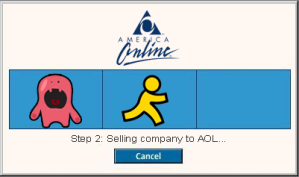 Terms of the deal have not been disclosed.
Terms of the deal have not been disclosed.
Unblab‘s email application was designed to help people solve the problem of email overload. Similar to Gmail’s Priority Inbox, Unblab’s Gtriage allowed users to view the most relevant emails coming to their inbox. Acquisition seemed inevitable after reding the last message posted on the company’s blog on September 1st, the same day Gmail Priority Inbox was launched.
The company writes in that post, “Priority Inbox has the advantage of being directly tied in with Gmail. Since all of Gtriage’s current and prospective users are Gmail users, this puts a small bump in the current plan. Over the next few days we’ll be revising that plan and we’ll keep you posted.”
It is now known that shortly after that post, Unblab approached AOL which has been working on a new email client, Project Phoenix. A deal was struck and Eli Holder, company founder and lone full-time employee of Unblab, will be joining AOL’s mail team to work on Project Phoenix as a project manager.
This acquisition comes on the heels of AOL recently acquiring a slew of other companies, including TechCrunch, Things Labs and 5min. The ailing media giant has been desperately looking to revamp its image and is hoping that bringing in new innovation will help with their overall strategy.
In the meantime, Gtriage has been taken offline, while Eli works to integrate his work into AOL’s new email client. There’s a lot of positive buzz floating around regarding Project Phoenix. The new email client allegedly brings a streamlined and uncluttered feel to the inbox, allowing users to text, email, update status and IM from a “quick bar”. Sign up for to receive an invite to Phoenix and let us know what you think!
