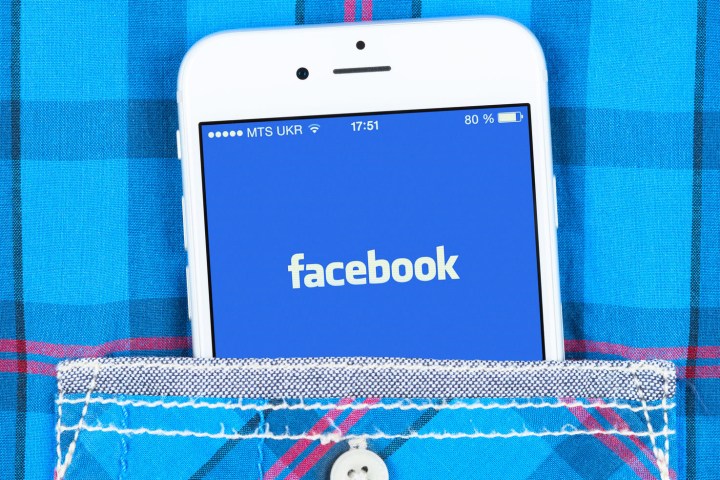
“By making it easier to see what other news outlets are saying about each topic, we hope that people will feel more informed about the news in their region,” said Facebook in a blog post. “There is no predetermined list of publications that are eligible to appear in Trending, and this update does not affect how Trending topics are identified, which we announced earlier this year.”

Facebook didn’t really outline how it plans on filtering out unreliable news sources in this section. The company has made headlines of late for its so-called war on “fake news,” and it will be interesting to see how it plans on continuing to deliver only reliable news in the next few months.
The update is live in the U.S. on iPhone, and will roll out to Android and to the desktop in the near future.
The change isn’t just aimed at making Trending a little more diverse — it’ll also make Trending more mobile-friendly. Facebook is testing a new feature in News Feed that basically shows users the top three trending stories, after which users can quickly and easily access a list of Trending topics and the discussions surrounding them. The test won’t show up for most people, but
“As before, we continue to listen to feedback about Trending, and will keep making improvements in order to provide a valuable experience,” Facebook said.
Editors' Recommendations
- Snapchat now offers a real-time location-sharing feature
- Instagram’s newest feature will let you know when it does go down
- PAW Patrol dogs will get you where you’re going with new Waze feature
- T-Mobile plans explained: 5G, pricing, and features
- Master Facebook Messenger with these helpful tips and tricks


