
Below is a comprehensive guide on how to add friends to Snapchat and follow their every Snapchat move – you’ll know when your friends are at a concert, at a bar with coworkers, or simply when they’ve cooked a meal that really needs to be shared publicly.
Adding friends via username
If you have a friend who already has a Snapchat account, you can quickly use him or her to your friends list provide you know his or her Snapchat username (everyone has one). Simply open Snapchat, tap the ghost icon at the top of the screen, and select Add Friends.
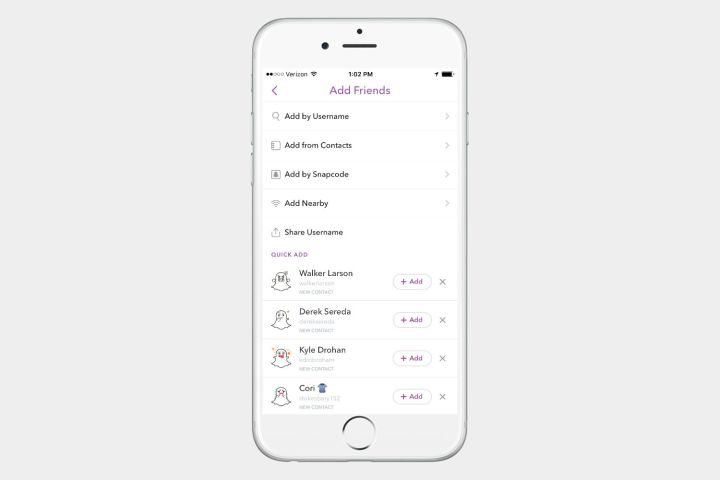
On the next screen, you’ll want to select the first option, Add by Username. Just type your friend’s username into the window, and their account should pop up. Then, tap +Add and – voila – he or she will be added to your friends list. You can snap them or open a chat window from here, or select them from your friends list when sending a snap.
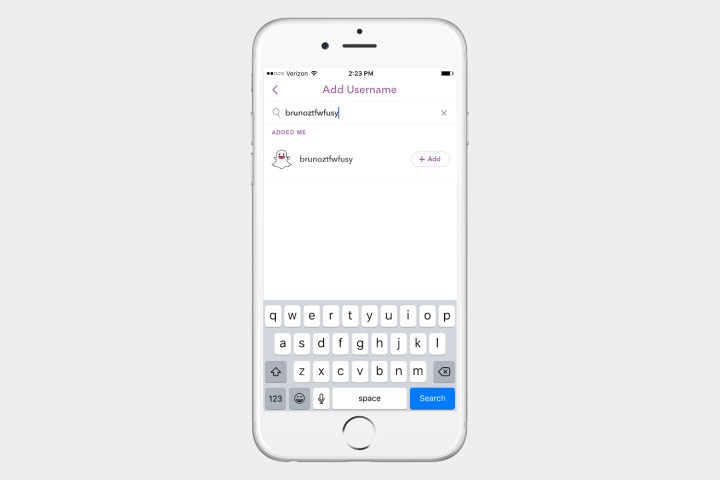
Adding friends via Contacts
If you don’t know your friends’ Snapchat usernames, you can always add them using their phone number via your Contacts list (provided they are on Snapchat). Again, you’ll want to tap the ghost icon at the top of your screen, followed by Add Friends.
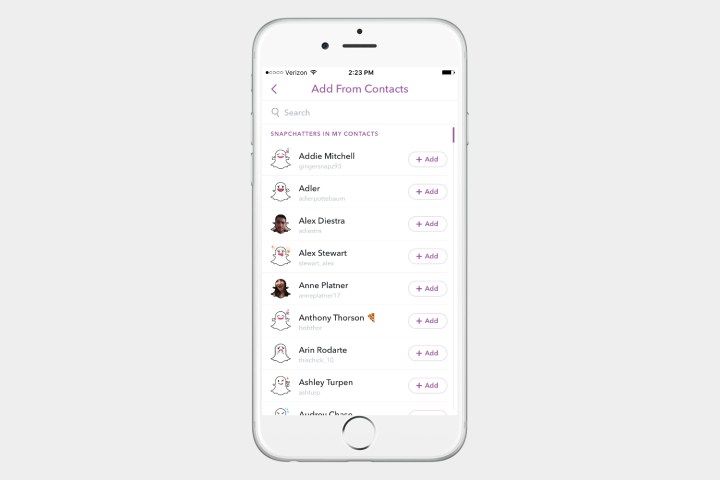
On the next screen, select Add from Contacts. This will bring up a list of Snapchatters in your Contacts list that aren’t already on your Snapchat friends list. Scroll down or search for your friend by name, and hit +Add to add them to your list of friends.
Add friends via Snapcode

Ever heard of a QR code? Well, Snapcodes are basically the same thing, except they only exist within the app. Your Snapcode is represented by a unique pattern of black dots within the yellow ghost box that’s associated with your profile. To add someone using the Snapcode feature, you’ll need to take a picture of their Snapcode — either by using your Camera app or by taking a snap and downloading it to your phone — and keep it in your camera roll. Afterward, follow the same steps outlined above, but when you get to the Add Friends menu, select Add by Snapcode.

Once there, select the photo that has your friend’s Snapcode in it, and he or she will automatically be added to your friends list. Usernames also appear directly below Snapcodes, however, so it may be easier to simply punch in your friend’s username instead.
Adding nearby friends

How do you become Snapchat buddies with strangers? Selecting Add Nearby from the Add Friends menu will open a screen where anyone nearby can see your username and add you as a friend. The only caveat is that they also need to be accessing the Add Nearby screen on Snapchat when you do. Beware: Anyone who’s close in proximity can add you as a friend this way as well.
Other methods
The Snapchat team is nothing if not thorough. Users can also add friends via the Quick Add function, which appears on the Add Friends menu below the other options. Friends and acquaintances will appear in the Quick Add menu based on a variety of factors and connections, like if you share a mutual friend on Snapchat or if they’ve been recently added to your phone’s contact list, though the exact method remains unclear.

Additionally, you can click the ghost icon at the top of the default screen and select Added Me to accept a friend request. The next screen will display all users who’ve added you as a friend, but haven’t yet received confirmation. Here, you can also share your username via messaging, email, or specific social platforms — like Twitter — by selecting Share Username.
Editors' Recommendations
- How to make a GIF from a YouTube video
- What does the lock mean on Snapchat?
- When is the best time to post on Instagram?
- Podcasts are coming to Twitter as part of a major Spaces revamp
- Snapchat Plus subscribers are getting these four new features today

