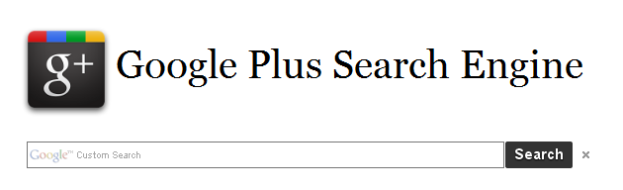 Google+ has been full of surprises – one of them being the fact that there is no integrated search function. This is all the more ironic given Google’s hold on search. Its absence hasn’t gone unnoticed and it’s one of the most requested and complained about elements of Google+. Googlers have acknowledged the missing link and it’s likely to be woven into the official site, but until there here are a few workarounds.
Google+ has been full of surprises – one of them being the fact that there is no integrated search function. This is all the more ironic given Google’s hold on search. Its absence hasn’t gone unnoticed and it’s one of the most requested and complained about elements of Google+. Googlers have acknowledged the missing link and it’s likely to be woven into the official site, but until there here are a few workarounds.
Google Plus Search Engine
It’s simple and direct: Type in your query and in a very Google-like way you can browse results by category. Google Plus Search Engine pulls from profiles, posts, Buzz, and Google Reader, so you can find users on the site as well as content.
G+ Search
This client works exactly like Google Plus Search Engine, the only difference being that you will be subject to a few Google Ads below the search bar on the home page. Google Plus Search Engine only places them post-query submission. Does this matter? Probably not, so the choice is up to you. We got nearly identical results for both.
Find People on Plus
If all you’re interested in is finding users to connect with on Google+ (or trying to recreate your Facebook friends lists), then try Find People on Plus – the unofficial Google+ directory. The site has a database of nearly 950,000 users that you can index by name, location, profession, or whatever keyword you want. It’s useful for finding close connects as well as using Google+ for industry networking. Of course, it’s also perfect if you want to do a little celebrity-stalking. You can refer to the categories Find People on Plus provides for you on the right hand side.
Chrome Settings
There’s an internal shortcut that works as well. Under settings, scroll to the bottom and add the following URLs (label them how you want when it comes to the “new search engine” and “keyword” boxes):
- To search profiles: {google:baseURL}search?q=%s&tbs=prfl:e
- To search posts: {google:baseURL}search?q=site:plus.google.com inurl:posts/* %s

Editors' Recommendations
- How to run a free background check
- Here’s how to delete your YouTube account on any device
- How to create multiple profiles on a Facebook account
- Instagram Threads: what you need to know, and how to sign up
- TikTok CEO to face Congress on Thursday. Here’s how to watch


