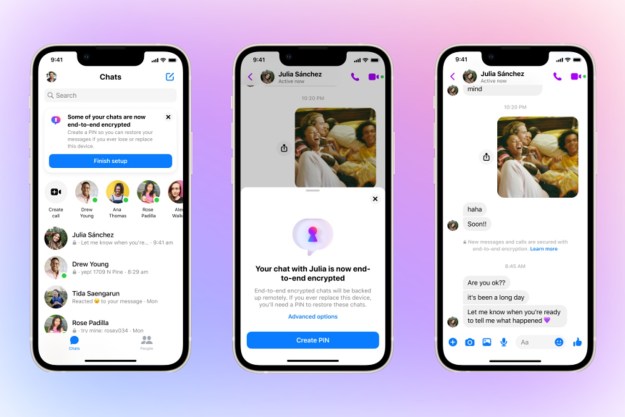Facebook Messenger is one of the most widely used messaging services, and you probably know at least a few people who use it exclusively. Some people are moving away from Facebook, but still want to use the Messenger app. It once was possible to use Facebook Messenger without having a Facebook account at all. All you needed was a phone number to sign up. In December of 2019, Facebook quietly phased out that option. Now, you must have a Facebook account to make a Messenger account. There’s a sweet little loophole to get around this fact, though. Here’s what you need to know.
See more
- How to make a Facebook avatar
- Best messaging apps for Android and iOS
- Facebook Portal vs. Amazon Echo Show
How to use Facebook Messenger without a Facebook account
It turns out that you can still use Messenger after you deactivate your Facebook account. This means if you hate Facebook, you can deactivate your account and still use your favorite messaging app, no problem. It also means that if you don’t have Messenger, but want it, you can get it without keeping an active account up. You get what you want without needing
Getting a Facebook account
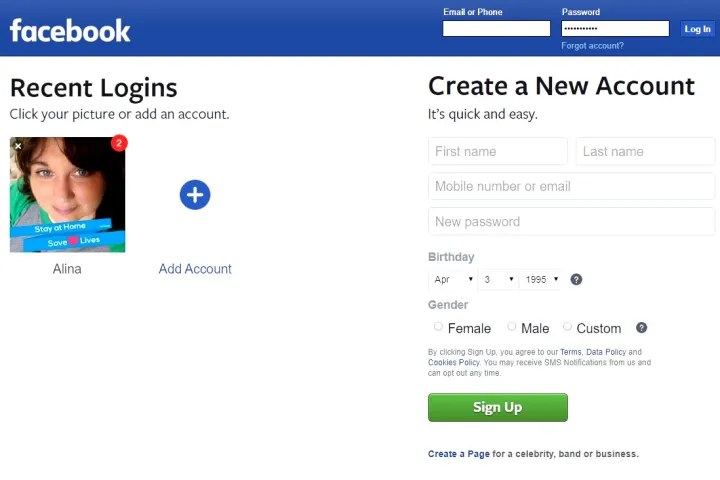
If you’re super anti-Facebook, don’t worry. You don’t need to set up a full-blown profile to get access to Messenger. Just go to Facebook.com and fill out the boxes under Create a New Account. If you don’t want
Set up Messenger
Now that you have your shell Facebook account, you can set up your Messenger. Download the
How to deactivate your Facebook account and keep Facebook Messenger
Now you can deactivate your Facebook account. On desktop, open the menu and click Settings, choose Your
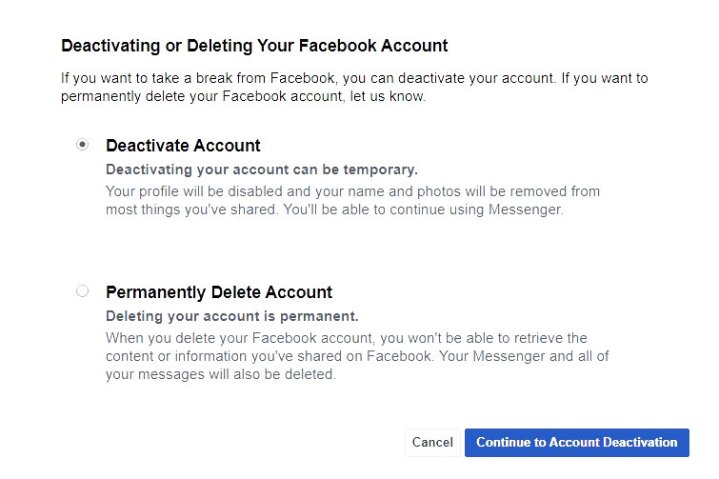
Choose Deactivate from the options on the new page. Be sure not to choose the Permanently Delete Account option, because you won’t be able to use Messenger if you totally delete your account. Click Continue to Account Deactivation and enter your password.

Editors' Recommendations
- What does a check mark mean on Facebook Messenger?
- How to download Instagram photos for free
- How to create multiple profiles on a Facebook account
- How to get your share of Facebook’s $750M settlement
- You can now use the Add Yours sticker on Reels for Facebook and Instagram