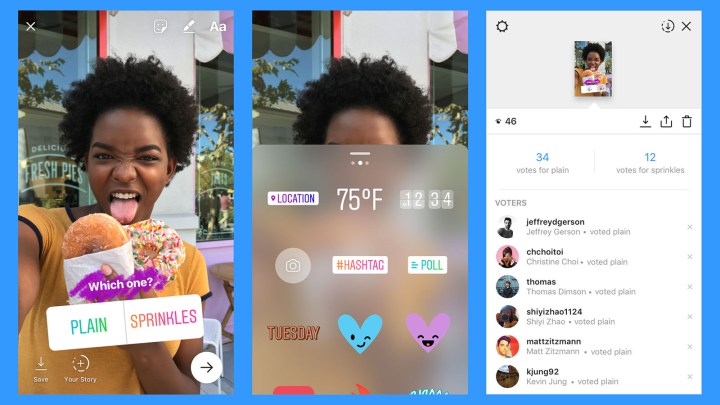
The new poll sticker allows users to ask a question and list two possible answers. Viewers can then tap their pick to vote. The totals are tallied up inside the Story, allowing viewers to see which option is collecting the most votes in real time.
The poll sticker allows users to type in a question, then choose two answers, which are by default set to yes and no. The sticker can be resized, tilted and placed anywhere on the image, and can also be layered with other graphics, or you can use the drawing tools to color behind the sticker. For now, the colors and fonts are not adjustable.
Along with seeing the vote count, the Instagrammer that shared the poll in the first place can see which followers picked which option. The results are accessed by the same method users apply to see who viewed a Story — by swiping up inside the Story. Since the new poll option is only inside Stories, the poll — and the results — disappear after 24 hours.
Along with the new poll option, Instagram now allows users to pull colors from the photo itself while creating graphics inside a Story. Now, inside options like the drawing and text tools, an eyedropper appears on the left side of the menu. Using the new tool, you can place the eyedropper anywhere on the photo to grab a specific color from the image, which means those graphics can perfectly coordinate with the image.
Along with the eye-dropper, the update also includes a new alignment tool. When placing or moving a sticker, a blue line pops up to help you determine the center of the image, helping to avoid awkward placements and cut-off graphics. The same line pops up when rotating a sticker, in case you want to go back to keeping the graphic perfectly horizontal.
Instagram Stories have been a focus for updates on the platform since launching last year, with updates for expanded stickers, location-based Stories, and replies, as well as the expansion of Stories options to mobile browsers.
The updates for Instagram version 16 are now live in the App Store and Google Play.
Editors' Recommendations
- Are your Instagram Stories repeating? Here’s how to fix it
- How to add a link to your Instagram Story
- Twitter’s new story-like ‘fleets’ disappear after just 24 hours


