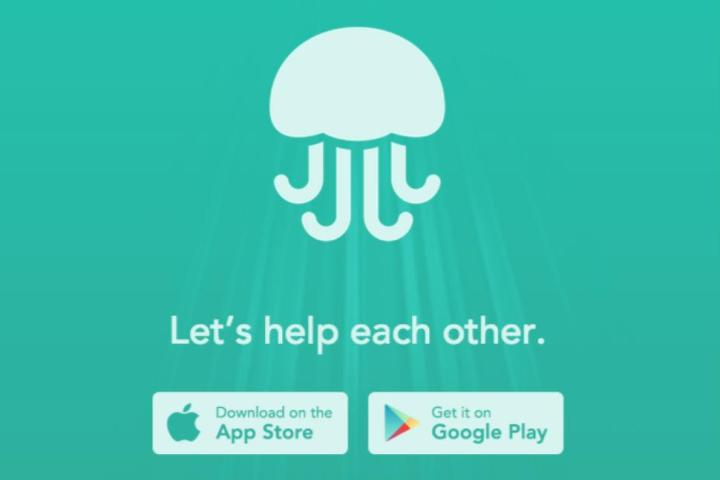
Imagine I’m an app-makin’ entrepreneur pitching you my hot new idea.
“It’s an app where you can ask your friends questions!” I say, pacing the room. “You’ll never have to wonder about anything again!”
“But, Kate,” you say, concern radiating from your eyeballs. “Google is a thing.”
“Google is a mindless machine!” I scream. I am a very excitable apptrepreneur. “This is a social search engine optimized for mobile, man. Real answers from real people.”
“But, Kate” you say, poorly attempting to conceal the incredulity from your voice. “Can’t we just ask our friends stuff on one of the kabillion ways we have to digitally communicate with them currently in existence?”
At this point I strip off my tech blogger disguise and reveal I am BIZ STONE, noted Internet person and least unlikeable character in the Twitter origin story.
“Oh my gosh!” you yell, signing a check.
…This is my way of telling you that Jelly, a new social question-and-answer app from Biz Stone and Ben Finkel, really doesn’t seem like something that needs to exist, since you can ask your Internet friends questions on all of the existing social networks already, including Twitter.
But after testing Jelly out, I’ve warmed to the concept. Once you download the app, Jelly prompts users to connect the app with Facebook and Twitter, the better to find friends to ask questions. Users ask questions by taking pictures of the things they wonder about and captioning it or drawing on it. Jelly is set up to privilege answering questions to asking them, showing users the recent queries from people from their Twitter and Facebook networks who use Jelly.
Sure, there are already a bunch of ways to ask people stuff online, but this could become a good addition to your roster of digital tools for asking people stuff. Jelly’s interface is beautiful, and it’s easy to use. You swipe through answers you don’t know, and if you think one of your contacts might be better suited to answer, you can forward the question to them. Since the questions are image-based and the amount of text you can enter is limited, Jelly is best suited for questions with definite answers rather than philosophical entreaties (save those for Quora).
Though I was initially unimpressed by Jelly’s concept and I remain skeptical that it will catch on, it’s certainly a nice idea, and the Jelly team made the app as fun and intuitive to use as I can imagine. A for execution, ??? for sustainability of concept.
Jelly is available for free on Android and iOS.
Editors' Recommendations
- Thanks to Tapbots’ Ivory app, I’m finally ready to ditch Twitter for good
- Is Gradient the next FaceApp? What you need to know about the new look-alike app
