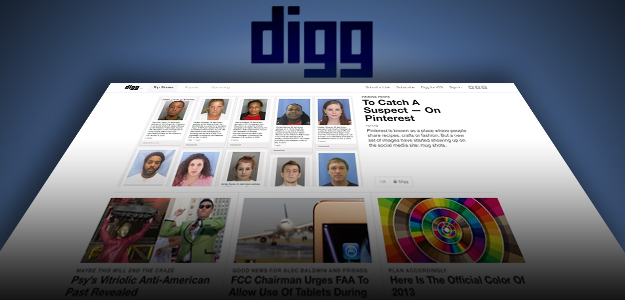
What are you really agreeing to when you click that fateful “agree” button? Terms & Conditions cuts out the legal lingo to spell it out in plain English.
Digg is back, baby. At least, that’s the word on the street. After its epic downfall that came as a result of the infamous “version 4” redesign, the link-sharing property is up and running with all new owners, and a whole new look, feel, and functionality. But what does the reincarnation of Digg mean for its terms of service? (A question I’m sure is at the tip of everyone’s tongue…) Not too much, it seems. The site, which allows users to submit content in the hopes of making it to the top of the front page through votes (“diggs”) from other users, demands many of the same legal stipulations that you’d find on most other websites with user-generated content. Still, there are a few things to know before logging in. And the company’s privacy policy is even more interesting. Let’s take a look at both.
Terms of Service
Unlike some other new websites, Digg still has a massive terms-of-service document. So massive that there isn’t a chance anyone (besides me and Digg’s lawyers) is going to ever read it. Which is all the more reason to distill things down into their essential bits.
Digg.com ≠ Digg app
One important thing to take into consideration is that accessing Digg on the Web, and accessing Digg through its iOS app are different, legally speaking. By that I mean, you expose yourself to the staggering bombardment of Apple’s iTunes terms when you opt for the the Digg app.
(We haven’t covered iTunes at T&C yet, but we will soon.)
Digg decides
Unlike some other online sites or services, Digg does not limit the types of content you can submit too tightly. Just don’t reveal anyone’s identity, post links to viruses, or anything that infringes copyrights, and you should be alright. That said, Digg does reserve the right to block or delete any content it wishes.
All on you
Keep in mind that anything you submit to Digg is your responsibility. Digg explicitly states that it is not responsible for anything you do on the site. That means, if some person or company wants to sue because of something you submitted to Digg, it’s time to lawyer up.
Don’t blame Digg
In a similar vein, Digg’s terms completely remove the company from any liability (except in states that wisely don’t allow companies to do that). This means that you can’t sue Digg if you get a virus by clicking on a link through the website. And even if you can sue them, you are exempt from receiving damages that are greater than what you pay for using Digg.com (i.e. nothing) or the Digg app (i.e. nothing).
Self-destruction
Speaking of things within Digg’s control: The company reserves the right to block you from using Digg anytime it likes, for any reason it has. You also have the ability and right to cancel your Digg account anytime you wish – but this does not mean that your personal data has been deleted. In fact, Digg makes perfectly clear in its privacy policy that any information you provide to Digg may be stored “indefinitely.”
Ready, set, morph
Finally, Digg reserves the right to change its terms of service anytime it wishes. If the company does this, expect to see a notice on the Digg website, or in your email.
Privacy policy
Digg’s privacy policy, though long, is actually well written and clear – there’s not much to decipher here. Furthermore, there is really only one thing you need to know about your privacy on Digg: You don’t have any.
From the document:
Digg is designed to help you share information that you or people you choose to follow locate on the web with others. As a result, much of the information generated through Digg is shared publicly or with third parties. All Digg content is public. Your activity on the Digg network is public and can be distributed to anyone that follows you. We may also distribute content and feeds through an email digest to users who have elected to receive such email digests.
This means all your “diggs,” URL submission, and pretty much everything else related to your account activities could be public. So don’t go linking to things you might regret.
