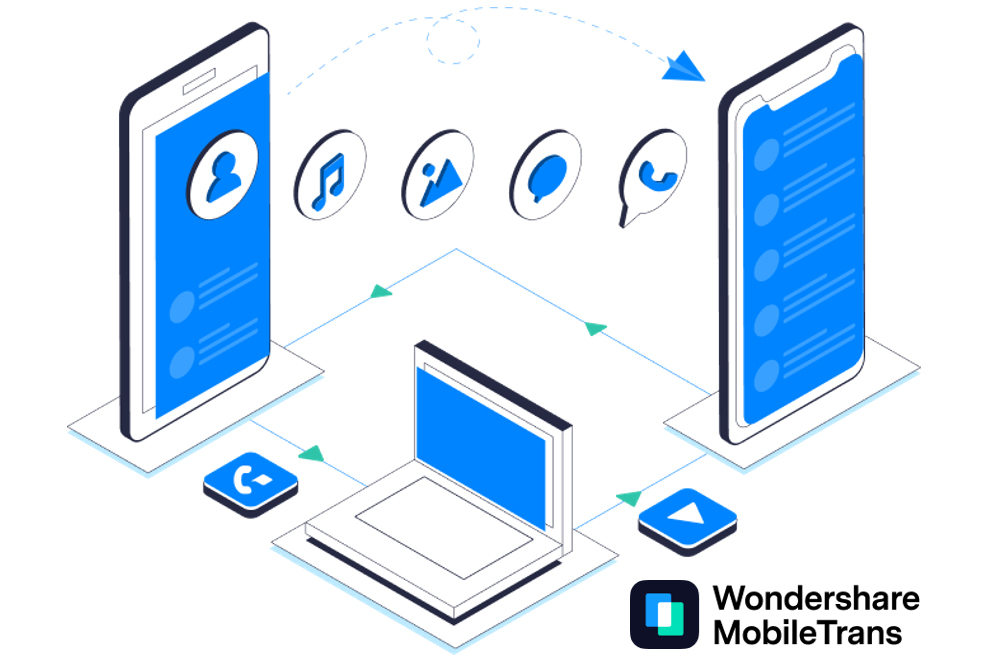
This article is sponsored by Wondershare.
WhatsApp Messenger is one of the most popular and affordable media and document-sharing applications in the current social media app era. Millions of Android and iPhone users use this application to share images, videos, and other important data to stay connected with their loved ones or even to run their businesses.
While WhatsApp regularly backs up this shared data it doesn’t support migrating data from Android to iPhone due to security reasons, making it a nightmare for users who are switching platforms.
This is where the WonderShare MobileTrans app comes to the rescue. It provides users a simple and efficient method to transfer WhatsApp data from Android to iPhone instantly. It also lets users back up their WhatsApp data on a PC and restore it to their smartphone with few clicks.
How to Transfer WhatsApp Data from Android to iOS Using a PC
To transfer WhatsApp data from Android to iPhone you can watch the following video or follow the steps below:
Step # 1:
First, download the WonderShare MobileTrans application from the official website to your PC, available for Windows or macOS.
Step # 2:
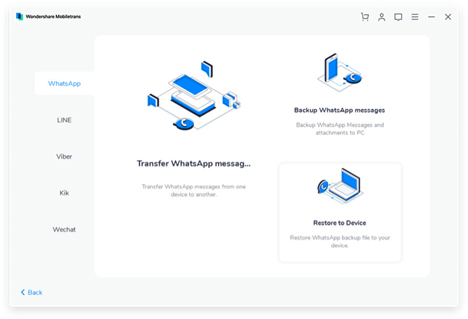
Simply connect both your iOS and Android devices to your computer using USB/lighting cables. Ensure both smartphones are on “File Storage” mode.
Start MobileTrans and choose “WhatsApp Transfer” > “Transfer WhatsApp Messages.”
The application will load the messages and other data from WhatsApp and prepare for transfer.
Note: It’s highly recommended that you cloud-backup your data (from WhatsApp settings) before migration.
Step # 3:

When the preparation is complete, MobileTrans will automatically recognize your devices and prompt you to start the WhatsApp data migration by clicking on the “Start” button.
Make sure you have carefully selected your source and destination phones.
Step # 4:
Once you have clicked the “Start” button, you will see the screen (as shown above), which indicates the start of the migration process.
After the process is complete, you can disconnect your smartphones and launch WhatsApp on your iPhone to confirm all the data has transferred.
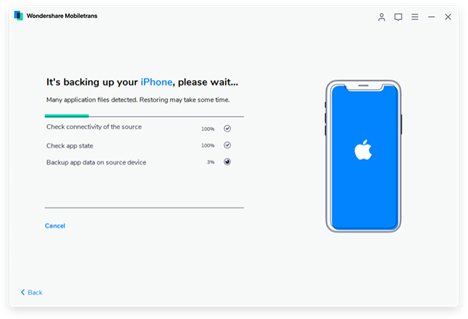
How to Transfer WhatsApp Data from Android to iOS Without a PC
Don’t have a PC? No worries! WonderShare has you covered. All you need is an OTG cable and Wutsapper app, an alternate to MobileTrans.
Follow these steps for successful WhatsApp data transfer:
- Download and install Wutsapper App on your Android Device from Google Play Store and launch the app.
- Connect your Android and iPhone using an OTG cable and turn on the OTG mode on both devices.
- Once successfully connected, click on “Chats Backup” to backup your WhatsApp data on an Android device then click “Completed” to proceed to the next step.
- The Wutsapper app will automatically detect the backup file. Follow the instructions on the screen and click on the “Start” button to transfer the data from Android to iPhone within minutes.
Conclusion:
Transferring WhatsApp data between Android and iPhone was nearly impossible before MobileTrans. Now WonderShare MobileTrans has made the impossible possible to help save time, money, and essential data for those who want to migrate to a new phone. In addition, the WonderShare Wutsapper app takes it one step further to help users transfer data from Android to iPhone without a PC.
This is a special advertising section. The content herein contains the views and opinions expressed by the advertiser.