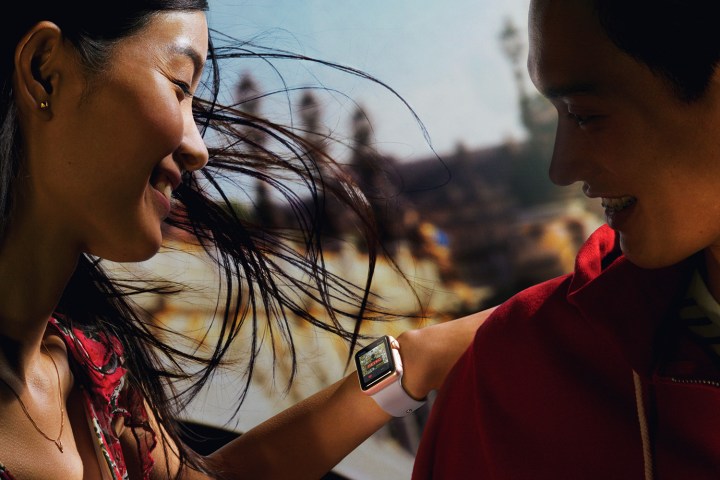
But even in our tech-savvy, digitally literate generation, some inventions still don’t get our blood pumping the way their makers may want them to. Take, for example, the Apple Watch, which in its first generation release, hasn’t achieved widespread adoption (likely because of its hefty price tag). So in order to figure out what millennials really think of the Apple wearable, Buzzfeed surveyed its editorial department to get the lowdown on the good and the bad of the gadget.
It is notable that none of the Buzzfeeders surveyed (130 out of 500 responded) had to pay for their Apple Watches — rather, they were given out as bonuses back in June (how do I get into that office, right?).
“Overall,” Buzzfeed discovered, employees “said the Apple Watch added convenience to their lives and helped improve their health. But while most were glad to have the device, the majority felt it wasn’t worth its price ($350+) and said they wouldn’t recommend it to others.” Womp womp.
Just under two out of three respondents said they wore the watch every day, and a similar percentage noted that before the Apple device, they went watch-less on a daily basis. But when it came to some of the Apple Watch’s supposedly key features, few wearers actually said they made use of them. For example, 86 percent of respondents said they never used Apple Pay and 75 percent never used Passbook — rather, most people seemed most taken by notifications (for emails, texts, and alerts) and fitness tracking.
“I like it because it helps me check my phone less often, and ironically, I feel like I live less digitally these days,” one employee wrote. “I can put my phone away in my bag and not feel separation anxiety that I need to look at it every 30 seconds. (I can’t believe I just wrote that, but it’s true.) I also love the activity monitor and the workout app. It’s also become sort of an odd party trick, too, because everyone always wants to talk about it and see how it works.”
Still, in spite of its perks, a surprising 80 percent “wouldn’t recommend that someone else buy an Apple Watch” due to “limited app and overall functionality, less than desirable battery life, and a confusing interface.” As one respondent said, “Watches exist for two reasons: tell the time, and tell other people that you’re rich. This product shoved so many bells and whistles in there that it manages to do both but with such an added level of pretentiousness that I felt mostly embarrassed to be wearing it.”
So there you have it, friends. If you get one for free, embrace it. But otherwise, your millennial peers aren’t sold quite yet on the wonders of the Apple Watch.
Editors' Recommendations
- What is NFC? How it works and what you can do with it
- Watch all of Apple’s Wonderlust videos right here
- Hermès removes all leather Apple Watch bands from its site
- Developers help older Macs do something Apple won’t allow
- This reliable leaker has some bad news about Apple’s M2 Pro chips


