Chances are, you’re reading this in Google’s Chrome browser. As of October 2019, Chrome owned 67% of the market, and there are several good reasons. Chrome is fast, it has tons of extensions, and it runs on every platform.
But there are cracks in Chrome’s armor, and privacy is one of them. That’s where the Brave browser comes in, and given that it’s just exited beta status, I decided to give it a quick spin to see if it can replace Chrome on my devices.
Privacy for all
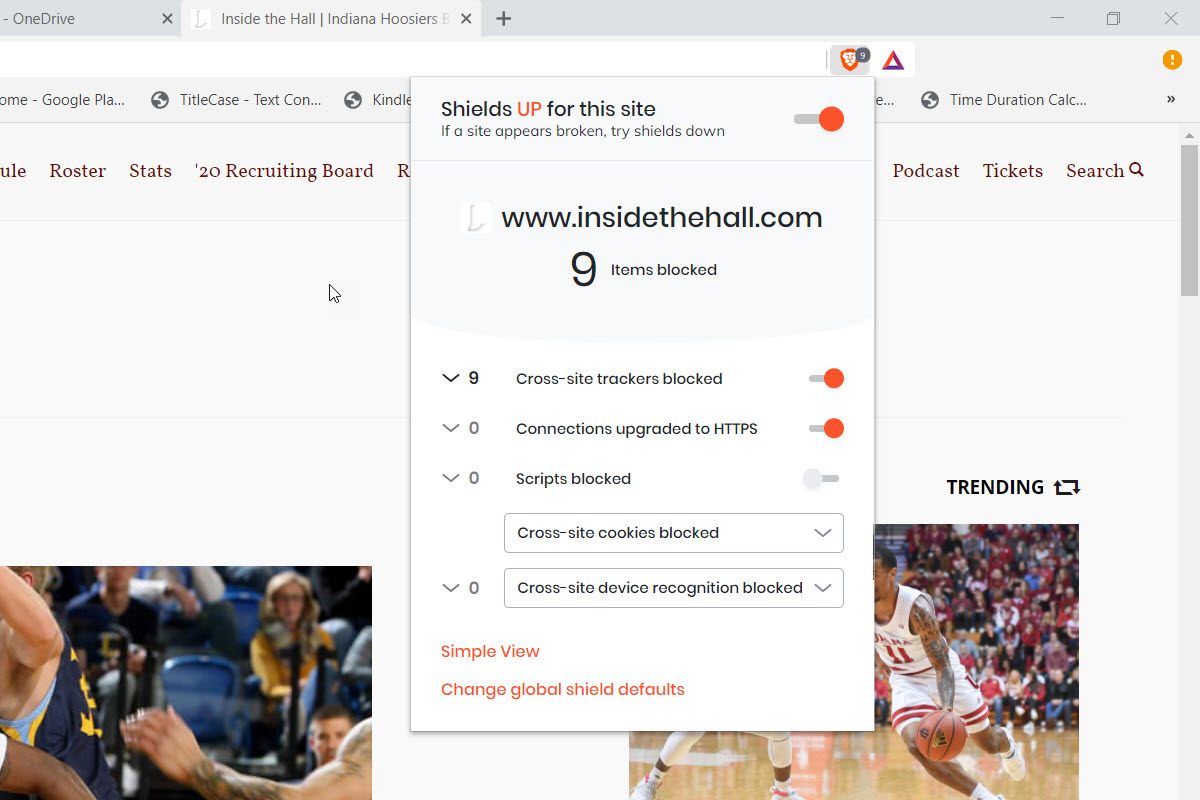
Yes, that’s right, Brave is all about privacy, and that’s where it stands out the most. Out of the box, Brave blocks a host of bothersome web site practices, more so than any other browser.
Take a look at the right-hand side of the URL bar, and you’ll find Brave’s “shield” notification, a small icon with a counter that shows you at a glance how many things Brave has blocked on a given web site.
The list of what Brave blocks is quite extensive, including all ads (which aren’t included in the count), cross-site trackers, scripts, cross-site cookies, and more. Essentially, you’re invisible to the sites you visit, and they won’t be able to track you as you move around the internet. Also, Brave will attempt to connect to via HTTPS if a site allows it, and you haven’t connected to it automatically.
Brave also keeps things from getting too distracting, by blocking auto-play videos (and providing a notification that it’s done so). Head into the settings, and you can choose which social media you want to block, including Facebook logins and embedded posts and embedded tweets by default, with the option to toggle on LinkedIn embedded post blocking as well.
Other options include deciding which cookies to block and whether to block cross-site device recognition.
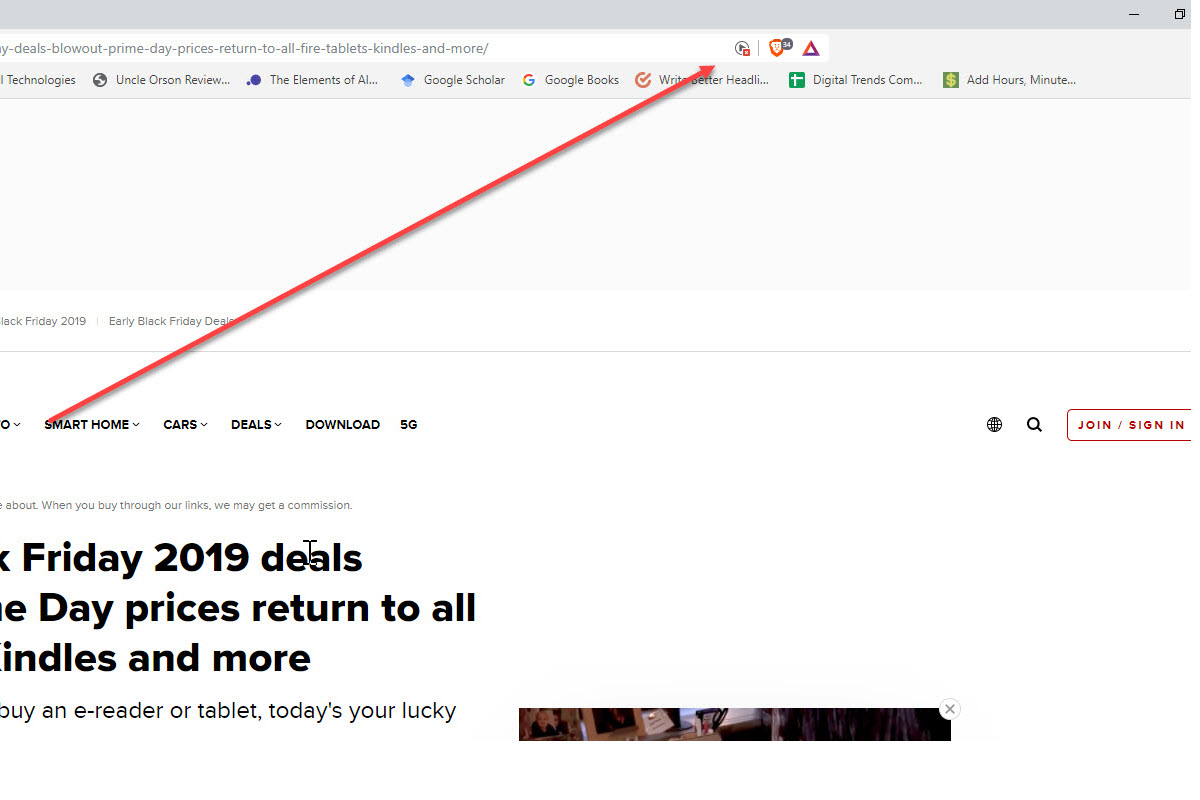
You’ll also get a far better privacy mode. While all browsers can browse without tracking your browsing locally, that only goes so far — it stops someone with physical access to your computer from seeing what you’ve been doing, but it does nothing to keep your browsing safe once your packets leave your computer.
Brave solves this problem by implementing the Tor onion-routing network in an alternative privacy mode, meaning that you’ll be safe from prying eyes wherever they may be.
How does this compare to other browsers? Simply put, Brave is the most private browser by virtue of everything it turns off automatically and by using Tor to keep your sessions perfectly private. Firefox is likely next in line, but it doesn’t block ads by default, nor is it configured out of the box to block as many things as Brave. And while you can get a similar experience in Chrome, you’ll have to install extensions to get there.
Get paid or pay it forward
I’m rather torn on Brave’s next major feature, specifically its effort to fundamentally change how web sites make money. As noted, Brave automatically blocks all ads, which can be controversial. All this free content does cost money to generate, after all. Ads aren’t a problem in and of themselves, it’s the type of ads and how intrusive they are that can create problems — which is why Chrome blocks ads that don’t conform to established standards.
By blocking all ads by default, Brave is taking revenue away from every site you visit, even if those sites aren’t abusive in the ads they’re serving up. But Brave has an alternative in mind: its Basic Attention Token (BAT) system that is intended to offer web sites a new way to receive revenue.
The way it works is simple, although a bit unfinished at the moment: Rather than seeing ads on web pages, you receive ads via text notifications (in Windows 10, they slide in from the right side like any other notification). You get BATs for allowing these ads, and you can increase the number of BATs you see (up to five an hour) or turn them off completely.

So, advertisers pay Brave to show you ads whereby you earn BATs. As you accumulate BATs, you can choose to “tip” sites that participate in Brave’s revenue-sharing program. Or, you can let Brave automatically allocate BATs (called Auto Contribute, and it’s configurable) to the sites you engage with the most.
Whatever BATs are left over will accumulate in your Ethereum blockchain-backed Brave Wallet and eventually be worth something. Getting that value out of the program, though, requires giving up some personal info to Uphold, which is administering things for Brave. The information is extensive, which flies in the face of Brave’s focus on privacy, but then again, this is real money we’re dealing with. You’ll will need to decide if for yourself if it’s worth the tradeoff.
Note that there’s no link between the Brave installs on your different machines. If you use Brave on a desktop PC, a laptop, and a smartphone, then you’ll have three different Wallets accumulating BATs. Presumably, you’ll tie that to the same Uphold account to pool everything together.
The BAT system is an interesting alternative to the usual ad-based revenue model that drives the web today. But to make a meaningful difference, the number of sites that buy into the program will need to reach a critical mass. I’m not sure what that is, but I’m certain that Brave hasn’t even made a dent. You can check if a site supports BAT by clicking on the triangle icon next to the shield in the URL bar, and my guess is that most of the sites you commonly visit won’t have signed up.
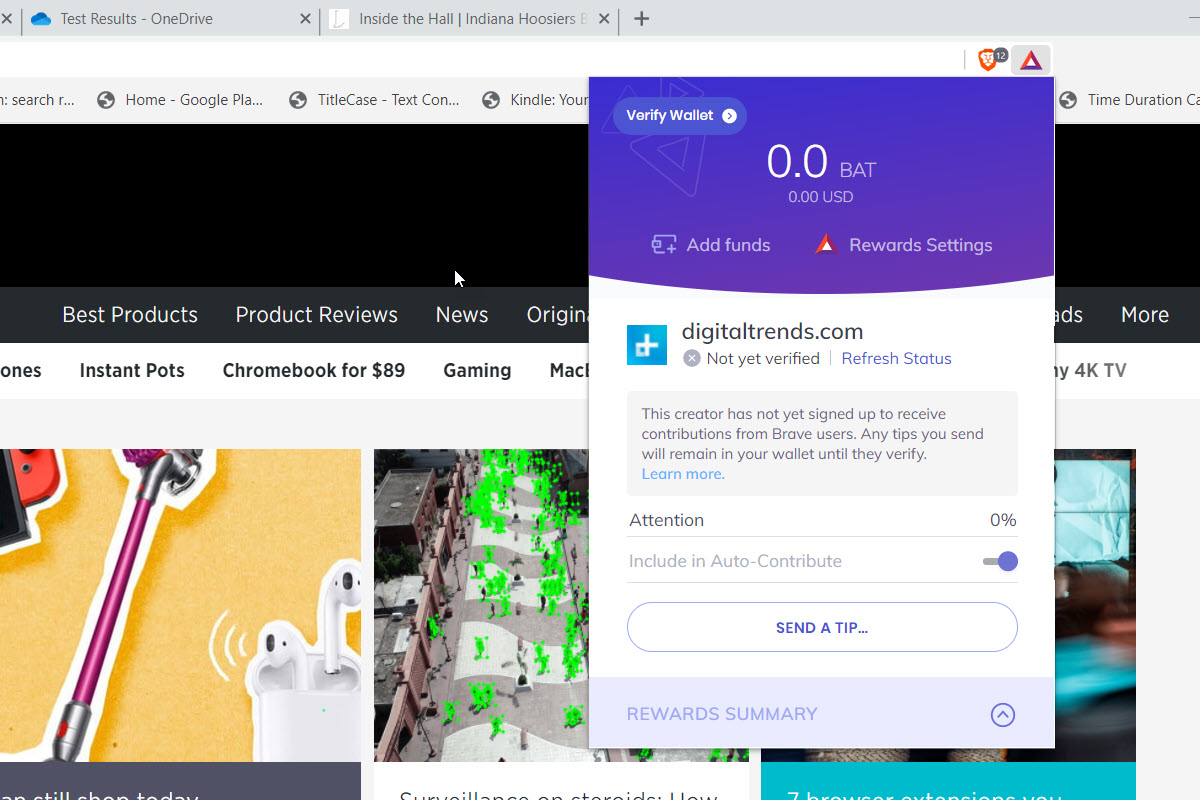
Yes, but how is it as a browser? It’s fast, for one thing
Privacy is vital and rewards are nice, but how is Brave as a browser? After all, that’s it’s primary function — to help you quickly and efficiently access web content without getting in the way. And here’s my answer: All browsers, or at least the ones I’ve tried, perform that primary function just fine. Chrome, Firefox, Opera, Safari, even Microsoft’s now-defunct Windows 10 Edge browser — they’re all just fine as browsers. Brave is no different, which means it’s no better and no worse.
That’s even truer since Brave is a Chromium browser. It acts a lot like Chrome in many ways. Right-click to the right of your tabs, and you’ll see exactly the same window and tab controls. The Brave interface is more spartan than Chrome’s, with a weirdly short address and search bar centered in the user interface compared to Chrome’s (and Firefox’s, and Edge’s, and Opera’s) larger versions. But generally speaking, Brave acts just like every other browser, and particularly like every other Chromium-based browser.
This similarity extends to extensions, as well, because Brave has pretty solid support for the Chrome add-ons. Head to More Tools > Extensions under the hamburger menu, and Brave will offer to send you to the Chrome web store. Once there, you see the same extensions you’d see if you visited the web store in Chrome, and in my limited testing every extension I tried installed and worked perfectly.
It’s rather jarring, though, to click on the “Add to Chrome” button to install an extension, and note that Brave will likely pop up a warning that it can’t guarantee the safety of a given extension.
Because Brave blocks so many things, including ads, it feels much faster in practice than the other browsers.
I didn’t do too much objective performance testing of Brave, because I suspected that in terms of pure benchmarks, Brave would perform a lot like Chrome. And I was right — it finished within a few points of Chrome on the JetStream 2 benchmark, and well ahead of Firefox.
In addition, I tested Brave, Chrome, and Firefox in terms of how much memory they use when loaded with just a single tab and when running 10 tabs pointing to some popular sites. Brave came in second at 453MB with only one tab open, worse than Firefox (287MB), and better than Chrome (551MB). With the 10 tabs open, Brave was the most efficient at 1.38GB compared to Chrome at 2.594GB and Firefox at 1.517GB.
That’s all fine and dandy, but how did Brave perform in real-world browsing? The answer should be obvious if you think about it — because Brave blocks so many things, including ads, Brave feels much faster in practice than the other browsers in their default configurations. In fact, the difference can be striking on ad-heavy sites, because Brave is downloading much less data and it’s spending less time processing scripts and the like. The ethical concerns listed above don’t go away, but it’s worth considering.
It’s not perfect, though
There’s one exception where Brave is a lesser browser than the others. Because it blocks so many things by default, some sites won’t function unless you open up the shield and make some adjustments. For example, I was accessing my T-Mobile account to grab a receipt for a warranty claim, and nothing worked. As far as I could tell, the T-Mobile site was just broken.
But then I remembered that I was using Brave, and when I clicked on the shield and turned things off — Brave calls this putting your shield down — then suddenly the site started working. I haven’t run into that kind of thing too often, but when it happens, it’s a pain. Such is the price of privacy, I suppose.
No history syncing, and no password syncing.
So far, I haven’t had anything particularly negative to say about how Brave works. Here’s one, though: Brave’s syncing system is both highly limited and a pain in the neck. You see, there’s no Brave account that you can set up and then access on all of your devices. Perhaps Brave sees that as an invasion of your privacy (but then, explain that Uphold account), but it’s a limitation nonetheless.
Instead, you need to head to the sync settings page to first create and then add devices to your Brave “sync chain.” That means either using a QR scanner on your phone to enter the sync chain code (24 words long!) or type it in on your other computer(s). And for all that hassle, what can you sync? Just bookmarks at this point. No history syncing and no password syncing.
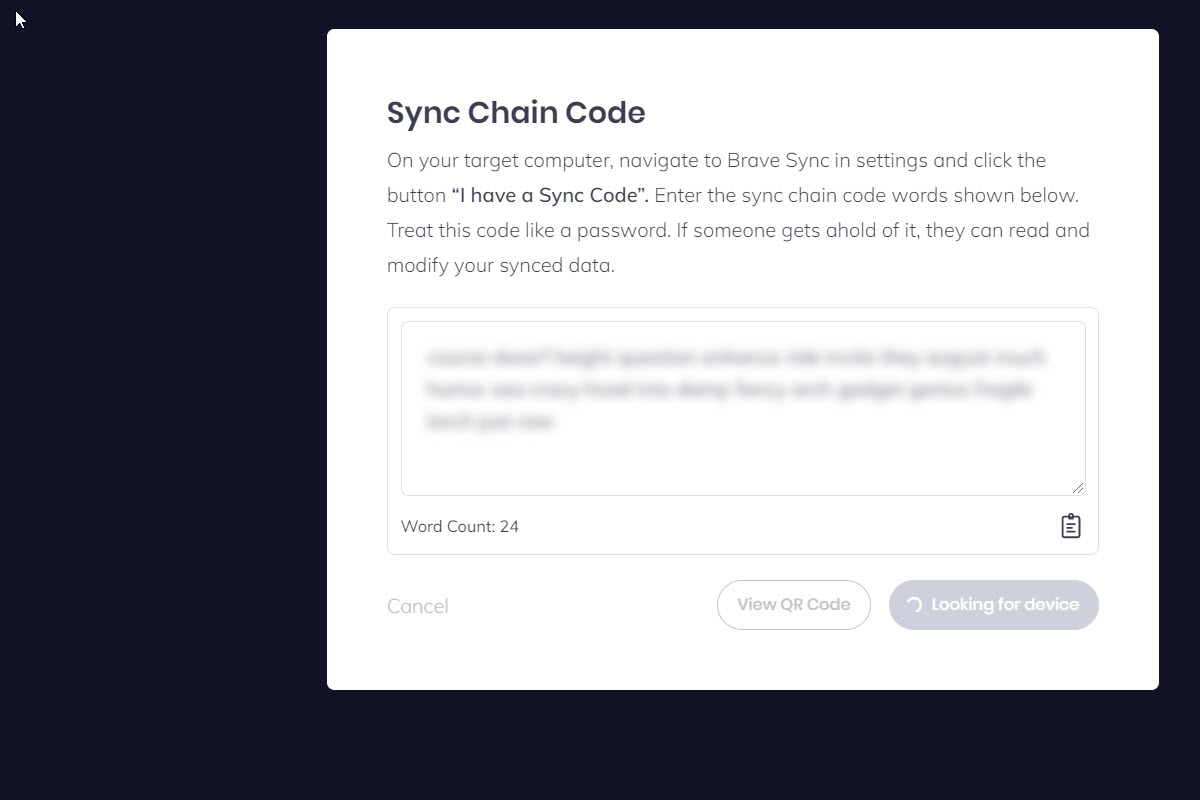
That’s a bummer. I use many different machines throughout the day, and I don’t use a password manager. Maybe I should, but my manual system of storing my passwords in an encrypted file in an encrypted volume on my network storage works just fine for me. I don’t want to enter a password more than once, and so Brave wouldn’t fit my workflow very well from this perspective alone.
Will I use Brave as my primary browser?
That’s a good question, and my answer is: I doubt it. But that’s because I’m constantly switching between different browsers just to stay up to date. But if I had to commit to only one browser, I might give Brave serious consideration — if it weren’t for the syncing issue I just mentioned above.
I probably wouldn’t invest much in the BAT system, though, because it sounds like a lot of work for not a lot of payback. And if I’m worried about a site making money (which is most sites unless they’re just obnoxious), then I’ll just whitelist their ads and let them make their money the old fashioned way. But if privacy and security are primary concerns for you, Brave is a great option that’ll probably help you sleep better at night.
Editors' Recommendations
- The best browsers for privacy
- Privacy-focused Brave browser tests end-to-end encrypted video calling


