When it comes to browsing the web without leaving a trail, there is a lot of noise out there. Advice varies from getting a VPN to disabling cookies to utilizing the private browsing mode within the browser of your choice. But which of these tools actually work? And how do they work? The truth is, different tools prevent different kinds of tracking.
To understand how these tools work, you first have to understand what can be tracked:
- Your IP address: This is a series of numbers generally set by your internet service provider (ISP) that are necessary for accessing the internet. Any site you visit can log your IP address, which could later identify you.
- Accounts you’re signed into: Companies like Instagram or Facebook use your data to track your activity on those respective sites, along with other webpages, thanks to embedded code. Things like Google Analytics or the ubiquitous “Like” button could, in theory, track your browsing activities on behalf of those companies.
- Cookies: These are small text files generated by sites to save, among other things, your preferences on sites. The web would be very annoying to use without them, but cookies are also sometimes used to track users for advertising purposes.
- Your online fingerprint or user agent string: This data is comprised of all the information your computer sends out to web servers while requesting a website. This information includes what browser and operating system you’re using, as well as your resolution. This site lets you see what this information resembles. Your fingerprint isn’t necessarily unique, but it can be used to track you even when everything else has been concealed.
There are other methods, but these are the main tracking tools as of this writing. Knowing which privacy tools to use depends on which of these things you’re concerned with keeping private. Let’s go through all the different tools you can use to browse the web privately, covering what they do and don’t do to protect your privacy.
Private browsing: Stop your browser from tracking you
What it does: Opens a new browser session that isn’t signed in to any accounts and doesn’t utilize cookies. Activity in private browsing mode is also not added to your browser history.
What it doesn’t do: Stop sites from tracking your IP address.
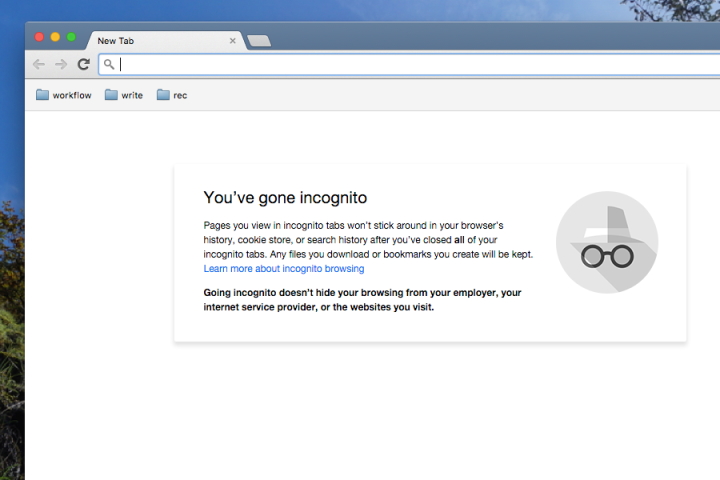
Sometimes, you might want to browse the web without your browser keeping track of all your activities. That’s where private browsing comes in.
This feature has different names on different browsers — on Chrome, it’s called Incognito, and on Microsoft Edge, it’s called InPrivate — but it acts more or less the same on all of them. A new browser window opens, and none of your activity in that window is added to your browser history. Any accounts you’re signed into in your other browser windows are not signed into in the private browsing window, meaning you can’t be tracked as a user of those sites. Your cookies are not saved while using private browsing, either.
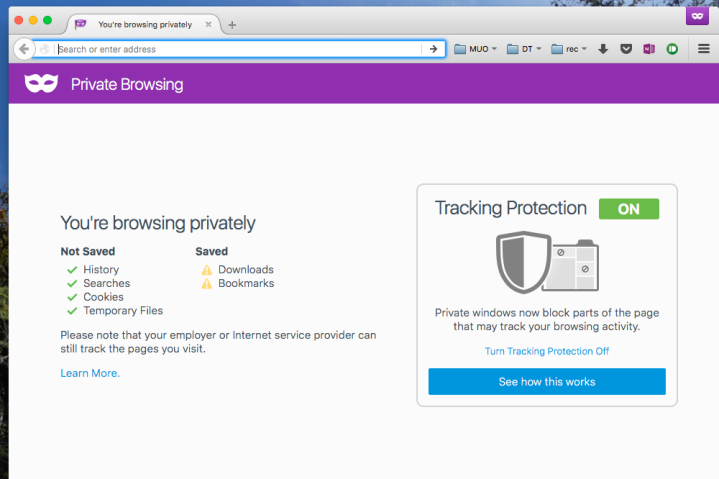
So, private browsing mode does quite a few things if you want to quickly browse the web without being tracked by your accounts or by cookies. However, it does not obscure your IP address. Any site you visit can still keep a record of your IP address, which could, in turn, be used to identify you.
Do Not Track: Ask sites not to track you
What it does: Kindly ask sites to not track you.
What it doesn’t do: Stop sites from tracking you.
Dig through your browser’s settings, and you’ll find the option to turn on something called Do Not Track. You might think that turning this on will prevent sites from tracking you entirely, but, sadly, that’s not the case. Do Not Track is something that’s a great idea in theory, but one that hasn’t worked well in practice.
The idea was to give browsers an optional setting where users could state that they’re not comfortable being tracked. Sites would agree not to monitor such users, giving users just a bit more control over their information.
Unfortunately, the list of sites that respect Do Not Track is laughably small. Turning this feature on doesn’t hurt in terms of hiding your identity, but it also won’t help much.

There are alternatives to Do Not Track that block trackers, the most famous of which are Ghostery and Privacy Badger. These are browser extensions that show you which services are tracking your web traffic on any given page and give you the power to block trackers at will.
Virtual Private Network (VPN): Mask your IP address
What they do: Obscure your IP address and encrypt your traffic.
What they don’t (necessarily) do: Stop your traffic from being logged by your VPN and any sites you’re actively using; stop you from being tracked by cookies, user accounts, and user agent string.
You can’t use the web without an IP address, as sites would not know where to send the information you request, thus breaking your internet connection. That said, you can obscure your IP address using a VPN service. A
It should be noted that this isn’t a solution to all potential tracking. Logging into Google, for example, will allow that company to track your activity using your account. Furthermore, using a VPN does nothing to protect you from being tracked by cookies or your user agent string.

It’s also worth noting that not all VPNs are created equal. Some have publicly committed to not keeping logs of user activity, while others have not made that commitment. There have also been security problems that have revealed user identities on more than a few top-tier VPNs.
Some easy-to-use services that currently have strong security reputations include NordVPN and Private Internet Access, but ultimately it’s up to each user to decide which services they trust. Do your homework before routing all of your traffic through any of these services.
Tor: Route your traffic through other users’ computers
What it does: Route your traffic through other users’ computers.
What it doesn’t do: Keep you anonymous outside the Tor browser.

Using a VPN is just one option for obscuring your IP address — Tor is another. The service encrypts your traffic and your IP address before routing it through three randomly selected exit nodes. Everything is also re-encrypted at every step, making it nearly impossible to trace your web traffic.
To get started, you’ll need to download the Tor browser. Use the browser when you want to avoid being tracked by your IP address.

Government agencies and hackers have occasionally managed to trace someone’s traffic over Tor, but so far, the problem has usually turned out to be related to user activity. For this reason, Tor also recommends that you do the following.
- Don’t download torrents over Tor: This will usually end up revealing your IP address one way or another.
- Don’t enable any browser plugins in Tor: Plugins like Adobe Flash are known to reveal IP addresses.
- Use encrypted versions of sites whenever possible: Tor comes standard with HTTPS Everywhere for just this reason. This program enables encryption on any sites that offer it.
- Don’t open documents downloaded via Tor: At the very least, don’t do this while online. These could access the internet outside Tor and be used to trace your real IP address.
Using Tor to browse the web is quite probably the simplest way to ensure your security. This is especially true if you only use it in situations when safety is a must. There are ways to trace your traffic while using the browser, but that usually happens due to user error. It’s a smart practice to reserve the use of Tor for when it’s important to be anonymous and use another browser for day-to-day computing.
When these powers combine …
There are many different ways you can keep yourself anonymous if you combine the proper tools. Here are just a few examples:
- A VPN with private browsing: This method will obscure your IP address from the outside world while also disabling your cookies and sign-ins.
- Tor: This is a great way to browse the web without being traced, and you can enable private browsing on that browser for yet another layer of protection.
- A VPN with Ghostery enabled: This prevents your IP from being tracked and allows you to bar scripts from tracking your online activity.
Without question, each of these techniques will help you keep your online ventures private (as they should be).
Being anonymous isn’t easy
Some of the most trustworthy Internet standbys, including Google, can jeopardize your privacy. Google logs every search you perform, so in the interest of your privacy, you may want to start using an alternative search engine, such as DuckDuckGo. This search engine doesn’t record your information. One other thing to note: Public Wi-Fi networks are also unsafe. You’re exposed when you work on a wireless connection or an unsecured network because outsiders can follow your actions. To fight this, take advantage of your router’s encryption settings, and utilize a VPN when you are unable to access a protected network.
Nowadays, unrestricted admittance to the internet means that online security and privacy are more critical (and more difficult to maintain) than ever before. The tools we’ve mentioned are a stable jumping-off point, but we advise staying updated on the most current security dangers and frequently and regularly updating your software. Best of luck to you, and stay safe out there.
Editors' Recommendations
- How to access the dark web safely and securely
- How to set up a virtual private network (VPN) on your Xbox One
- How to transfer music from an iPod to a computer
- Microsoft’s open-source Chromium Edge browser has entered beta. Here’s how to get it
- Here’s how to manage your kids’ Mac usage with Screen Time


