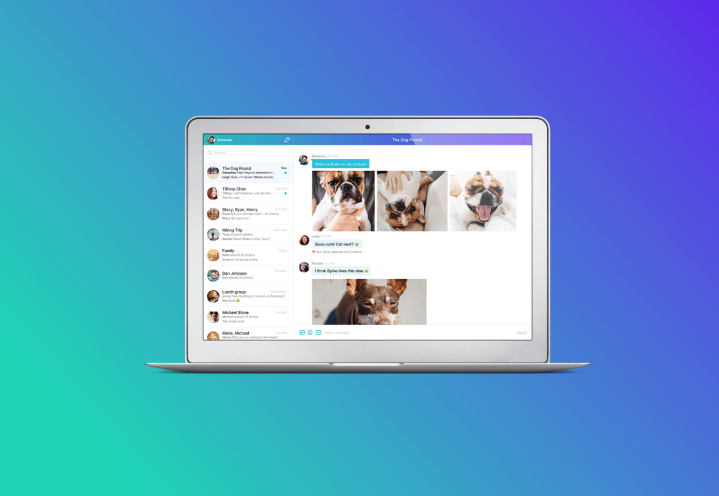
While the announcement of a redesigned Messenger app for desktops might not be as big of news as, say, being acquired by Verizon, it may have a more direct impact on users of Yahoo’s messaging app (few as they may be). Whether you’re a Windows or Mac user, you’ll now be able to enjoy a redesigned messaging experience, courtesy of Yahoo.
Chief among the messaging app’s new features are the ability to share photos instantly, send animated GIFs, and yes, unsend messages. If you’re looking to send your messaging buddies multiple photos at once, you can drag and drop all your assets, making for a more efficient process. You can also like any posts or images that you find particularly appealing, because apparently everyone is taking a page out of Facebook’s book these days. And in adopting another popular messaging system’s functionality, Yahoo Messenger will also let you “play GIF roulette and type /gif + any search term,” which sounds a lot of Slack’s /giphy [search term] option.
Yahoo Messenger also comes with desktop notifications, so you won’t be able to tell your friends and family that you just happened to “miss” their last ping. And as for the much-requested unsend feature, you can “take back a message, photo, or GIF (yes, even after you’ve pressed send)!” Learn more about that particular function here.
You can now download the new Yahoo Messenger desktop app, and if you don’t do so by August 5, you’ll sort of be forced to. Yahoo notes that the legacy Yahoo Messenger app will no longer function as the company moves forward.
So get ready to embrace change. After all, Yahoo has certainly set an example in how to do so.
Editors' Recommendations
- Here are the first apps to install on your new gaming laptop
- Dell’s new XPS desktop comes with Intel Alder Lake, DDR5, and improved airflow
- WhatsApp’s biggest restriction might finally be lifted soon
- Facebook’s Messenger and WhatsApp saw record usage on New Year’s Eve
- Quibi is finally here: How to sign up for the new streaming video app


