The power of Minecraft extends far beyond the blocky boundaries of its game world. It is obviously an amazing tool for expressing creativity, considering how free you are to shape and build the world into just about anything you can imagine, but it has also allowed for those passionate about the game to launch entire careers off of it. There are people who do "let's plays," show off amazing builds, do challenges, speedrun, and more for millions of fans.
Technoblade was among the top content creators in the Minecraft space, specifically for his skills in the PvP side of things. He was a passionate player who cultivated a fanbase of millions of subscribers to his channel who loved watching him play. Unfortunately, Technobalde passed away due to Sarcoma, which left his family, friends, and community devastated. As a small way to pay respect for all the joy he brought to millions, many want to wear his iconic skin in the game. If you want to pay tribute to this creator who was taken too soon, here's how you can download and use a Technoblade skin in Minecraft.
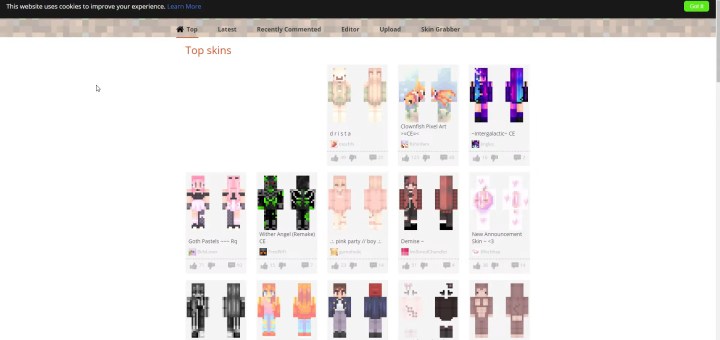
How to download a Technoblade skin
Outside of the default and official skins in Minecraft, players are able to design and share their own custom skins online for you to download and wear in your own game. The process of locating them and downloading your skin of choice is very simple.
Step 1: Go to a Minecraft skin site such as Minecraft Skins and search for "Technoblade".
Step 2: Select the Technoblade skin, or any of the variations you want, and download them.
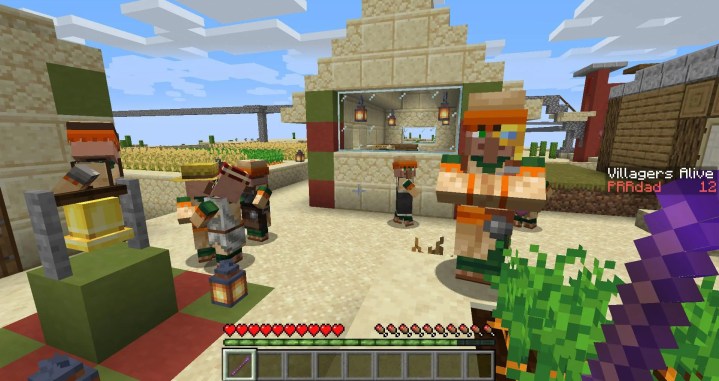
How to apply your Technoblade skin in Minecraft
Just downloading a skin won't make it available in your game of Minecraft. To get your custom skins in the game, you need to take a few steps.
Step 1: Go to Minecraft.net and log in to your account.
Step 2: Go to the My games section and select the Java Edition of the game.
Step 3: From here, you will have the option to change your skin.
Step 4: Select the file you downloaded earlier and upload it.
Step 5: The skin should now appear in the editor, which you can further modify if you wish. Save the finished product.
Step 6: Next, open Minecraft and select Skins in the main menu.
Step 7: Select Browse skins and choose the Technoblade skin once again.
Step 8: Once you load into a game, you will be wearing your selected skin.
Editors' Recommendations
- How to breed armadillos in Minecraft
- How to upload a custom coat of arms in Manor Lords
- How to add friends in Sea of Thieves
- How to hack in Fallout 4
- How to start the Automatron DLC in Fallout 4



