If you’re interested in player stats, then PlayerUnknown’s Battlegrounds has a ton of them for you to explore. The problem is that these stats aren’t always easy to find in-game, especially if you really want to dig down into match history, map activity, detailed K/D ratios, and more. So, we’re making things a lot easier for PUBG fans with our guide on how to view all the data you want to see, for both the traditional and the mobile versions of the game.
Further reading
- The best guns in PUBG
- The best games like PUBG
- PUBG Mobile is cracking down on cheating with new update
Viewing stats with a PUBG tracker app
Many sites claim that they can track PUBG player stats across Xbox, PlayStation 4, and PC platforms. The problem is that not all of it works, or the websites haven’t been updated in a couple of years and only track very old data. Not very useful! Here’s what you should try instead.
Step 1: Download Stats Tracker for PUBG
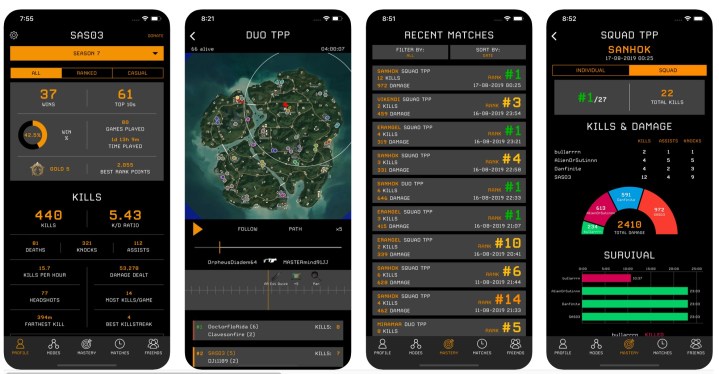
Our favorite tracker app – that actually works – is the Stats Tracker for PUBG, which we recommend downloading here. If you’re more of an Android person, then the Chicken Tracker for PUBG is a very similar tool available on the Google store. Start by downloading the app and bringing it up.
Step 2: Search for a player
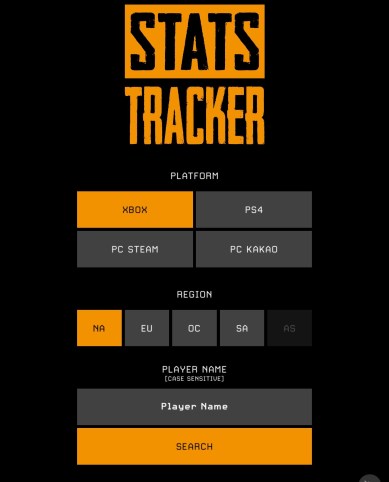
First, make sure you are on the right platform for how you are playing PUBG (you can pick other platforms as well if you know what a specific player is gaming on). Then choose your region, which defaults to North America but can be adjusted. Then, type in the player name that you are looking for: This needs to be their Battlegrounds username specifically; no other name will work.
For example, let’s say you played with someone called “SANHOK” once, and you wanted to check on them. Just type their name in and press Enter or select Search.
If the name doesn’t exist, the app will tell you that the player is not found. Also, it’s important to make sure the player name is case sensitive.
Step 3: Find the stats you want
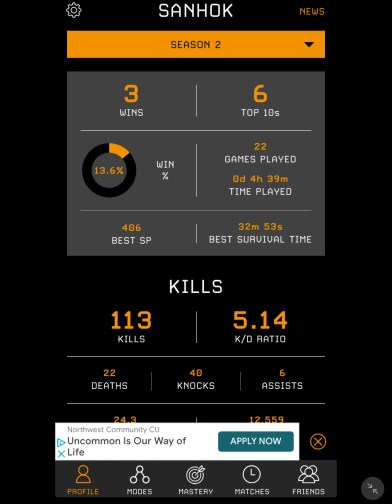
You now have the option to view player stats, with the home screen displaying windows, games played, kills, and other basic information. Note that this will always start at the latest season (currently season 8), but you can go back in time to look up past seasons if you want.
Down at the bottom of the screen (past the somewhat annoying ad box), you will have options to check out their modes, mastery, matches, and friends. This can all be useful information, and there’s a lot of specific data to dig through. You can go even deeper with in-app purchases that unlock more information, but that’s not exactly necessary unless you are a professional player analyzing their own patterns.

Note that the app is designed to showcase one single player, presumably yourself. If you want to switch to a view of a different player, select the Gear icon in the top left, and then choose Change Default Player to go back to the search screen.
Viewing stats on PUBG Mobile
If you’re a PUBG Mobile fan (a common choice these days), then you don’t really need a third-party app to check out your own important stats. There’s a built-in method with lots of useful info. Here’s how to access it.
Step 1: Open up your Statistics page
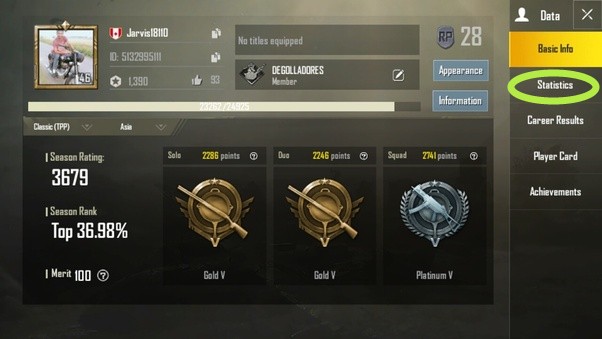
Head to your profile, and tap on your profile picture to get started. This will open a menu with a variety of data, but the most interesting data will be kept in Statistics, so select that section first.
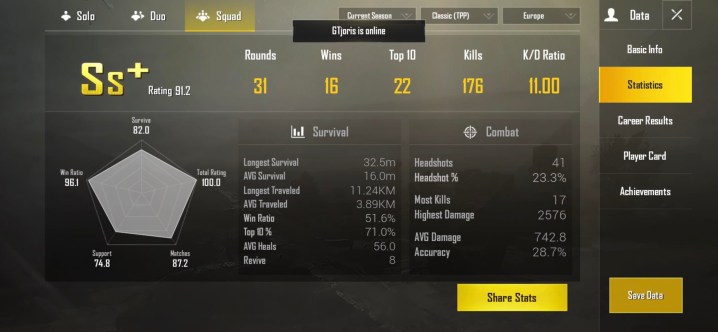
Here, you can view your rating and stats for Solo, Duo, or Squad. Your rounds, wins, and kill info will be displayed up top. Survive and Combat both have some handy information on your ratios, map navigation, and similar points of interest.
Step 2: Check out Career Results, too
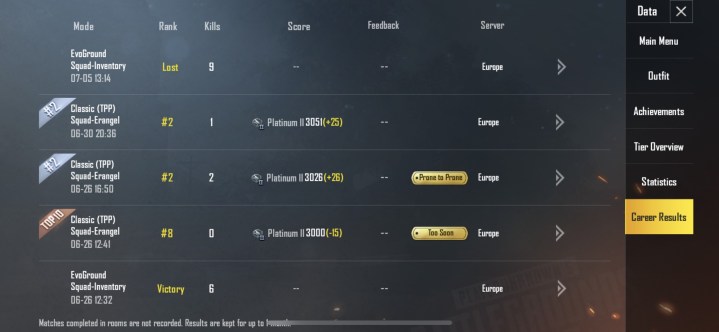
We also recommend you view your Career Results. This is like a history search of your past games with how you ranked, your score, any awards you received, and more information that can help you analyze game progress or check out a specific game. It’s also interesting to compare your kills to your score and look for outliers or reasons you are scoring particularly well (for many players, long-term survival in a map tends to yield higher scores than lots of kills).
Now that you know how to access these stats, you can bring them up any time to keep charting your progress and learning more!
Editors' Recommendations
- How to track your stats in Call of Duty: Warzone
- How to play PUBG on your PC
- The best games like PUBG



