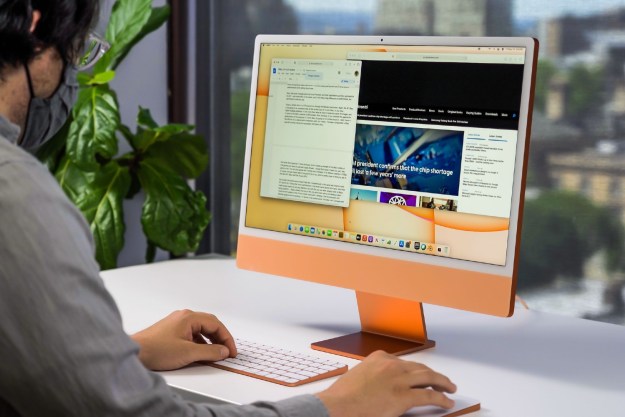Google’s presence in tablets has long consisted of its Android smartphone OS stretched to fit larger displays. The marriage has been an unhappy one, leaving Apple’s iPad and even Windows 2-in-1 devices as the main options for tablets. That makes Google’s recent improvements in how well Chrome OS supports pure tablet devices even more important. Adding tablet-centric features to Google’s easy-to-use, secure, and easy-to-administer operating system could give the company an important new weapon in taking on Apple and Microsoft.
It’s timely, then, that Acer sent us the industry’s first shipping Chrome OS tablet, the Chromebook Tab 10, for us to check out. The device itself is meant for education, built with sturdy plastic and priced at just $330. The product itself isn’t going to compare to an iPad anytime soon, but it provides a pretty interesting glimpse into what it’s actually like to use Chrome OS on a tablet.
The good
The core elements of using a Chrome OS on a tablet are solid.
For the most part, Chrome OS lets you get things done when you’re using it with touch alone.
Swiping and tapping feel reliable and consistent — and the Wacom EMR stylus included with the Acer Chromebook Tab 10 works well with Chrome OS’s somewhat limited touch support (compared to, say, Windows 10 Ink). It even comes with a built-in slot for storing.
Though it’s a bit smaller than we like, the stylus works for taking notes and creating simple drawings. For the most part, Chrome OS lets you get things done when you’re using it with touch alone.
One of Google’s first real nods to tablets is a new launcher. Whereas Chromebooks once showed a row of recent apps to go with a very Google-like search bar, the new launcher looks suspiciously like the one you’ll find on an Android device. Hit the button on the taskbar, and you’ll get a pop-up launcher making all of your installed apps available at a touch. The new launcher works in standard Chromebook mode as well as in tablet mode — but it’s better with touch than a touchpad.

Next, Chrome OS tablet mode now supports the same basic kind of task view and split-screen mode that exists on other modern operating systems. That means that you can hit the task view button to see thumbnails of your open apps, long press on the thumbnail for a Chrome OS or a select Android app, and drag it to one side or another. You can then grab another app and populate the other side. It works well enough and makes for a generally productive environment, just like the feature does on other platforms.
These additions aren’t just nice additions — they’re essential for making the experience feel more like a true mobile operating system. They’re the bare bones, but they’re there.
The last addition — and most important — is Android apps themselves. The Google Play Store came to Chromebooks early in 2018 and began a real conversation about the future of the Chrome OS platform. The amazing thing to report is that while we ran into issue from time to time, the experience is fairly smooth.
You can download any of your favorite Android apps — and with tablet in hand — use them like you would on an iPad. When you’re in an app, everything feels fairly normal. When you exit out of it into the world of Chrome OS, you run into some problems.
The bad
While all the basics are all there, it doesn’t take much time with a Chrome OS tablet to see the problems. Beyond the new launcher and the split-screen mode, there’s not much else that’s been optimized for tablets. If all you use is iOS or Android, then Chrome OS will provide most or all of what you need. But if you’re expecting desktop-level capabilities without the keyboard, you’ll find it a bit frustrating.
Even something as simple as switching to an open app becomes less efficient than it should be.
Where everything on an iPad works best with touch and would likely sometimes be clunky with a mouse (which, of course, iOS doesn’t actually support), the opposite is true with Chrome OS. Touch works well enough, but the OS remains dedicated to the keyboard and mouse — making it a good thing that you can add a keyboard and mouse to a Chrome OS tablet.
And if you’re coming from an iPad, you’ll miss the extra multitouch gestures likes using four fingers to switch between apps. Chrome OS only offers a few gestures, and while it covers the basics, they just seem kind of tacked on at this point.
Even something as simple as switching to an open app becomes less efficient than it should be, as open app icons populate the taskbar at the bottom of the screen. Once you’ve exceeded the maximum that can be shown at once, which is only a few in portrait mode, you need to tap on an arrow icon to see the rest. The tablet mode task view is another option, but the need to poke around the taskbar is kludgy on a tablet — and see the next section for what happens when you’ve messed around with the display resolution.

You can swipe, select objects, launch processes, and enter text using touch without much fuss, but compared to a platform for iOS or Android, it’s sorely lacking in touch functionality. It’s just not as tablet-optimized as it needs to be and constantly reminds us that Chrome OS is a desktop computing interface with touch capabilities, not a system built from the ground-up for touch.
Again, it’s helpful to compare Chrome OS to iOS. Apple has built in a slew of useful multitouch gestures beyond the simple two-finger right-click, pinch to zoom, and swipe up gestures that Chrome OS supports. The difference isn’t dramatic, but when you switch from the Chromebook Tab 10 to an iPad, you’re left with the impression that the iPad really wants you to use that touch display to move around the interface. Chrome OS is just trying its best to oblige.
The ugly
Beyond some of the basic problems of using Chrome OS as a tablet, we also ran into an incident that was downright ugly.
Everything gets tiny, and hitting buttons, typing text, and controlling things becomes a nightmare.
In a clear demonstration of how Chrome OS retains its link to a keyboard-and-mouse past, we ran into some problems when adjusting the display resolution. You can increase or decrease the resolution on the Chromebook Tab 10 from its default of 1,152 x 864, and that makes user interface elements smaller or larger.
It appears that the setting changes the scaling as opposed to the actual display resolution, because everything remains just as sharp — it’s more like changing the size of text and other items in Windows 10 by percentage, as opposed to changing the resolution away from the display’s native setting.
The point is that it’s easy to change the scaling and make the interface downright impossible to control using touch alone. Everything gets tiny, and hitting buttons, typing text, and controlling things becomes a nightmare. And the interface isn’t consistent in using the extra real estate — for example, the launcher doesn’t expand to fill the screen, it just shows the same icons as before, only smaller. The setting doesn’t seem to stick between reboots, though, and so if you run into trouble merely rebooting the tablet appears to be a simple solution.
Apple knew this was a problem from the very beginning, and that’s likely why you can’t change scaling on an iPad. Unlike iOS, which assumes that you’ll only ever be using your finger to control the interface, Chrome OS seems to assume that you’ll have access to a mouse for controlling smaller on-screen items. That makes sense given that Chrome OS supports a mouse — which iOS does not — but it can back you into a corner when your mouse isn’t available.
Note as well that changing the scaling caused some issues with Android apps. When the screen was set to a higher resolution, some apps, such as Microsoft OneNote, recognized the change and loaded up a functional — but very, very tiny — interface.
Google has work to do if it wants Chrome OS to be a competitive tablet OS.
Others, such as games like Cut the Rope 2, failed to load at all. In those cases, there was no way to shut down the offending app and the only way to recover was to perform a hard reboot. When set to a lower resolution, Android apps only take up part of the display.
That’s a small, relatively harmless example of the bigger problem that Google just hasn’t thought through every instance of not having access to a keyboard at all times.
On its way, but not there yet
Obviously, Google has work to do if it wants Chrome OS to be a competitive tablet OS.
As it stands today, the most we can say is that the Chromebook Tab 10 — and devices like it — are really for Chrome OS lovers only. Everyone else will want to look elsewhere, starting with the iPad, which can do all of the less complex things that a Chrome OS tablet can do but with an interface that feels vastly more cohesive and natural (and for almost the same price).
Meanwhile, if you’re going to have access to a mouse, then you might as well stick with a Windows 10 device, which can do so much more than any Chromebook.
At this point, we can’t see Chrome OS making more of a dent in the tablet market than Google managed with Android tablets. But little by little, as Google imports more and more
Editors' Recommendations
- I keep my PC on the floor, and you can’t convince me otherwise
- Could the Vision Pro replace your iPad? There’s just one problem
- When the iPad is a better computer than my PC
- Why I started using a keyboard tray, and why you should too
- I need to change how I use Apple tech in 2024. Here’s how I’m going to do it