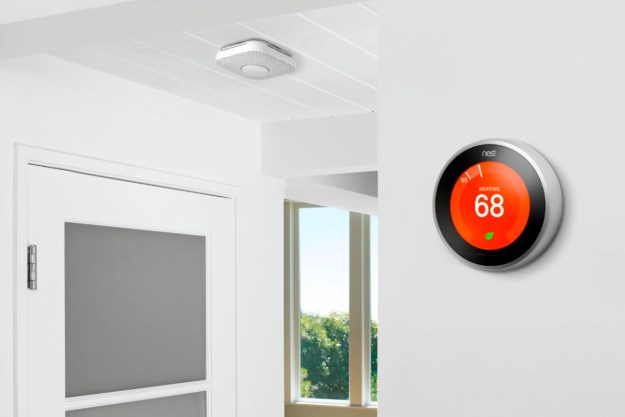After anxiously waiting to hear the buttery smooth voice of John Legend coming through our Google Assistant-compatible devices, the time has finally come. You can now have that audible candlelight dinner of a voice coming through your Google Home speakers. Well… sometimes. Legend’s voice is a cameo voice, and it’s available for a limited time and it only works for very select commands.
If you say “Hey Google, talk like a legend,” the voice of the Legend himself will start talking. You can also go through the setup steps and change the voice in the Google Home app. Interested? Here’s how to hear a legend.
How to change your Google Assistant voice to John Legend
- Step 1: Open the Google Home app
- Step 2: At the bottom right hand corner, tap account and then select “settings”
- Step 3: Tap on the option that says “assistant”
- Step 4: Select “assistant voice”
- Step 5: Select John Legend from the available voices
Remember, you can also just say “Ok Google, talk like a legend” and skip the above steps altogether.
If you have the Google Assistant app downloaded on your phone, you can change your Google Assistant voice to John Legend’s voice on your phone. Here’s how:
- Step 1: Open the Google Assistant app
- Step 2: Select account (it should be a picture of your face in the corner of the screen)
- Step 3: Select “assistant”
- Step 4: Select “assistant voice”
- Step 5: Select John Legend from the available voices
Keep in mind that John Legend’s voice is only available for select content (select content is perhaps an understatement). It doesn’t by any means have the full range of capabilities that you get with the regular Google Assistant voices.
What can John Legend do for you?

He can tell you the weather, tell you a joke, or sing you a song. He can even sing you Happy Birthday. The Legend also has some pretty fun Easter eggs about his life and music. If you ask him if you’re an ordinary person, he’ll tell you “you’re an extraordinary person. And I can always help you figure out which way to go.” You can also ask him a other questions like, “Are you John Legend?” “Who is Chrissy Tiegen?” or “What’s your favorite type of music?”
What can’t John Legend do?

He can’t answer all of your inquiries. For questions beyond the very basic inquiries (like when you ask about the weather), you’ll get the regular Google Assistant voice. Even if you ask
We were a bit disappointed to discover that John Legend’s voice sounds pretty robotic. It doesn’t sound as natural as you might expect, and it certainly doesn’t feel as though you’re having a conversation with the All of Me artist. So, while this is a fun feature to try on your phone or Google Home device, don’t expect it to majorly change the way you interact with your
Editors' Recommendations
- Google rolls out new Nest Cam features to Google Home for web
- How to use the Google Home app on a computer
- What is IFTTT and how can you use it in your smart home?
- Nest Secure will be discontinued in April – prepare your smart home with these steps
- Google Assistant loses 17 features as the company lays off employees