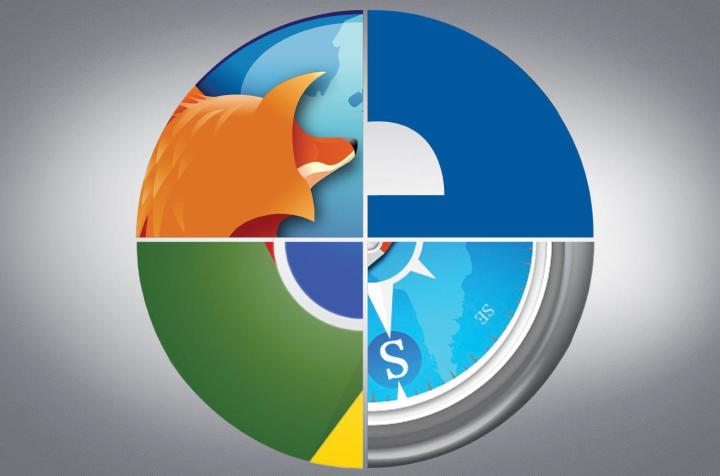
Though there are clear winners when it comes to which can reasonably call itself “most secure,” each browser in this roundup offers its own unique solution to the problem of how to keep users safe. All four bring different answers to the party, and feature a range of customizable options and apps which reward patience with privacy.
Here are the best ways that you can lock down your browser from outside threats, no matter which browser you choose.
Chrome
The guys at Google have made their dedication to keeping your private information and personal data safe obvious to everyone. Chrome has proven itself time and time again to be one of the strongest and most secure browsers available today, and that’s no doubt thanks to competitors like Pwn2Own, where hackers are pitted against the browser to earn cash prizes.
Inside the browser you’ll find a cache of privacy settings that can be easily customized to your individual profile. Managing permissions for content is an important part of protecting yourself whenever rogue websites try and run content you don’t recognize, and the anti-phishing and malware prevention continues to be one of the industry’s best at catching threats before they have a chance to make a dent.

Some of our favorite third party extensions include the LastPass password manager, AdBlock Plus, and Disconnect. The first is focused on providing a simple method of managing the dozens of passwords you have for all your different logins, and even offers the ability to automatically switch up your credentials on any schedule you choose to stay one step ahead of the bad guys.
The last two are more for managing how far your online presence stretches behind the scenes, with AdBlock Plus preventing most banner and video ads from swiping your details while you’re looking the other way, and Disconnect giving you an intimate amount of control over your cookies and which sites can track them during daily activities.
Firefox
This browser continues to be one of the best when it comes to staying secure due to its open source code. Anyone with some spare time can dig into its internals and report suspicious slips to Mozilla within moments of coming across a hole in the code. The company has shown itself as a reliable resource for a constant stream of updates, almost all of which have some kind of vulnerability or exploit patched up before the week is out.
The open enrollment of the developers program also makes for a huge number of available extensions that can automatically shore up your privacy. Everything from AdBlock Plus to HTTP Nowhere (formerly HTTPS Everywhere) will give you a range of available options that will fit the needs of every security conscious user.
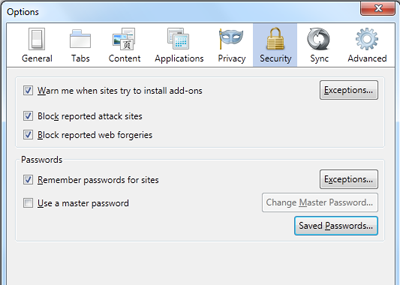
Within the browser itself you’ll find options like locking Java from launching without consent, which can reduce your vulnerability to compromised websites that attempt to run illicit code. Other viable options include increasing the stringency with which your browser accepts SSL certificates, as well as using the “Forget” button to quickly and quietly wipe all your browsing data from the previous session.
Safari
Much like Google, Apple is one of the best in the business when it comes to consistently providing a string of updates to its in-house browser that keeps the general public safe from themselves and everybody else who might seek to do them harm on the web. The company offers a wide spectrum of settings that can create the optimal safe-browsing environment.
One of our favorites is the anti-phishing program, which can be turned on by going into your Safari settings and clicking the “Turn On Fraudulent Website Warning” box. This will prevent your browser from navigating to any pages it doesn’t recognize, and can be a solid first line of defense against one of the most popular methods of digital intrusion.
Although the selection of security extensions is a little light (the company only recently opened up the browser to outside developers), some of the core staples we’ve already mentioned above are available for download, including AdBlock, LastPass, and an icon for the hotbar which immediately takes you to one our favorite security-centric search engines, DuckDuckGo.
Internet Explorer
I won’t sugar coat it: if security and privacy are your most pertinent concerns when browsing the web, Internet Explorer is pretty much the last option you should pick of the three choices we’ve already listed.
The browser is notorious for its hundreds, if not thousands of holes, and due to its immense popularity hoards of hackers are looking for inventive ways to break down its admittedly lax protection. Every version older than the most current, Internet Explorer 11, should be regarded as old news, and even then, IE 11 is still rife with problems that a couple of updates here and there won’t be able to solve anytime soon.
That said, there are a few ways you can tighten up the bolts on the ship if you’re left without the ability to go with Chrome, Firefox or Safari instead.
First and foremost, you should always run your browser in this highest range of what’s known as a “Security Zone.” These are preconfigured setting packages that manage everything from your privacy options to what ActiveX controls do whenever they pop up on a new page.
Second, be certain that no certificates, ActiveX controls, or Java programs launch without asking for permission first. This is easily the most effective method that malware programs can use to install on your machine in the background, and should never be allowed to run unhindered.
Lastly, you can browse the Windows Store for the Web of Trust add-on, which is a community supported database that will tell you ahead of time whether or not the site you’re about to jump to is trustworthy enough for your visit. It’s not really an end-all-be-all solution, but it’s just about the best you’re going to get.
Wrap Up
No matter which browser is your preferred pick, there are plenty of ways to keep yourself safe without sacrificing the freedom that comes inherent with the wonders of the Internet. Privacy can be protected if you’re careful enough, and the security of your software doesn’t need to be put at risk just because you decide to drift over to a website that might not be 100 percent reputable by the rest of the world’s standards.
With a solid set of extensions installed and all the right boxes ticked, you can be sure that wherever you are on the web your identity will stay safe, and the malware maladies that plague the pipes will never become more than a passing thought the next time you boot up your browser.
Editors' Recommendations
- Here’s why I finally gave up on using Safari on my Mac
- Google just settled a $5B privacy suit involving Chrome browser
- I write about tech for a living — these are the browser extensions I install on every PC
- Chrome is making a key change to protect you from phishing
- Windows 11 will finally respect your default browser — in Europe



