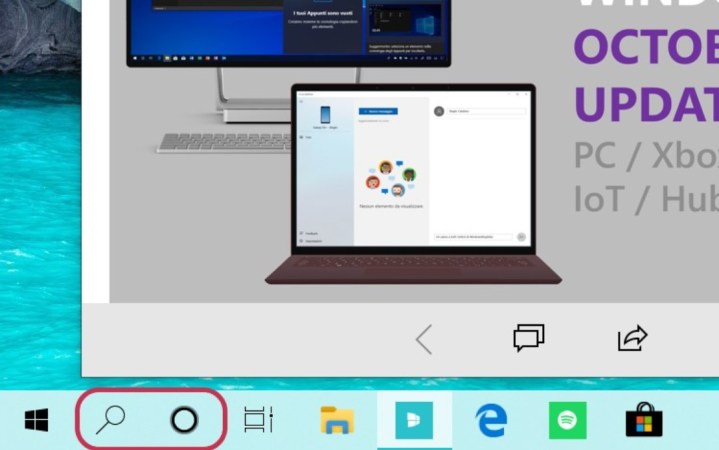
More than three years after Cortana started appearing on Windows PCs, Microsoft may be exploring big changes to how search is handled on its operating system. Windows Insiders began reporting that they’re starting to see separate icons for Cortana and search in the Windows taskbar on a recent Insider preview build, marking a big change in strategy for Microsoft.
“Several novelties are coming for Cortana, Microsoft’s voice assistant: Among these, multi-user recognition and separation from the search for Windows 10,” a Google Translate translation of a Windows Blog Italia report read. The split-off of search from Cortana is showing up on the Insider preview build 19H1. We haven’t seen this change when running the preview build on our Surface Book, and according to MSPowerUser, Microsoft may be A/B testing the feature right now. If this is the case, not all Windows Insiders may see the change.
Since Cortana debuted, Microsoft had bundled search with its digital voice assistant, allowing users to search both local files and folders on their machines as well as perform searches on the internet, where detailed results can be opened as a Bing search result in a web browser. If Microsoft is looking to split up Cortana, local searches will be handled like previous versions of Windows through its own dedicated search box, depicted with a magnifying glass in the taskbar just adjacent to the Cortana circular icon.
“The search icon has a new interface, always divided into tabs — with the addition of the Fluent Design in the bar at the top — and with a renewed focus on the activities of the Timeline ( Timeline ),” Windows Blog Italia reported via a Google Translate translation. “You can have the icon on the taskbar, hide it or have the search bar. The Cortana icon, on the other hand, allows the user — when clicked — to start speech recognition. At the moment, therefore, it is no longer possible to write queries to Cortana, but we must necessarily use the voice to communicate with Microsoft’s virtual assistant.”
If Microsoft moves forward with its plan, the separate search and Cortana interfaces could make it into Windows 10’s spring update in 2019. And if you have a smart speaker that supports Cortana, Microsoft may soon implement a change to allow Cortana to recognize multiple users. “Today, hints at a new voice feature for Cortana has made an appearance in Windows 10,” Windows Central reported. “Some people who have an Xbox or Harman Kardon Invoke setup on their account are now seeing an option to train Cortana for use with multiple people, allowing more than one person to see their content and data just by using their voice.”
Editors' Recommendations
- Microsoft announces a new threat to push people to Windows 11
- Microsoft’s next event could reveal the Surface Pro we’ve been waiting for
- The best Windows 10 keyboard shortcuts
- Update Windows now — Microsoft just fixed several dangerous exploits
- Microsoft just teased its next big Windows 11 update


