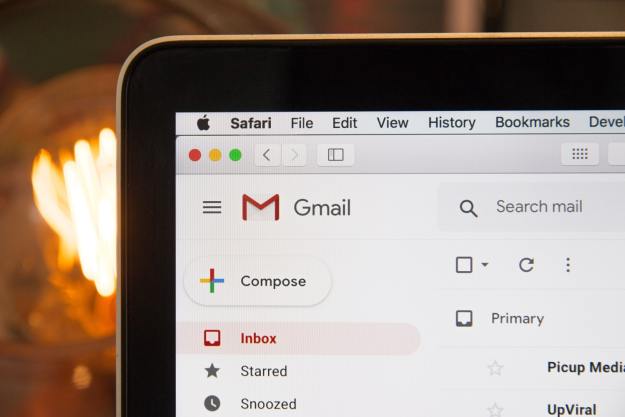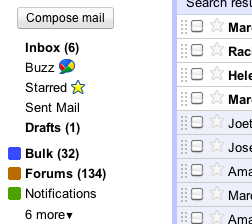 In its latest attempt to reign-in out of control email inboxes, Google announced this week the launch of “Smart Labels” in Gmail, a feature that automatically re-directs certain categories of low-priority messages into their respective folders.
In its latest attempt to reign-in out of control email inboxes, Google announced this week the launch of “Smart Labels” in Gmail, a feature that automatically re-directs certain categories of low-priority messages into their respective folders.
These types of messages include the Bulk, Notification and Forum varieties. “Bulk” emails include any mass-mailings, “such as newsletters and promotional email,” says Google software engineer Stanley Chen in the Gmail Blog. “Notification” messages include things like bank statements, iTunes receipts or Facebook activity. Group mailing list emails get placed in the “Forums” folder.
To activate Smart Labels, click on the settings icon in the top right corner of the inbox window, and select the “Labs” option. On this screen, the different features are listed in alphabetical order. Scroll down to “SmartLabels” and highlight the “enable” button. Scroll to the bottom of the page, click “Save Changes,” and you’re all set.
If you want to use Smart Labels, but already have an organization system in place, the feature allows for fairly simple customization. Simply click the “Mail settings” tab under the “Settings” icon. Next, select the “Filters” tab. There, you can edit the new Smart Labels categories to you exact specifications, including whether particular messages show up in your inbox, or are visible only in the corresponding folder.
The Smart Labels feature follows in the footsteps of Google’s “Priority Inbox” functionality, launched last August, which automatically identifies users’ most important messages, and sorts them accordingly.
As Chen notes, this feature is still in the “experimental” phase, so its entirely possible that something could go horribly wrong. (Not that Google would know anything about things going horribly wrong with its email service.) Google invites Smart Label users to provide feedback on how well the service is working — or to ask for troubleshooting help when things go awry.
Editors' Recommendations
- How to create folders in Gmail
- How do I recover my Gmail account?
- How to remove an account from Google Smart Lock
- How to block an email address in Gmail to stop spam
- How to recall an email in Gmail on mobile and desktop