If you can’t get Wi-Fi access at home, you’re probably wondering what your options are or even if you have any options. You do! Your options for Wi-Fi access will vary depending on your own personal situation, but our guide below will show you what kinds of Wi-Fi access is available to you, should you find yourself without Wi-Fi at home.
Let’s take a look at some free and paid ways to get Wi-Fi access.
If driving/commuting is an option

If you’re able and willing to leave the house to get internet access, there are a bevy of options that you can take advantage of, including some of the obvious ones:
- Coffee shops
- Libraries and bookstores
- Fast food joints
- Hotel lobbies
- Your local university campus
- Gym/fitness center
Keep in mind that using public Wi-Fi at an establishment requires a certain give and take. It’s customary and a common courtesy to always purchase something when you take up space at a coffee shop or fast food joint. Better yet, if you tip well and get to know the baristas, no one will give you the stink eye when you plug your surge protector into the wall and pull out your day’s work.
Furthermore, some places that offer public Wi-Fi limit it to members only. You might have to show proof of a library card to use your library’s Wi-Fi, or you may have to be a member of the gym if you want to take advantage of the internet there. It’s always a good idea to call ahead and see what their policies are before you make a solid plan.
Keep in mind that public Wi-Fi can be dangerous. You don’t have any control of security, which may not be up to recommended standards, and these can be popular spots for hackers looking to intercept financial information. If you frequently rely on public Wi-Fi, we recommend adding a VPN to your devices.
If driving/commuting isn’t an option

If you’re stuck in a situation where you don’t have internet at home and you can’t hop in a car or on the bus, things get a bit trickier. There are still some options that you can consider, some of which require planning ahead and can’t be used at the last minute.
- Places within walking distance: This one’s pretty easy, but if there’s a coffee shop or library within a reasonable walking distance, feel free to make the trek to use the Wi-Fi. It’s certainly not a convenience, but you’ll be getting some healthy exercise in while you’re at it. You can also try your apartment complex’s lobby, clubhouse, or leasing office (if you live in an apartment, that is). Most of these places offer free Wi-Fi in their common areas that’s free for residents, so be sure to check and see if that’s an option.
- City Wi-Fi: Some cities also offer their own Wi-Fi within city limits that’s open and free to locals and tourists alike. Your location is also a factor in this situation, so if you don’t live within city limits, you most likely won’t get a signal.
- Check a hot spot database: Wiman has a collection of free wireless hot spots available in cities throughout the world. It’s worth checking if you’re desperate for Wi-Fi in an urban area, but our recommendations about security and VPNs still apply.
- Asking neighbors: If you’re stuck at home with no free Wi-Fi anywhere nearby and you can’t tether, then your only option is to suck up to your neighbor and see if you can use their Wi-Fi temporarily. If you’ve never met your neighbor, be prepared for them to be a little cautious, but if you explain your situation, they’ll most likely be sympathetic and let you on, depending on how nice they are (and depending on how good the cookies are that you made to bribe them with).
Tethering
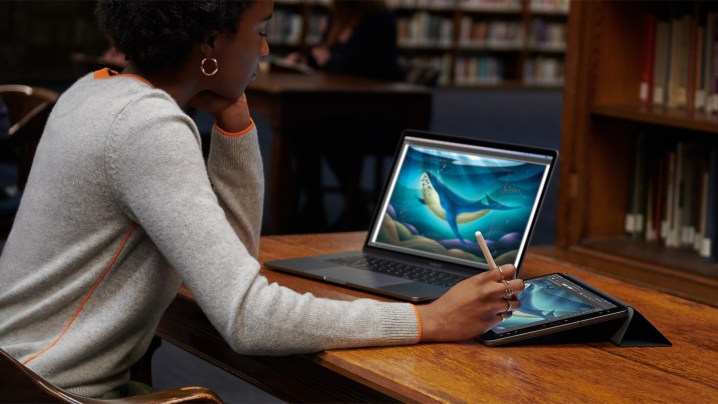
If you have a smartphone, you can tether your data connection to your computer, giving you full-blown internet access through 4G/5G data. This is entirely dependent on your phone’s reception, so if you don’t get a particularly good connection in your house, then tethering probably isn’t going to do much for you. However, if it is an option, there are a few ways to go about it.
The official way to get tethering on your phone and computer is to activate the Wi-Fi hot spot feature in your phone’s settings menu. Each carrier is different when it comes to tethering, so monthly charges may vary, and some carriers may include it as part of your monthly service, depending on the plan you have.
You can also tether by connecting your phone to your computer via USB, but for a truly wireless experience (without Wi-Fi) you can also use Bluetooth to set up a tethering connection. If you have an iPhone, tethering typically uses iTunes, while tethering options also exist in Android settings. Look for options to create a “personal hot spot” or similar language.
Creating a mobile hot spot

You can also get a dedicated mobile hot spot from the carrier of your choice, which is similar to tethering but designed specifically for mobile devices when you are on the go.
You should also check with your provider settings to make sure that mobile hot spot features are turned on. This is an increasingly common feature for smartphones and phone plans, so it’s certainly worth checking if you aren’t sure. Typically these hot spots have limits on how many devices they can connect, around 5 to 10 depending on plans. You will also want to make sure your phone is being charged because this can sap a lot of battery life.
There’s another way to get mobile hot spots if your phone doesn’t support them: Separate hot spot devices help you get reliable internet connections wherever you are going. There are a variety of these hot spot devices, and many are carrier-specific, but it can be nice to have a dedicated hot spot that you can keep in your pack when you travel. Plans may be required to use them. If you are interested, take a look at this Nighthawk M1 mobile router.
Hotspot alternatives: If you need a mobile hotspot’s convenience and accessibility without the costs of a monthly contract plan, consider a pay-as-you-go brand like StraightTalk and AT&T. AT&T’s prepaid mobile hotspot plans are available as low as $25 monthly for 5G. Prepaid mobile plans aren’t on a contract, so you can pay for it as long as you need it and then let it expire without having to worry about getting out of a contract. StraightTalk provides a pay-as-you-go service with a 10GB hotspot starting at just $25 per month.
Don’t sweat it too much
We recognize that some situations are particularly dire or essential and require Internet access like navigation, school, or work. Using that same Internet connection for entertainment isn’t a necessity, so you can limit your social media scrolling and stop streaming movies to put yourself to sleep. Chalk up the lack of Wi-Fi to a loss and try out a new hobby, get outside, or read the book on your shelf that you’ve meant to pick up again.
Overall, there’s almost always a way to get Internet access. You may need to pass the time while you wait for the installation or troubleshooting to complete. But if you’re persistent and creative, you’ll find a Wi-Fi option. While you wait, pick up a book, get outside, or play a good old-fashioned board game and you might even stay entertained without the Internet for a few hours.
Frequently asked questions
Can I run Wi-Fi without an internet provider?
Yes, the easiest option would be to visit a public place that offers free Wi-Fi, such as a coffee-shop or library. Another option, for those that live in apartment complexes, is that some complexes offer free Wi-Fi in their communal areas.
Are internet and Wi-Fi the same thing?
No, they are not the same thing. Wi-Fi is a type of wireless connection that connects Wi-Fi enabled devices like laptops to a router, which is what allows for your devices to be connected to the internet. If you want to learn more about what Wi-Fi is and how it works, check out our What is Wi-Fi guide.
Can I get Wi-Fi but no internet?
Yes, it is possible to connect to your Wi-Fi network but not be connected to the internet. It could be an issue with your modem or router, in which case you could try resetting your modem or router. Or there may just be an outage in your neighborhood, in which case you’ll need to call your internet service provider to see when it’ll be resolved.
If you’re having other Wi-Fi problems, be sure to check out our guide to the most common Wi-Fi problems and how to fix them.
Editors' Recommendations
- The most common Microsoft Teams problems and how to fix them
- The most common GoTo Meeting problems and how to solve them
- How to change your router’s Wi-Fi password
- How to convert your VHS tapes to DVD, Blu-ray, or digital
- USB-A vs. USB-C: What’s the difference?


