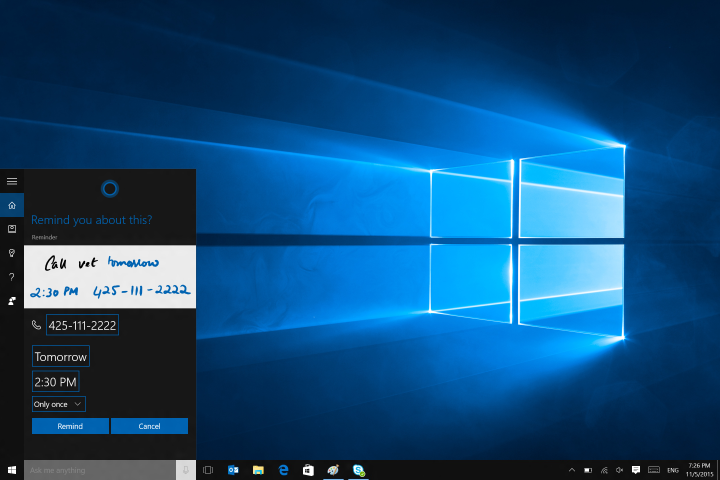
According to Windows Insider program lead Dona Sarkar, Delivery Optimization now includes the ability to pull bits of updates and apps from other PCs seated on the World Wide Web in addition to yanking nuggets from other PCs located on the local network. However, keep in mind that with this service switched on, Windows 10 customers will also be uploading bits to the Internet as well. Hopefully this won’t become one big security/privacy mess in the near future.
What’s confusing is that this option to download bits from other PCs on the Internet has been around for a long while. The option is clearly listed on mainstream machines even prior to Anniversary Update, so we can only assume that the ability to download update and app bits from PCs on the Internet was never activated on the server side until now. According to Sarkar, the local PC aspect of Microsoft’s peer-to-peer service has reduced update-related internet bandwidth usage between 30 and 50 percent since its November debut.
“Delivery Optimization will look for nearby PCs on your local network or on the Internet that have Delivery Optimization enabled and find the app or OS update you need that may be even closer to your PC,” Sarkar reports. “Rather than downloading an entire file from one machine, Delivery Optimization breaks the download into small pieces and uses what is assessed as the fastest, most reliable source for each piece of the file.”
While downloading update and app bits from other PCs sounds a bit sketchy in a Trojan-infested digital world, Delivery Optimization follows the lead of Windows Update and Windows Store by thoroughly checking each file for authenticity. However, paranoid Windows 10 customers can switch off Delivery Optimization by heading to Settings > Update & Security > Windows Update > Advanced Options and choosing “Choose how updates are delivered.” There are two options — get updates from local PCs or get updates from local and Internet-based PCs — as well as the switch for turning the service off completely.
In addition to unlocking the peer-to-peer doors to the Internet, Build 14915 brings a ton of improvements and fixes to the PC and Mobile. One issue resolved on the PC front caused Cortana’s text-to-speech capabilities to not work, keeping the virtual assistant from telling jokes, reading text messages out loud, singing songs, and so on. This problem apparently existed on Mobile too, as the same description shows up on both lists.
Other fixes to Windows 10 on PC include a problem with the ring settings for Windows Insiders, a delayed appearance of Mail notifications, an issue regarding the Chinese Input Method Editor, an issue involving Microsoft Edge and Notepad, and tons more. For mobile, the latest build fixes a problem that caused apps to get stuck in a pending state when moved from one storage option to another. Continuum-capable devices also saw an issue preventing them from connecting to a previously paired Windows 10 PC. Like the PC, there are many, many improvements and fixes.
That said, the full lists of improvements/fixes and known issues for each platform can be read right here. Happy downloading Insiders!
Editors' Recommendations
- Microsoft plans to charge for Windows 10 updates in the future
- Microsoft Build 2023: the biggest announcements in AI, Windows, and more
- After 10 years of headaches, I’m finally a believer in Windows on ARM
- Microsoft Build 2022: What to expect for Teams, Edge, and Windows
- Even Microsoft is running an unsupported Windows 11 PC


