For most of my life, I think I’ve had a pretty unique career path among my family and friends. Ever since I got the original iPhone, I’ve turned my love for writing into writing about technology, specifically mobile phones. Though I’ve pretty much been iPhone-only for most of my career, since I started at Digital Trends, I’ve been opening up to the world of Android.
Now that I’m checking out both iPhone and Android phones, the world of apps for me has expanded quite a bit. But regardless of what device I’m using, there are some apps that I need before anything else. Here are the first apps that I install when I get a new phone.
1Password (iOS and Android)
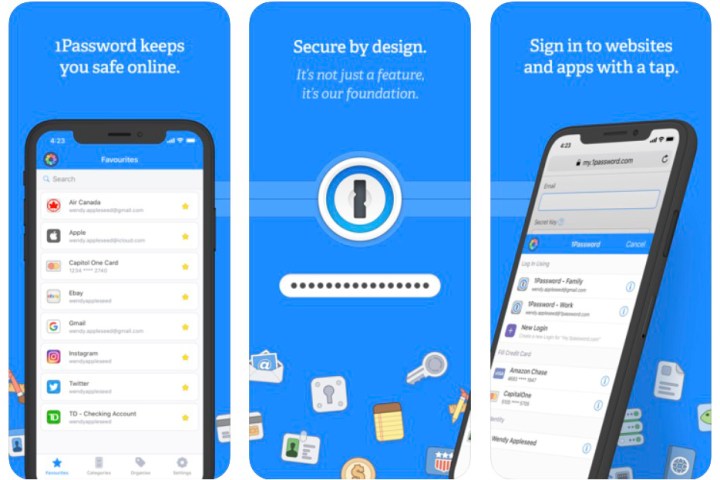
Regardless of which platform I’m using, 1Password is always a necessity. I’ve been using 1Password for as long as I can remember (at least a decade), and it has all of my account credentials for everything. Plus, I use the random password generator to make secure passwords when I sign up for new accounts, so I need 1Password to look those up because it’s impossible for me to remember otherwise.
If you’re worried about using a password manager, don’t. 1Password is end-to-end encrypted with AES 256-bit encryption, so everything is safe and secure. And a 1Password account means all of your data is accessible anywhere, whether you use iOS or Android, or even Windows or Mac. I love using the autofill feature in my web browsers, but it’s also easy enough to just copy and paste those long, impossible-to-remember random character string passwords. And since 1Password has encryption, it is also a good app to use for other things you want to keep secure, like bank and credit card info, driver’s licenses, etc. Just make sure that your master password (the one you use to log into 1Password) is a hard one to crack.
If you’re trying to get your family to switch over to using more secure passwords as well, 1Password does have a family plan available. This lets up to five people use 1Password, and everyone gets their own account password and private vault. The family organizer manages what each person has access to.
Download 1Password for Android
Authy (iOS and Android)
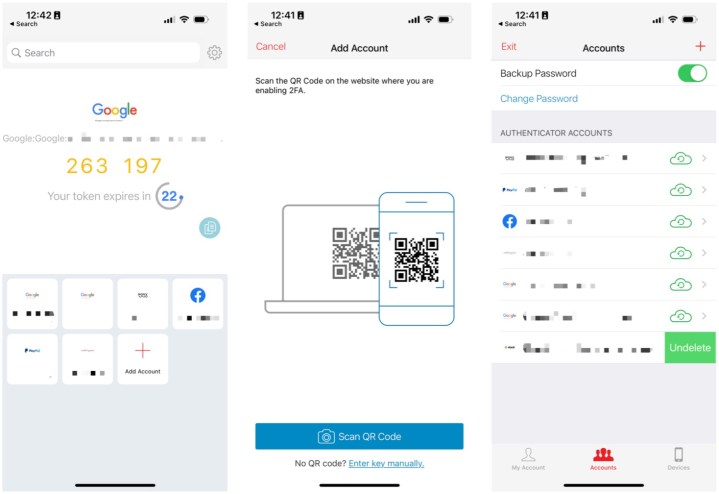
If you’re not using two-factor authentication (2FA) for your accounts when you can, then drop what you’re doing and turn that on! I have 2FA enabled on my most important accounts whenever I can because it’s good to have an extra layer of security to prevent getting hacked into or whatever. And Authy from Twilio is my go-to app for 2FA.
With Authy, it’s your one-stop shop for all of your 2FA accounts. Just sign up for an Authy account, and then all of your 2FA accounts will be synced across multiple devices, including both iOS and Android. Adding a 2FA account to Authy is easy, as all you need to do is scan a QR code or enter the key manually if there is no code.
And if you’re using 2FA through SMS, stop! Ditch that and use 2FA with Authy instead, as it is substantially more secure.
Dropbox (iOS and Android)
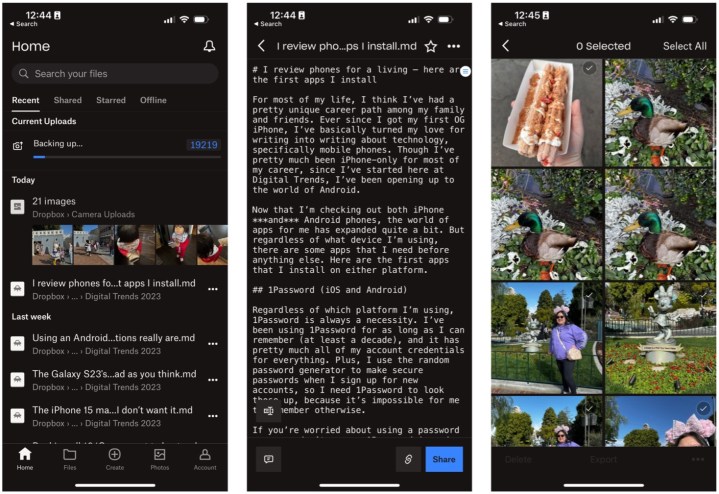
Since I started writing for a living, I’ve always been a proponent of writing in plain text and formatting with Markdown. I like to keep a copy of all my work just in case, and I’ve been using Dropbox for over the past decade since I was in college. Though Dropbox only gives you a measly 2GB of space for free, I did accrue a few GB more via referrals back in the day, and I currently just pay for an individual 2TB Dropbox account at $10 per month.
Because I use it for pretty much everything, including backup copies of photos, Dropbox has become one of those apps I need to download on every device. With the Dropbox app, I can view all of my text files, photos and video, and other important documents that I need to access anytime, anywhere, regardless of the device I’m using. I also love that a lot of other writing apps I use on iOS integrate with Dropbox, so I can edit those files directly and save them without skipping a beat. iOS also supports Dropbox in the Files app, which is a nice perk for iPhone users.
Spark Mail (iOS and Android)
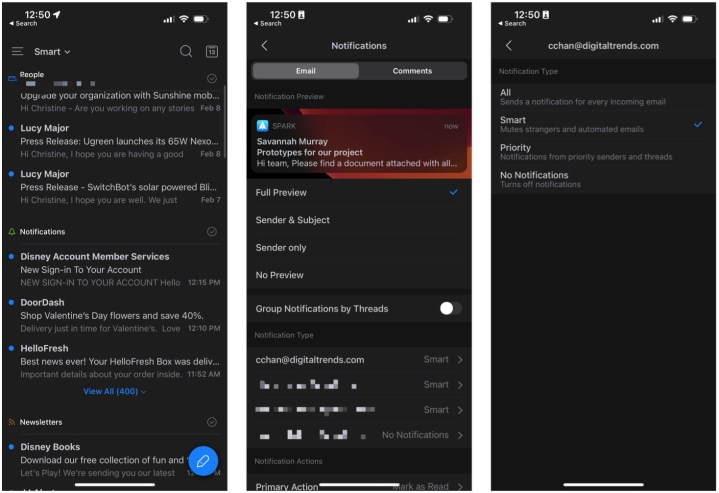
While many people may use the default mail apps on iOS or Android, I much prefer using Spark Mail, even on my Mac, and I’ve been using it for several years now. Spark supports multiple email accounts from a variety of providers, so it’s a good chance that whatever you’re using is supported. Plus, once you associate a main email account with Spark, it becomes your Spark account email, and all of your emails will be synced to the Spark account, so there is no need to manually re-add them each time you download Spark on a new device.
What I like about Spark is how it organizes my emails. I get dozens of emails a day across four different accounts (each one has a specific purpose), so that’s a lot of mail to go through. But Spark organizes everything into three groups: People, Notifications, and Newsletters. It’s pretty good about separating each message, too. With this sorting method, I can easily see what emails are important (People, maybe some Notifications), and everything else is not.
I also like the notification settings you can toggle for Spark. Instead of getting notifications for everything, there’s a “Smart” setting, so you only get notified when it’s a message of importance. There’s also the option of just having no notifications at all, and these settings can be toggled on a per-account basis, which I love.
Download Spark Mail for Android
Launch Center Pro (iOS)
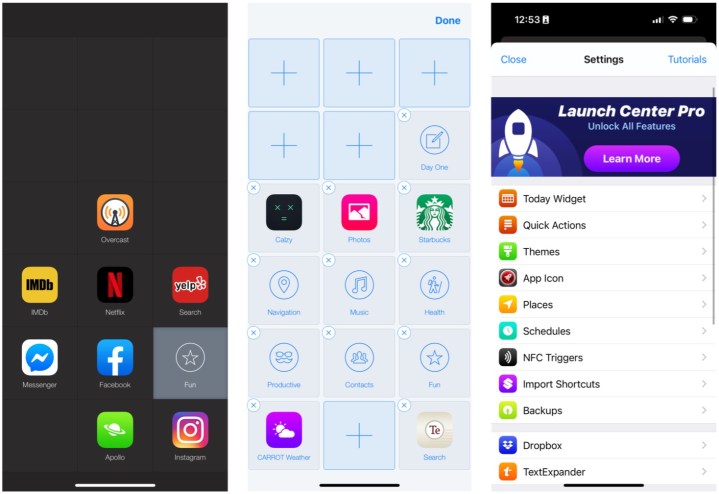
Another one of my longtime apps is Launch Center Pro, which has lived in my iPhone Dock for almost as long as I’ve been using iPhones. Launch Center Pro is a staple for my iPhone setup because it basically lets me quickly launch my most used apps with ease. I tend to only keep two pages on my home screen at most, with my first page being the most-used apps with custom-themed icons, and my second page is simply a Widgy widget and a Siri Suggestions widget for apps. But the app I may want to use at the moment may not be on either the first or second page.
While I could bring up Spotlight and search, I have Launch Center Pro in the right corner. I can just launch it and then tap the app or action I was looking for, and it will take me directly to it. It’s like a speed dial for launching apps and actions, which boosts productivity. You can also use it for quick action widgets, and even make custom app icons for the home screen.
Download Launch Center Pro for iOS
Drafts (iOS)
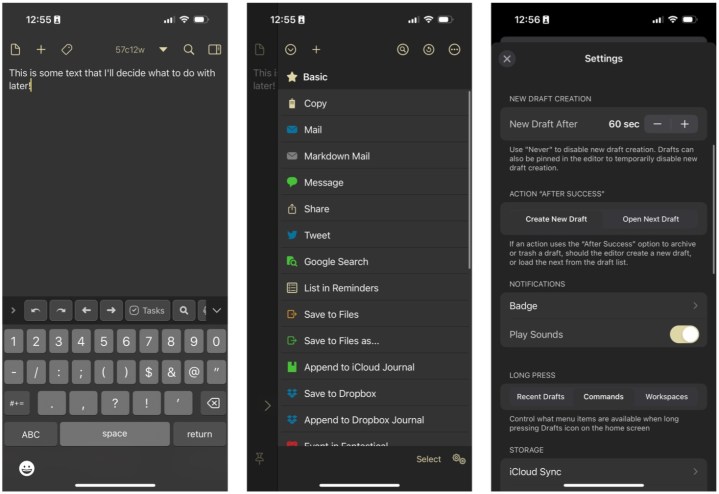
Ever just have a text you want to jot down, but don’t know what to do with it until later? Drafts is built exactly for that. I’ve had Drafts on my phone for years, and though I don’t use it as much as I did back in the day, it still lives in my iPhone dock.
Drafts is essentially a quick scratchpad for you to capture any text you want. It’s fully featured, allowing you to use Markdown, create a checklist, use dictation to capture text, and more. There is even a character and word count, which is incredibly useful if you use Drafts to draft out your social media posts, where you may be limited to a certain number of characters. Then, once you have your text captured, you can send it off to Messages, email, calendar events, social media, or whatever else you can think of.
Sometimes you just have the words before you know what to do with them. Drafts helps you capture that text before you lose it, and then you can decide what to do with it later.
Ivory for Mastodon (iOS)
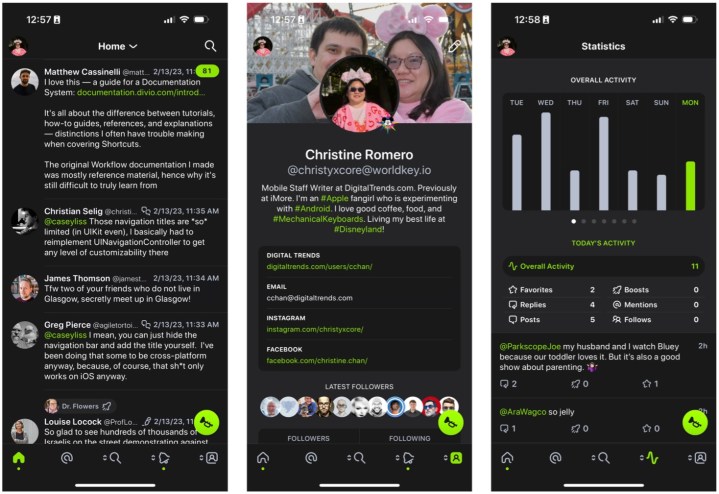
Ever since certain events at Twitter, I’ve stopped checking it and have since moved over to Mastodon. Though I originally created a Mastodon account back in 2018 when it first launched, I didn’t do much with it because it just didn’t click with me. But I learned that all I need to use Mastodon daily is a good iOS app, and Ivory from Tapbots has done just that.
Ivory is made by Tapbots, the developers behind Tweetbot. Since Twitter killed off third-party API access and made Tweetbot and Twitterrific useless, Ivory has risen from the ashes. Ivory is basically like Tweetbot, which is actually the only reason I could tolerate Twitter in the first place. With Ivory, after using Tweetbot since it came out in 2011, the navigation gestures feel natural, and the features are similar, but Ivory also gets more features like polls and editing posts, which are included in the Mastodon API.
Not all features are available just yet in Ivory, but it’s a very well-polished and stable app, even though it’s in its infancy stages. With Ivory feeling so much like my old Tweetbot Twitter experience, it has made it possible for me to leave Twitter behind and only use Mastodon. Well, that and finding a fun server and people to follow.
Apollo for Reddit (iOS)
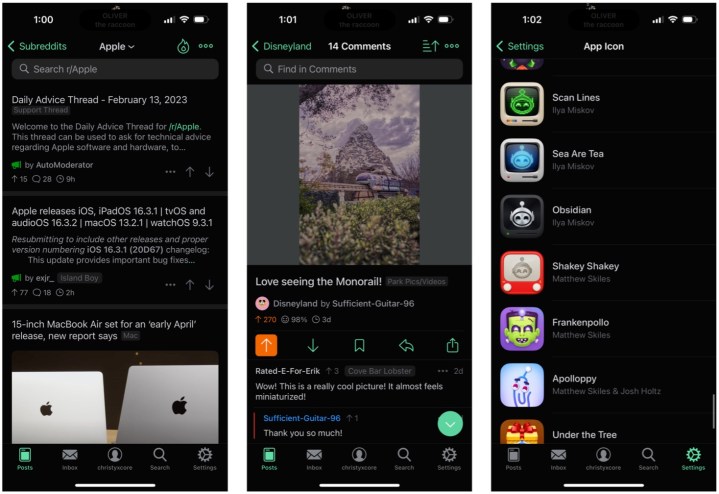
I am frequently on Reddit, either searching for news or just getting my daily dose of memes. But I really can’t stand the official Reddit app, so that’s why I use Apollo from developer Christian Selig.
Apollo has a clean and simple interface that’s easy to understand and intuitive. But don’t be fooled — it’s also highly customizable. You can change the overall layout and appearance, customize gestures and shortcuts, add filters and block users, and more. There are a variety of fun themes, even for comment threads, and Apollo has a huge selection of delectable app icons to choose from, with more added if you get Apollo Pro or Ultra.
I personally paid for a lifetime membership for Apollo Ultra to support the developer and get notifications (this needs a server to work, which isn’t cheap). I also love getting new app icons each month, and Apollo is one of my most-used apps since I’m always looking at Reddit. Oh, and you also can have a cute little pixel pet living in the Dynamic Island if you have an iPhone 14 Pro.
Day One (iOS and Android)
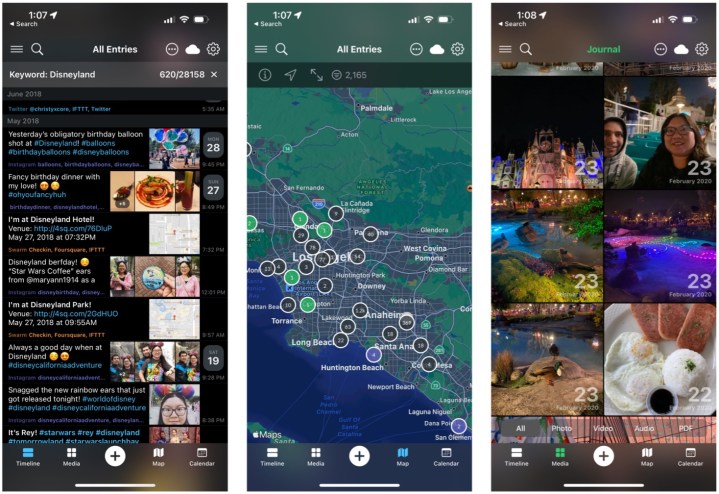
Though I can’t say that I’ve been great about journaling every day, Day One is my go-to app for keeping a record of my life, at least when I remember to make time for it.
Day One features an intuitive design and interface, and support for multiple journals. It supports rich formatting for text entries, and you have the ability to add photos, video, audio, and a variety of other file types to each entry. If you’re having trouble coming up with something to write, there are templates and prompts available to get you going. Each entry can also be tagged to help with organization.
One of my favorite things about Day One is the ability to see all of your imported media, and even a map of all the places you’ve been, as each entry can be tagged with geolocation data.
Day One is free to download and use, but with limited functionality (one journal, one device, one photo per entry). But if you get Day One Premium, you get unlimited journals, unlimited devices, unlimited photos and video, and more. Day One can also store your data in a secure and encrypted cloud backup, and even offers a book printing service if you want physical copies of your journals.
Darkroom (iOS)
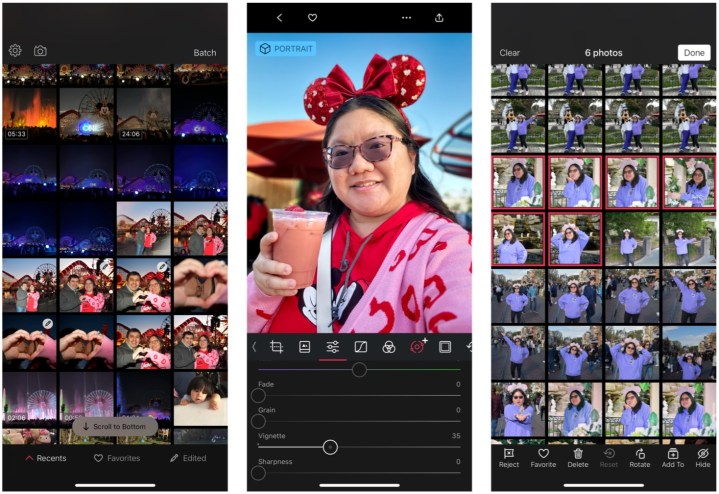
I take a lot of photos. And not just with my iPhone either — I’m even talking about pictures I take with my various Android phones, too, as well as the PhotoPass photographs I get taken at Disneyland. But since my iPhone is my primary device, I like to edit my photos on the go with it, and Darkroom is my app of choice when I need something more than the basic editing tools in the Photos app.
Darkroom has a sleek interface, opening up to your recent Camera Roll photos, but you can also select a specific album. There are some unique filter presets available, and each provides a distinctive aesthetic for certain situations. You’ll also find a ton of photo editing tools available, and each one is easy to adjust using a slider, along with other tools like RGB color control and more. Portrait mode images also have additional controls for fine-tuning things like depth and background, as well as the foreground, which is nice. Darkroom also has batch editing, which is very useful if you need to do things like rotate multiple images at once.
It does seem like Darkroom is pushing its Darkroom+ membership more, which gets you more features like masking and color grading. However, these are completely optional. I unlocked all of the legacy features from before, though, so some things may not be available until unlocked, such as certain filters.
Editors' Recommendations
- Nomad’s new iPhone case and Apple Watch band may be its coolest yet
- 5 phones you should buy instead of the iPhone 15
- Why you should buy the iPhone 15 Pro instead of the iPhone 15 Pro Max
- Here’s how Apple could change your iPhone forever
- There’s a big problem with the iPhone’s Photos app




