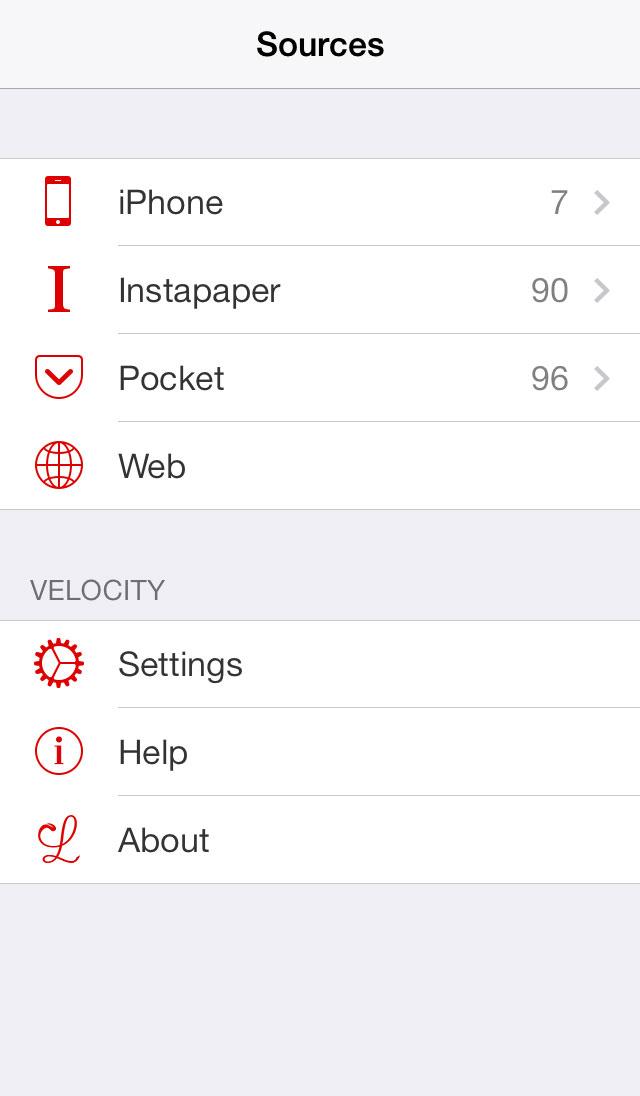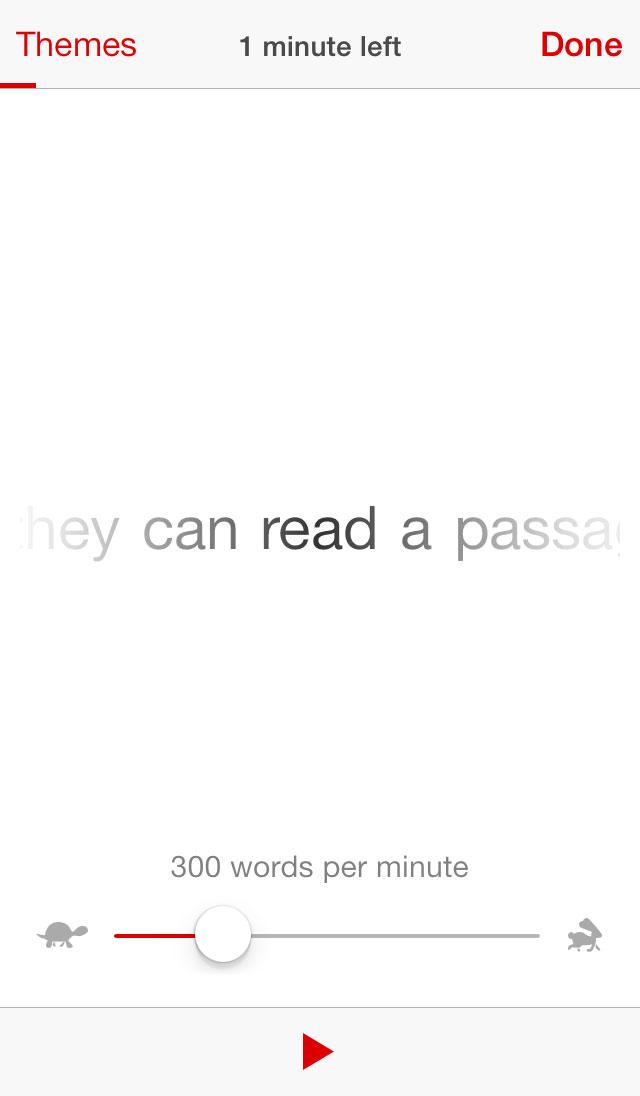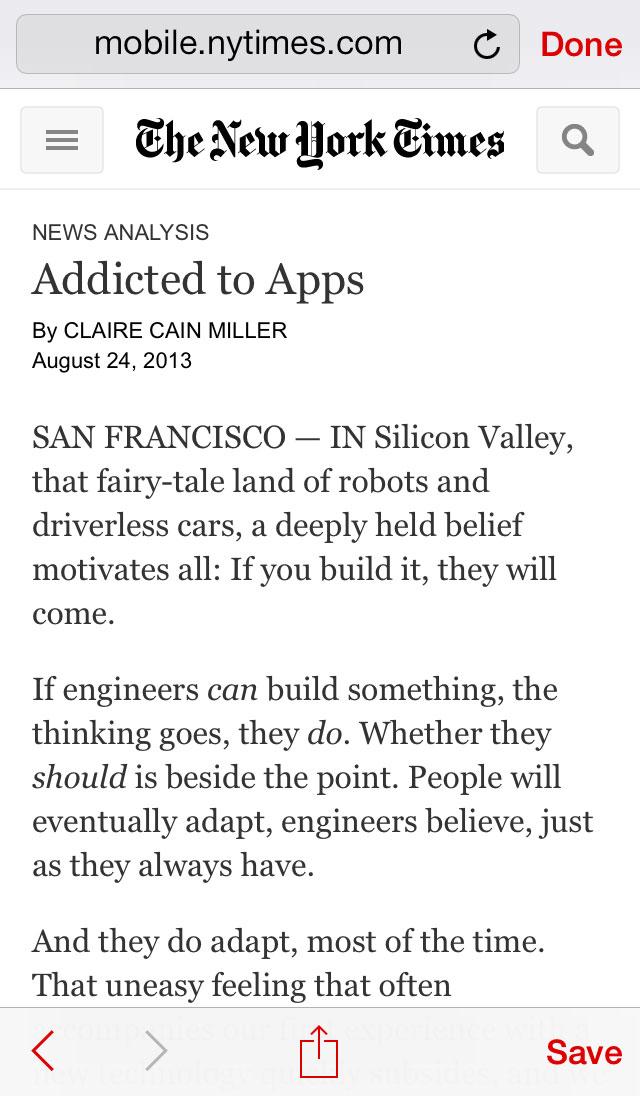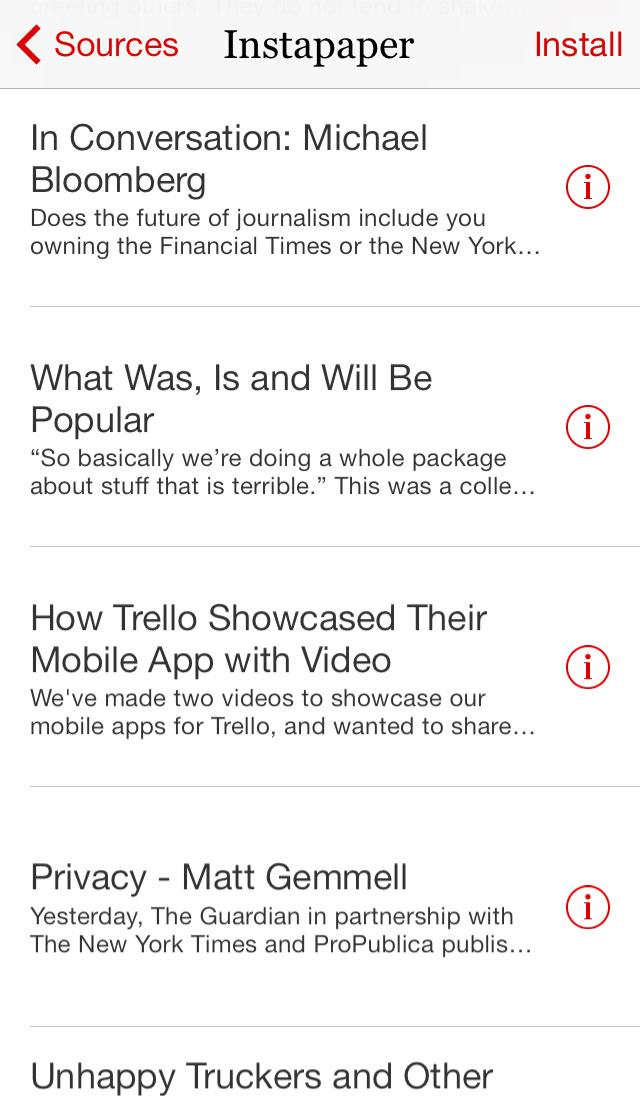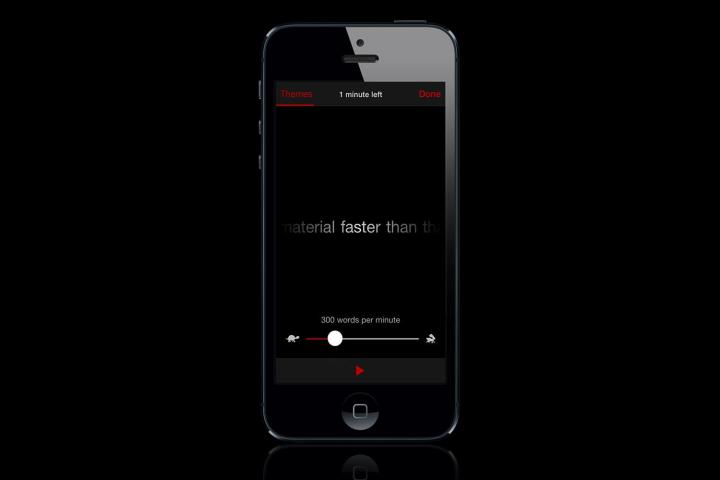
We are not particularly fast readers. It’s a fact that we’re continually reminded of and occasionally demoralized by. There are wonderful articles published online every day (like this one, right? RIGHT?!), new books being released constantly, and an endless library of classics available to read any time. It’s unrealistic to imagine that we’ll ever get through all of them, but we’d like to read more. So when an app like Velocity comes along and promises to help us read faster, we’re sold. Honestly, we’ll try anything … anything that’s easy.
Velocity is an app that exists for two reasons: To help you read faster and to thin out your extremely long reading lists. To do this, it aims to eliminate the innately human want to “speak” the words in one’s mind. That’s what slows us down because we can only read as fast as we can speak. The idea is to silence that speaking voice in your head, enabling you to move across the page at a faster rate than you normally could.
We’ve been using Velocity a week and improved from 275 to 350 words per minute.
The reason this one-word-at-a-time method works is because the text is flashed at such a speed that your brain cannot speak it. Things are moving too fast, and it forces you to rethink how you’re processing the information. It took a couple tries for us to adjust to this. Old habits die hard, especially the ones you’ve had since early childhood. It was frustrating to watch the words fly by at a rate that we couldn’t process but once we just let go of the internal voice and just sat our eyes on the words, we realized that we were somehow retaining the information.
One of our favorite parts of Velocity is the fact that it can link with popular reading sources like Instapaper and Pocket. You can also type in an URL (or install a “Read in Velocity” bookmark to send a link to the app) or copy and paste text to have it presented in this rapid visual way as well. We’ve had a stack of articles sitting in Pocket that we’ve been meaning to read, but with how long it usually takes us, it just felt like an insurmountable task. We feel a lot better about the possibility of getting through it all with Velocity.
The app claims that it can take people from 200 words per minute to more than 1,000 words per minute. We’re not sure about that, but even ending up in the 500 words per minute range means a 2,000 word article won’t take more than 4 minutes to get through.
Velocity is customizable as well, so you can set up your reading preferences. There’s three themes – including a dark theme for night which is always handy – and five fonts, including one designed to diminish some of common reading problems caused by dyslexia.
For a $3 investment, Velocity is well worth the price. Hell, it’s worth it just to eliminate all those articles you’ve been meaning to get through. It’s not a feature-filled reading app a la Kindle or iBooks, but it’s presenting the text in an entirely different way. You’re paying for the app to force you to pick up the pace, making you get through more material and learning how to read faster.
We’ve been using Velocity a week and improved from 275 to 350 words per minute. While we still aren’t able to keep up the pace when we put the app down and pick up a book, but we’re definitely reading everything a lot faster. Our testing period is over, but we plan to keep using Velocity.
Velocity is available on iPhone and iPad for $3.
Editors' Recommendations
- Everything you need to know about the massive Apple App Store outage
- How to find and use transcripts in Apple Podcasts
- How to get a D-pad on your Apple TV Remote app
- Google is launching a powerful new AI app for your Android phone
- What iPhone do I have? How to find out your iPhone model number