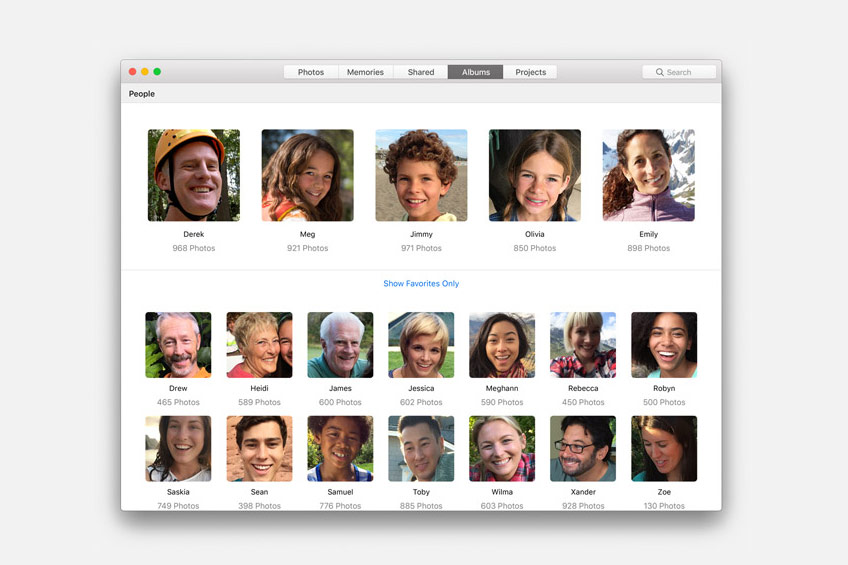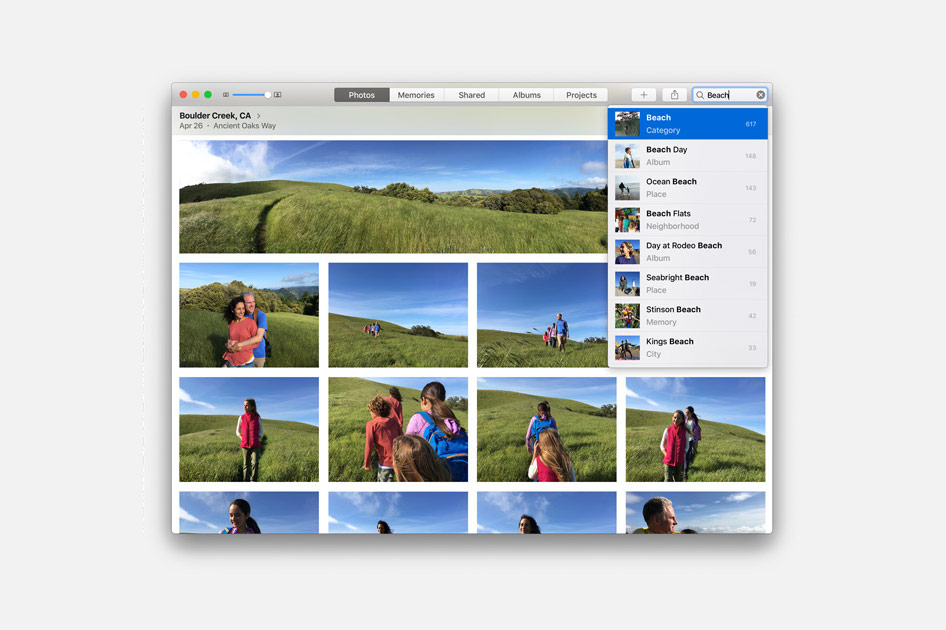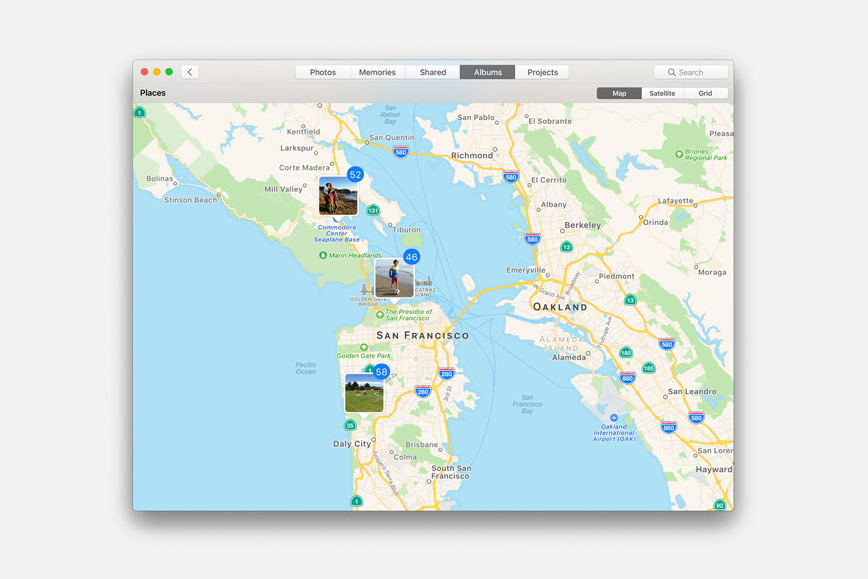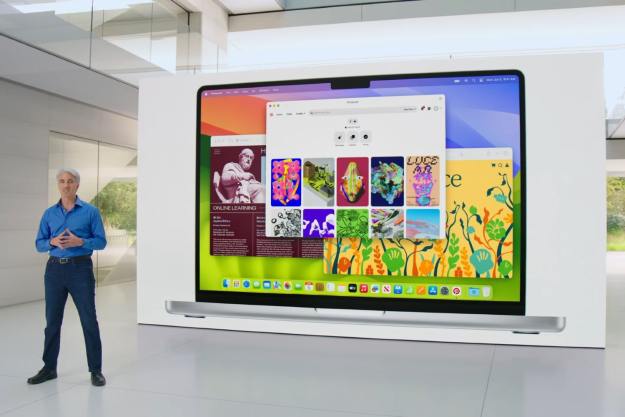Many of the features, namely Siri, take a cue directly from the iOS playbook, while others, like the Universal Clipboard, introduce brand-new functionality to the Apple ecosystem. Below are five of the most convenient and useful features currently available in MacOS Sierra — assuming your machine is newer than 2009, that is.
Siri integration

Siri is, hands-down, the biggest addition to MacOS. The feature has been a staple of iOS since 2011, and has been rumored to make an appearance on the Mac for years. Craig Federighi, Apple’s vice president of software engineering, was quick to highlight just how convenient the virtual assistant will be on Mac, especially when paired with the software’s latest advancements.
The intuitive feature lives in both the menu bar and dock, but like Siri’s mobile counterpart, it will require manual activation. Once activated, Siri will listen to your inquiry and respond appropriately. You can ask her to play music, launch apps, and look up miscellaneous information on the web, among other tasks.
In addition, Siri can now search your files in lieu of Spotlight, allowing you to locate files based on their location, origin date, document type, and other complex facets that might further define your results. You’re also able to click-and-drag whatever results you find to other windows, or to the notifications pane.
Apple even announced that it’s opening up the mobile version of Siri to third-party developers, something that would expand the software’s functionality to non-native apps and possibly impact the desktop iteration of Siri in the future.
A shared, Universal Clipboard

Continuity was first created to provide a seamless experience between the Mac and various devices, one that allows users to start an action on one device and finish on another. While Handoff and Cellular Calls — which allows you to make or receive cellular calls on a Mac, iPad, and iPod touch, in addition to your iPhone — remain the system’s two flagship features nearly two years down the line, the inclusion of a shared clipboard in MacOS Sierra could change that.
The aptly-titled Universal Clipboard lets you copy images, video, text, and other data from your iPhone, and easily paste it on a nearby Mac, or vice versa. It’s a handy little feature that’s sure to make jotting down that grocery list a little easier.
Auto Unlock for Apple Watch users

For most people, entering a passcode before using your computer isn’t exactly a burden. But it often seems unnecessary given just how connected our devices have become with one another.
Thankfully, MacOS Sierra includes a subtle feature called Auto Unlock, which works in conjunction with WatchOS 3 to make life a little easier for Apple Watch users. With Auto Unlock, you merely need wake your Mac from sleep mode while wearing the Watch to gain access to your machine. Just walk up and open your laptop — and time-of-flight networking protocols will take care of the rest.
Redefined Photos
Photos are an important aspect of our lives, as they allow us to capture and share our memories with our family, friends, and complete strangers (thanks Instagram). Apple knows this, and the new-and-improved Photos application provides users with a better way to sort, categorize, and present the photos and video they capture on the daily. The recently-announced Places and Faces feature, for instance, will look to capitalize on Apple’s “Advanced Computer Vision,” and thus work to learn the people in your photographs and place their whereabouts on a map using GPS metadata.
The new technology will also let you to search for locations, scenes, individual objects, and people. The intuitive search function can provide you with images of every sunset you’ve ever captured, for example, or present you with every image you’ve taken that contains a bicycle. Photos also includes a separate People and Places albums, so you can look up images of your special someone or chart your photo ventures on an interactive map that beautifully showcases your travel exploits.
MacOS Sierra introduces Mac users to Memories, a feature that automatically creates contextualized videos and slideshows based around people, places, events, and a wealth of other information housed in your metadata and beyond. You’re able to quickly tweak these so-called “memories” to fit a specific length (short, medium, long) or mood, the latter feature of which lets you outfit your photo and video montages with music that could be defined as “Epic” or “Happy,” among other attributes.
Optimized Storage

All right, now this one’s not the big-ticket headliner that Siri is. Even Apple tucked it away toward the bottom of the MacOS Sierra features list. We can’t blame them, as it’s a little difficult to get excited about something that sounds so mundane. But chances are you’re going to get more use out of Optimized Storage than you will out of Siri, Photos, and the Auto-Unlock combined.
Optimized Storage is one of those common-sense additions that really makes you wonder why they didn’t do it sooner. So what does it do? Well it takes a look at your file usage, earmarks files that you don’t use very often and socks them away into your iCloud storage, while keeping links to the files right where you left them. So it’ll take a look at your photos folder, for instance, and quietly store those files in your iCloud, without actually moving them on your computer. They’re right where you left them, but they’re cluttering up your iCloud instead of your hard drive.
Additionally, using Optimized Storage gives you an overall look at what’s taking up space and how to clear it out — it’ll tackle your Trash, duplicate files, and leftover email attachments all on its own, quietly cleaning up after you and freeing up hard drive space.
MacOS Sierra launched September 20, as a free update to OSX El Capitan.
Editors' Recommendations
- Don’t download the latest macOS Ventura update just yet
- How to take a screenshot on a Mac
- 10 Mac trackpad gestures that everyone should be using
- Apple quietly backtracks on the MacBook Air’s biggest issue
- A YouTuber created a truly bezel-less MacBook