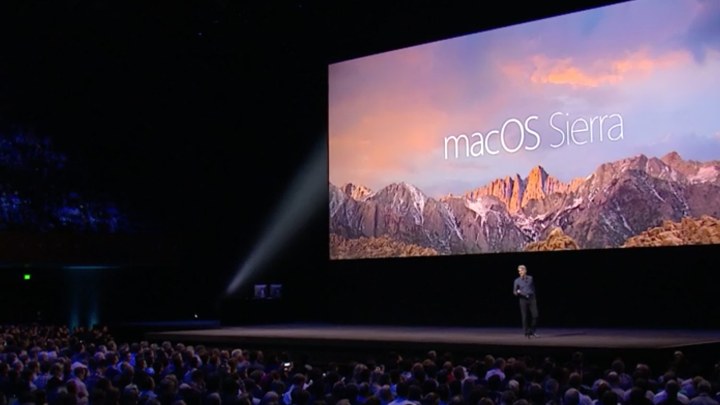
When Sierra releases in the fall, certain systems will not be able to make the upgrade — in much the same way that iOS 10 shuts out devices using an A5 chip. Here’s the full list of Mac computers that are compatible with MacOS:
- MacBook from late 2009 and later
- MacBook Air from 2010 and later
- MacBook Pro from 2010 and later
- Mac Mini from 2010 and later
- Mac Pro from 2010 and later
- iMac from late 2009 and later
Many of the computers that can’t upgrade to MacOS have already been unable to support certain functionality in recent years. Features like AirDrop, Continuity support, and the Metal graphics API were some victims of this gulf.
However, this doesn’t mean that the computers reaching their end of life will no longer be of use. Apple has previously supported legacy OS releases with a few years of security updates, so anyone that wants to carry on surfing the web on their older hardware can do so in safety.
We’re all aware of the constant forward progress of computer hardware, and seeing systems reach end of life sooner than expected is an inevitable side effect of the trend toward more powerful rigs. OS makers like Apple can’t be expected to anchor their development to older models, especially when MacOS marks an attempt to shake off the baggage of OS X.
Just last week, we saw some of the first Chromebooks reach end of life — and there’s sure to be more relatively recent hardware that will soon fail to keep up with the systems of today.



