Buying a MacBook Pro 13 is not an easy task these days. Not only do you have to contend with the usual choices like determining how much storage you need, but Apple has thrown a wrench in the works by keeping Intel MacBook Pro 13 models on sale even while it sells versions kitted out with its own M1 chip. Each version features big differences in RAM, ports, processor power, and more.
Yet there is no need to fret, as our MacBook Pro 13 buying guide has charted a course through these choppy waters. If you are in the market for a new Apple laptop, you have come to the right place.
Performance: M1 or Intel?

The first decision you will have to make when buying a MacBook Pro 13 is which processor you want: An Apple M1 or an Intel chip. This is a big choice because it determines a lot of other things that you get with your laptop.
In terms of raw performance, though, the choice is plain: Get the M1 model. Apple’s own chips blew Intel’s i5 out of the water in our review. In HandBrake, the latest Intel MacBook Pro 13 exported a 4K video in just over three minutes — 37 seconds longer than the M1 MacBook Pro 13. In Cinebench R23, the Intel model scored 1,258 and 4,474 in the single-core and multi-core tests, respectively. The M1 version hit 1,707 and 7,337 in those same tests.
You will get similar results in GPU-heavy applications, too. While neither version is a dedicated gaming machine, the M1 is the clear winner. Not only did it hit 60 frames per second (fpsa0 in Fortnite at medium settings with no problem at all, it did so without even slightly heating up. Try that on an Intel MacBook Pro and it is like listening to a jet engine as the fans try to cope with the strain.
Sure, customize an Intel MacBook Pro 13 to come with an Intel Core i7 processor and the gap narrows considerably. But then you are looking at spending a minimum of $1,999, which makes the $1,299 M1 MacBook Pro 13 a phenomenal value in comparison.
How much storage space do you need?
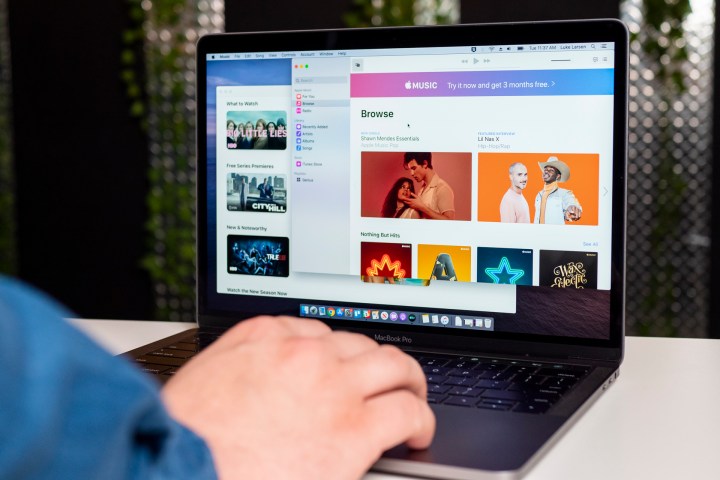
While Apple offers two models of its M1 MacBook Pro 13 — costing $1,299 and $1,499, respectively — the only starting difference between them is their base storage amount. The entry-level model comes with a 256GB SSD, while the next model up starts with 512GB. Everything else starts off the same, at least until you start customizing things.
As with performance, though, things get a little more complicated when you add the Intel versions to the mix. While the M1 MacBook Pro 13 offers up to a 2TB SSD, you can get double that with an Intel model.
However, we would bet there are only a small number of people who need that much internal storage when buying a MacBook Pro 13. More to the point, though, we do not think the trade-off is worth it, considering the Intel model nets you a far inferior processor in exchange for more storage. If you really need a 4TB SSD, we would recommend you wait for the MacBook Pro 14 redesign coming later this year, which could have more SSD options, or perhaps buy an external storage drive. For most people, either 256GB or 512GB should be plenty of storage space.
When 8GB of RAM is more like 16GB

On paper, the Intel MacBook Pro 13 seems like a more powerful option when it comes to memory. That is because it offers up to 32GB of RAM, while the M1 MacBook Pro 13 maxes out at 16GB. Probe a little deeper, though, and things are not quite so simple.
The M1 chip uses what Apple calls a unified memory architecture, or UMA. This allows the CPU and GPU to pull from the same memory pool, which basically reduces bottlenecks and improves performance. The M1 MacBook Pro 13 comes with 8GB of memory as standard and tops out at 16GB, but because it is based on the UMA, it performs much better than you might expect.
To demonstrate this, YouTuber Max Tech ran a series of stress tests on two M1 MacBook Pro 13 models, one with 8GB of memory and the other with 16GB. At the conclusion, he stated: “The 8GB [M1] model performs like a 16GB Intel MacBook Pro. The 16GB [M1] model performs more like a 32GB [Intel] MacBook Pro.” In other words, choosing an M1 MacBook Pro 13 with 8GB of RAM does not put you at a disadvantage compared to an Intel MacBook Pro with 16GB of RAM. For most people, 8GB is more than enough.
Battery life, ports, and more

Given their portable nature, a key consideration for all laptops is their battery life. The good news here is that the M1 MacBook Pro 13 is an absolute battery champ. Apple has made the M1 chip so efficient that the M1 MacBook Air does not even need a fan. The M1 MacBook Pro’s efficiency means it can stay cool under load and merely sips power from the battery. In our review, the MacBook Pro lasted for 16 hours of web browsing and over 21 hours in our video playback test. That is incredible.
Compare that to our review of the Intel MacBook Pro 13, which only managed 6 to 7 hours of juice. If portability and long-lasting battery life are essential to you, the M1 is the only choice.
But what about other things like ports? There are some differences here to take note of. The M1 MacBook Pro 13 comes with two Thunderbolt 3 ports — there are no four-port options — that also support the UBS 4 spec. The Intel MacBook Pro 13 comes with four Thunderbolt 3 ports by default, but does not support USB 4.
Like with the Intel MacBook Pro 13’s extra storage, it is probably not worth buying one over an M1 MacBook Pro 13 given the huge performance advantage of the latter. If you need more than two ports, you could buy a MacBook adapter or wait for the MacBook Pro 14, which is expected to have greater port variety than the current M1 MacBook Pro models.
Which MacBook Pro 13 should you buy?
Given its far superior performance and cheaper price, the M1 MacBook Pro 13 is the clear choice for most people. It has enough power to last you years, is whisper quiet, and stays cool and calm even under heavy loads. It also has plenty of good stuff shared with the Intel MacBook Pro 13, like the excellent Magic Keyboard and roomy Magic Trackpad.
If you need 4TB of storage or four Thunderbolt 3 ports, you might be tempted to get an Intel model, but even then, we think this is a bad choice. You can solve most of these issues by getting an M1 MacBook Pro 13 and adding an external drive or a port adapter. This will cost far less money and bags you M1 performance to boot. If that won’t cut it for you, your best bet is to wait a little longer until Apple releases the redesigned MacBook Pro 14 and updated MacBook Pro 16. These are expected in summer and fall 2021, respectively.
Once you have settled on an M1 MacBook Pro 13, there are only a couple of choices to make: Storage and memory. Everything else is the same between M1 models. We think 256GB to 512GB storage is good for most people, while 8GB of RAM is enough for all but the most demanding of users. That leaves you with a final bill of $1,299 or $1,499, depending on your choice of storage.
Editors' Recommendations
- The XPS 16 is fighting an uphill battle against the MacBook Pro
- MacBook Pro 16 vs. MacBook Pro 14: The important differences
- Best refurbished MacBook deals: Get a MacBook Air for $140 and more
- Best MacBook deals: Get an Air for $605 and save on M3 MacBook Pro
- Best Apple deals: Save on AirPods, Apple Watch, iPad, MacBook




